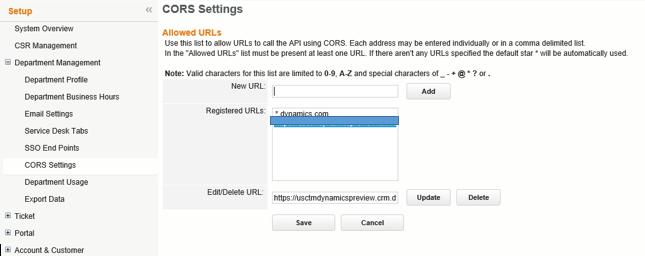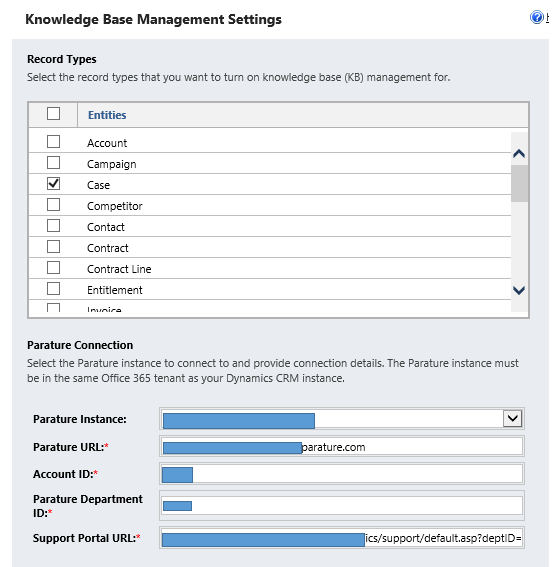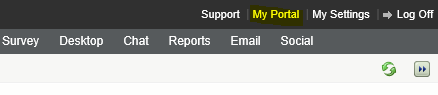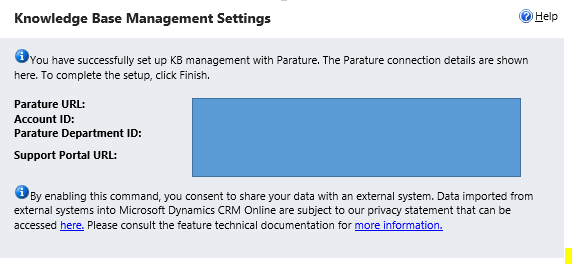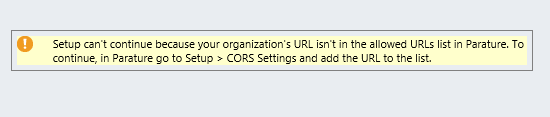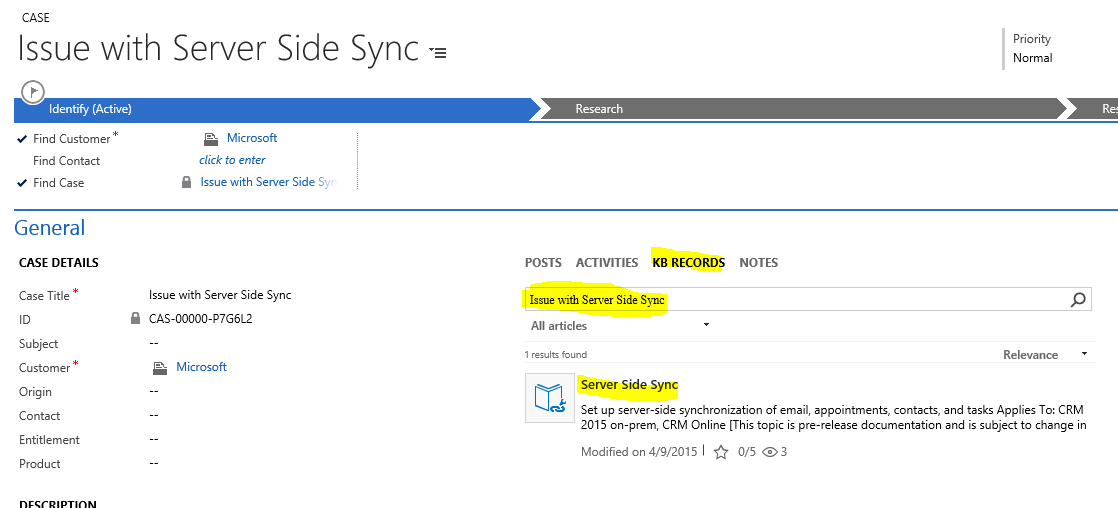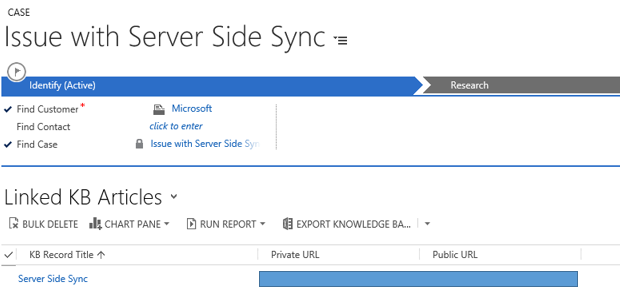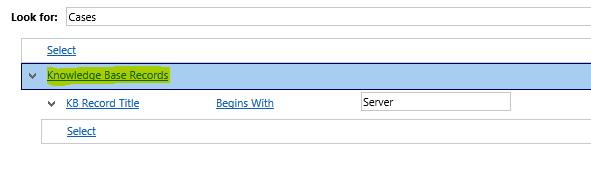Integrating Parature KB with CRM Online
As part of the Spring Wave release Microsoft is planning to release the first integration of Parature KB articles in CRM. In this post I will explain how to set this up as well as the end user experience of how the integration will look like.
Pre-requisites
- Parature Enterprise as a Office 365 service.
- CRM Online with Spring Release Update.
Parature Setup
Before you can integrate with CRM, you need to allow CRM to connect to Parature. Navigate to Settings -- Department Management -- CORS Settings
CRM Setup
In CRM Navigate to Settings -- Service Management -- Knowledge Base Management -- Setup Knowledge Base Management
Before you can set this up, make sure you have the pre-requisites mentioned above is satisfied.
Record Types: Select the entities to enable parature KB articles integration.
Parature Instance: By default this will be filled in.
Parature URL: This is by default Parature URL, the URL you get when you click on the Admin screen then click on Parature within office 365.
Account ID: By default this will be filled in.
Parature Department ID: By default this will be filled in.
Support Portal URL: Within Parature click on "My Portal" as below and get this URL.
and click Next to enable KB within CRM and you will get the successful message as below.
Note: If you get an error like this below, chances are you missed the Parature Setup portion listed above.
User Experience
Picture is worth thousand words, so here we go. Based on the case title, the system automatically searches Parature KB for relevant articles.
There are four buttons we can interact with on the KB articles.
From Left to Right
Link / Unlink KB articles : Allows you to link the articles with cases , Helps in reporting the effectiveness of the KB articles.
We can use the view in CRM to see Related KB articles.
Reporting using advanced views
Copy KB article link: Copies the Parature KB article link, so you can reference this in email, case replies etc.
Link the KB article to the Case and email the link to the customer: Creates an email to the case's customer and embeds the article in the email body.
Pop out: Allows you to see the full article a new pop window.
This is one of the many new features that are coming in the CRM Spring Release, enjoy!.
Reference: https://technet.microsoft.com/library/e6944ce3-8e2e-4566-a5de-fa801ad63866.aspx