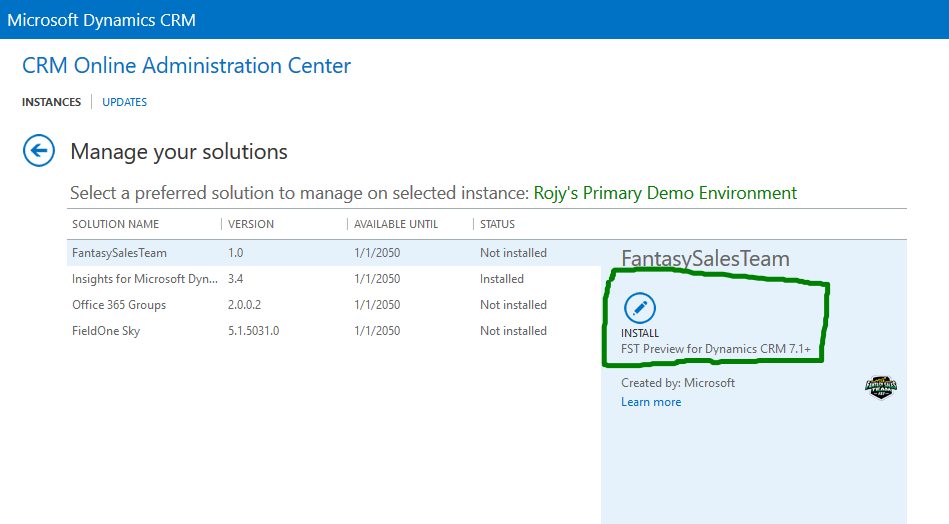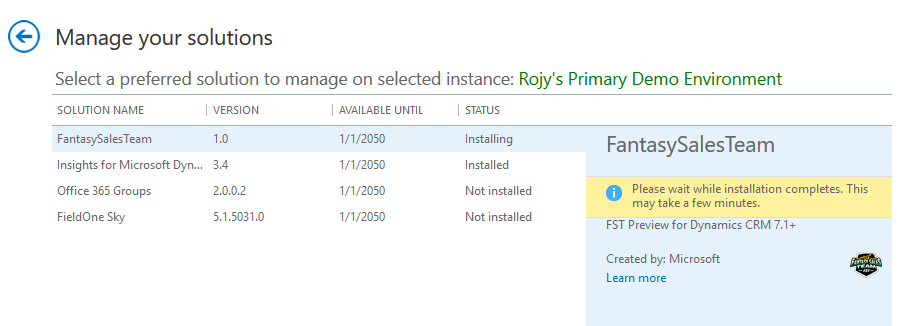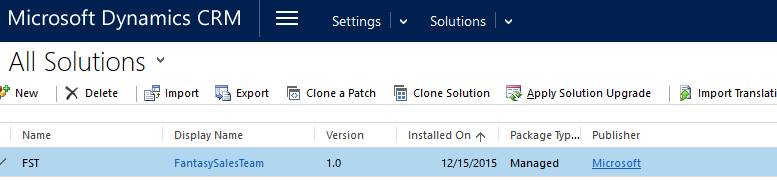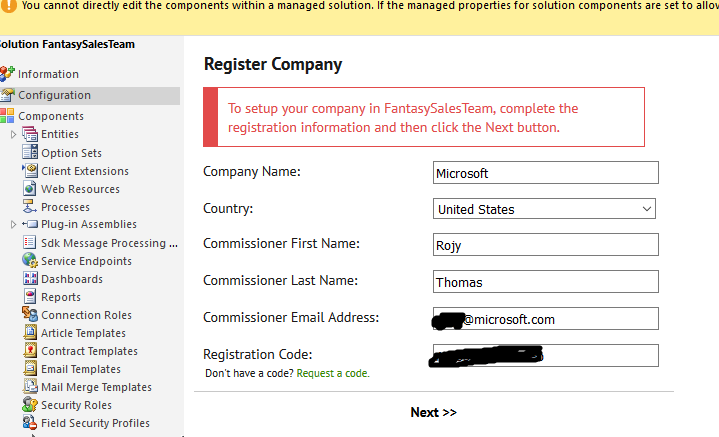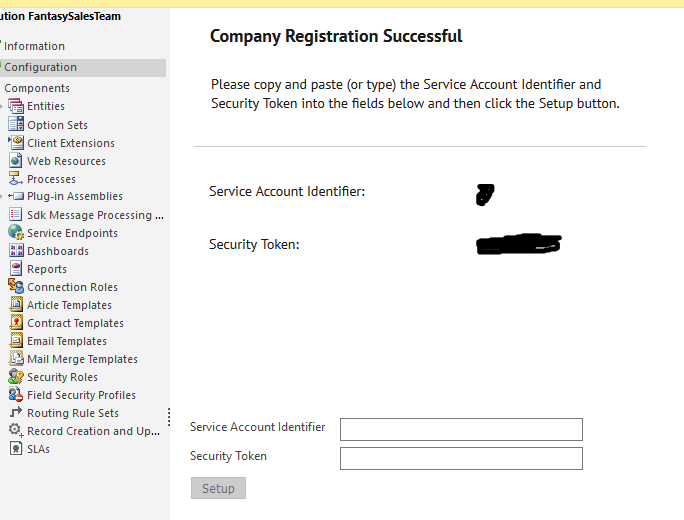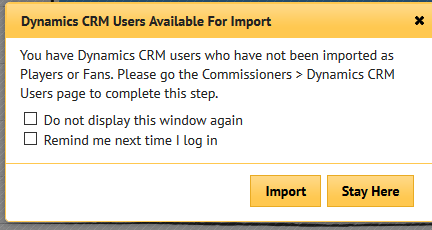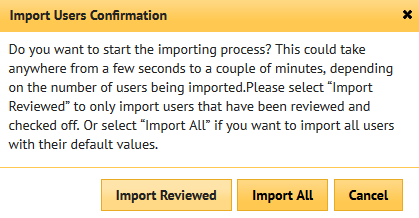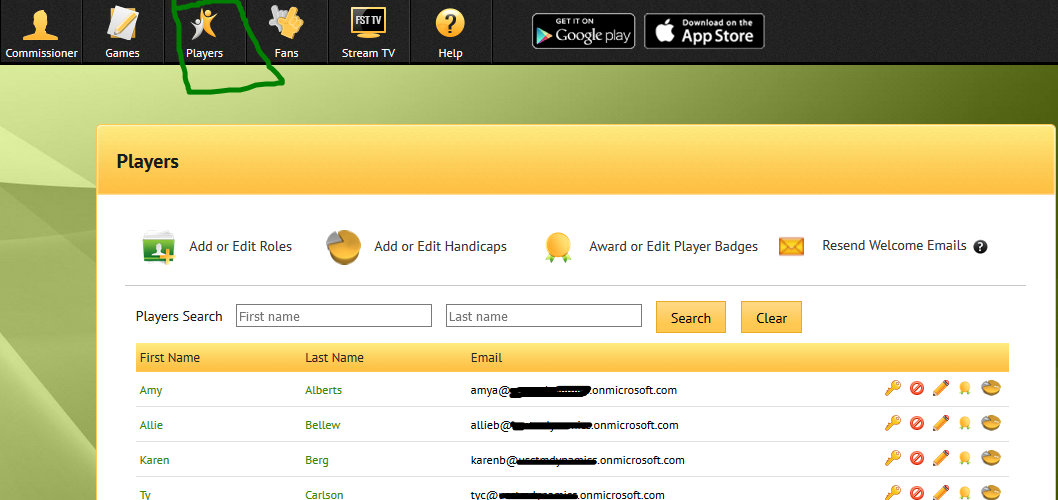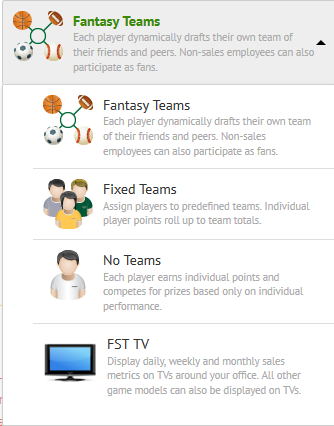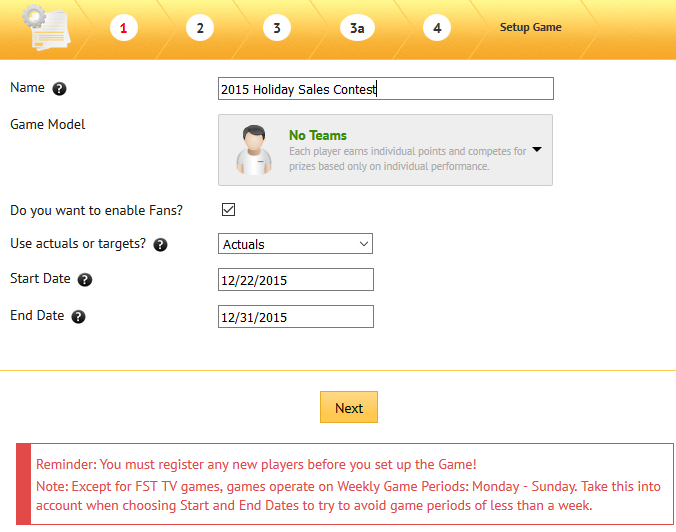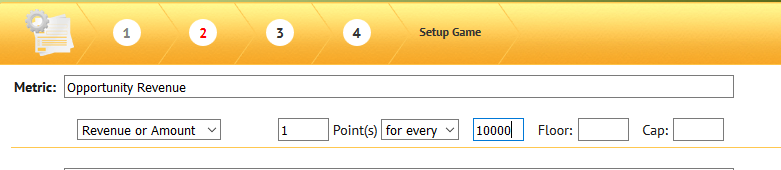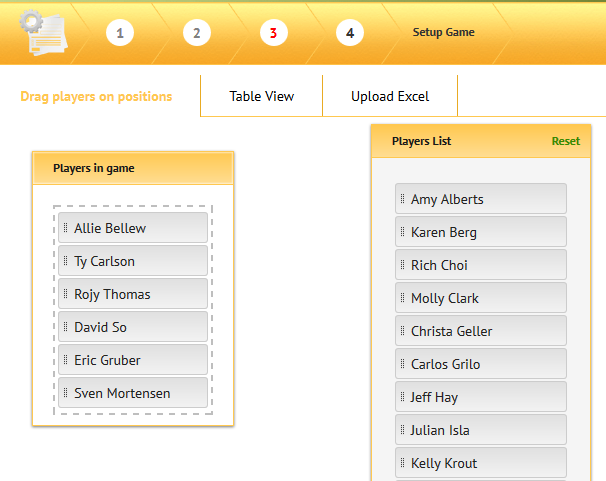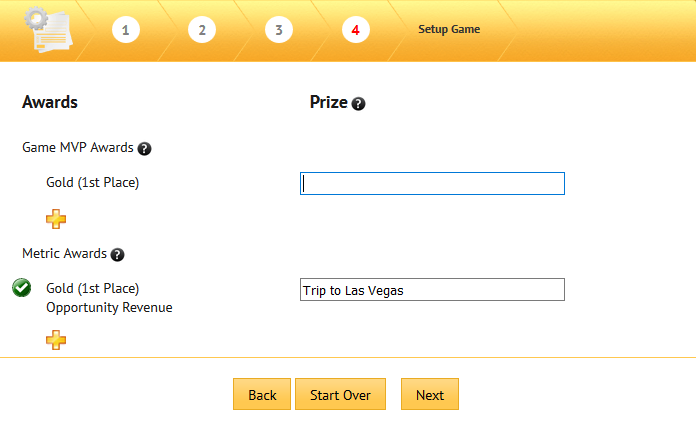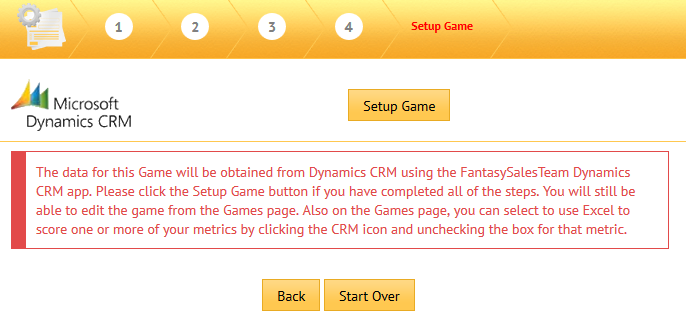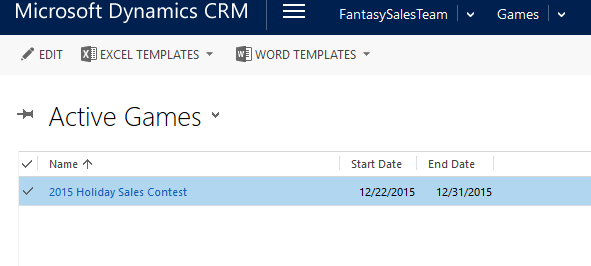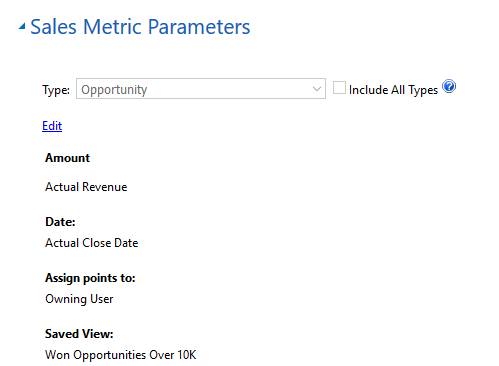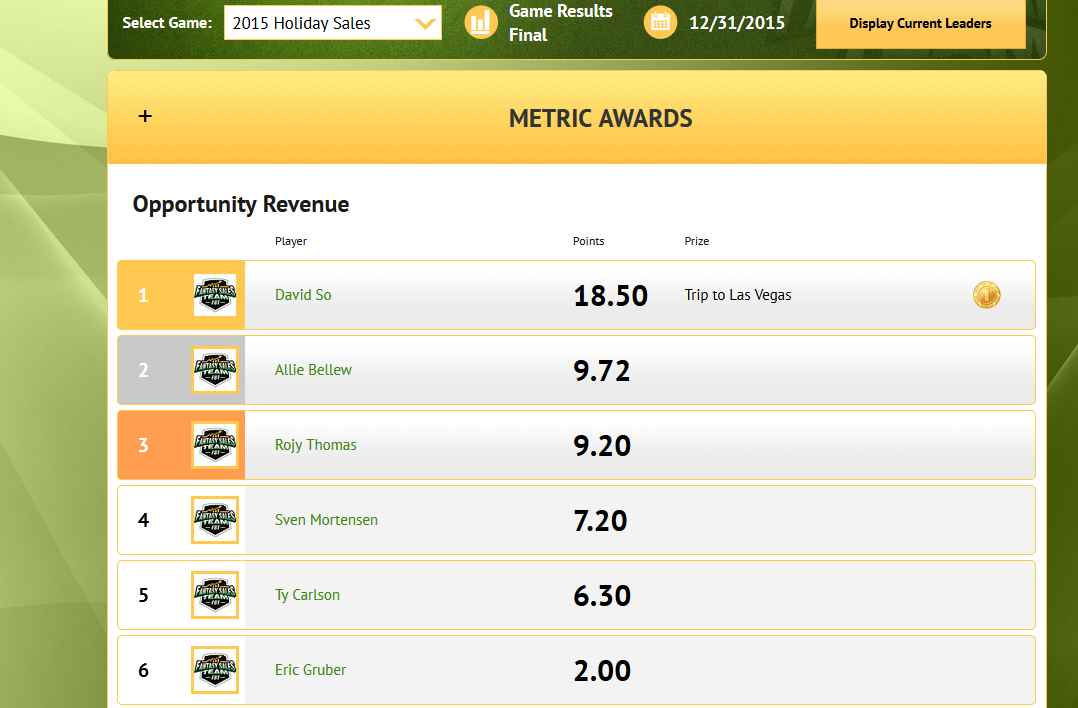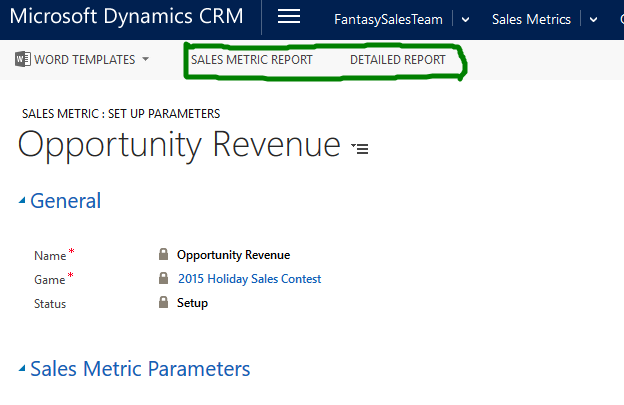Fun way of tracking progress: Integrating Fantasy Sales Team with Dynamics CRM Online
A few years back, I was cruising down the isle of my Sales Director’s office and noticed a football field board outside his office where the sales team members were listed as players on the field. It was his way of tracking progress of his sales team and I felt it was a very creative, fun and effective way of tracking progress against goals. But there was one challenge to it; the process was quite manual. When someone closes a deal, he moves the players few yards in the field based on how big of a deal they closed. To address this challenge faced by a sales leadership team, Microsoft acquired Fantasy Sales Team (FST), a platform that is fully integrated to the Microsoft Dynamics CRM Online platform. My director no longer has to move the players in the field manually; the players are automatically scored and the leader board is updated with the results of sales metrics from CRM Online.
In this blog I will go over setting up FST for CRM Online as well as setting up a game, setting up a sales metrics and ultimately track progress against the games you setup.
Installing the FST Solution on Dynamics CRM Online
- Login to the Office 365 Portal and then navigate to Admin >> CRM and select the CRM instance where you would like to install the solution file for FST under the Updates tab.
- Click on the Install button and let the installation complete.
Registering FST with CRM Online
- Navigate to Setttings >>> Solution tab and open the FantasySalesTeam solution
- Register the company info as below.
- If you do not have a Registration Code you can click on the "Request a code" hyperlink and it will take you to page where you can request it and you will receive an email with the registration code (there is a delay in receiving the registration code)
- You will receive a registration successful screen, take the Service Account Identifier and Security Token and place them on the boxes below and click on Setup.
Logging into FST and synchronize CRM users
- Navigate to https://login.fantasysalesteam.com/
- Use the login and password you created while registering for FST in previous step.
- You will get a notification stating there are CRM users available for import, if not navigate to the Commissioner >>>>DYNAMICS CRM USERS tab to import individual users.
- Click on the Import button and you will be notified that it will take a few minutes.
- Navigate to the Players tab to see if they all made it to FST.
Note: CRM users need to have an assigned security role for them to be assigned as real players, otherwise they can only play as "Fans".
Game Types
- Before we setup a new game, its probably good to know there are different types of games that can be setup, description of each of the types of games are given below.
Setting up a New Game in FST
- Step 1: Navigate to Games >>> GAME SETUP tab . In the example below we are setting up a "No Teams" game.
- Step 2: Name the Metric you want to measure as well as how points are allocated. For example if a Sales Rep closed new business for 32000 dollars based on 1 point for every 10000 dollars he/she would get 3.2 points.
- Step 3: Add the players from the players list to this new game.
- Step 4: List out your prizes for the game.
- Click on the Setup Game and the game will be created in FST and integrated with Dynamics CRM.
Setting up the Sales Metrics in Dynamics CRM
- Even though we setup the Sales Metrics in FST, we really want to set the Sales Metrics in CRM so we can leverage the CRM fields and views for filtering.
- Navigate to Fantasy Sales Teams >>> Games in Dynamics CRM.
- Drill down on the Game and then check the Sales Metrics Parameters
Type: The entity we are leveraging in the game.
Amount: Denotes the field in CRM we are using to find the sum of amount from opportunity entity.
Date: The date parameter we are considering to make sure we are selecting only the opportunity that closes within the dates specified in the FST game.
Assign Points to: Who are we assigning the point to
Saved View: We can also filter the records by selecting a view . The example above only picks up opportunities that are over 10K.
Activate the Game in FST
In FST navigate to the Games and Active Games and activate the game using the Power button as below.
At this point the Game is active and is ready to be scored based on the Sales Metrics we setup. Players and Fans now have a platform to do cheer as well as do some smack talk, in this blog I am not focusing on this particular aspect as it is self explanatory.
Results of the FST Games
You can track the progress of FST through the Leader board Dashboard as below or run two of the SSRS reports within CRM Online.
SSRS CRM Online Reports