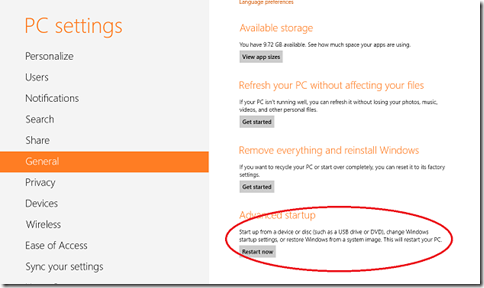How to use Windows Start-up Settings including safe mode in Windows 8
If for what ever reason you need to get into the Windows Start-up Settings, including safe mode in Windows 8 – (this used to be advance boot options) then try these options:
#1 – “If you're not signed in to Windows, tap or click the power icon from the sign-in screen, hold Shift, then tap or click Restart”
#2 – Head into your PC settings to find Advanced start-up(Detailed instructions on how to)
Once into Advanced start-up you can do things such as start in:
- Debugging mode
- Enable boot logging
- Enable low-resolution video
- Safe Mode
- Safe mode with networking
- Safe mode with Command Prompt
- Disable driver signature enforcement
- Disable early launch anti-malware protection
- Disable automatic restart after failure
- Directory Services Restore Mode
Read more about each option at Windows Start-up Settings (including safe mode)
do note however that If you're using BitLocker on a tablet or Windows RT device, you'll need to suspend BitLocker before you can get to Windows Start-up Settings.
Rob
Technorati Tags: Windows 8,Windows RT,start up