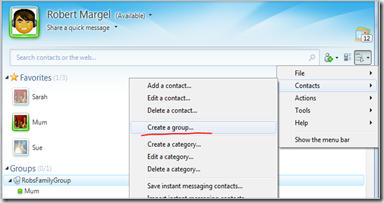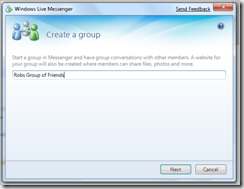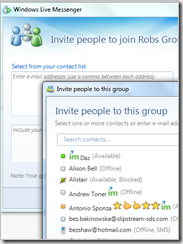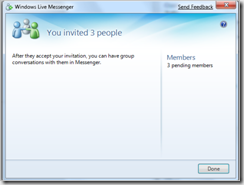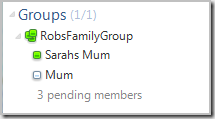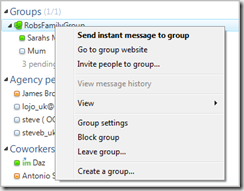Creating a Windows Live Group couldn’t be easier
I have recently been playing around with the new Windows Live Group feature and have found it very easy to use.
But first you may be asking what a Windows Live Group is…
Well it enables your selected group of contacts in Windows Live Messenger to have a group conversation with and also you get your own mini website for just your contacts to share photo’s and files, a calendar and even have your own mini discussion forum…
Setting up your group couldn’t be simpler, start by logging into Windows Live Messenger
Hopefully i will write up another entry on doing things such as adding photo galleries etc
Rob
Technorati Tags: Windows Live Groups