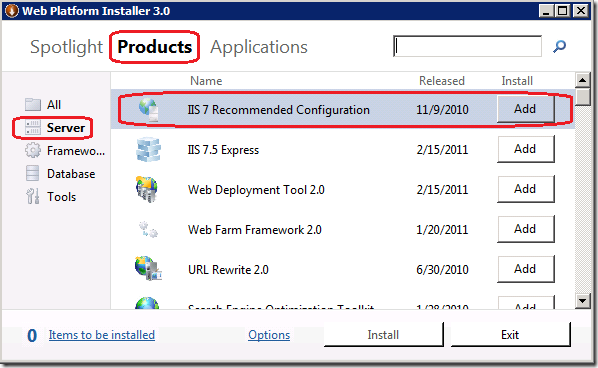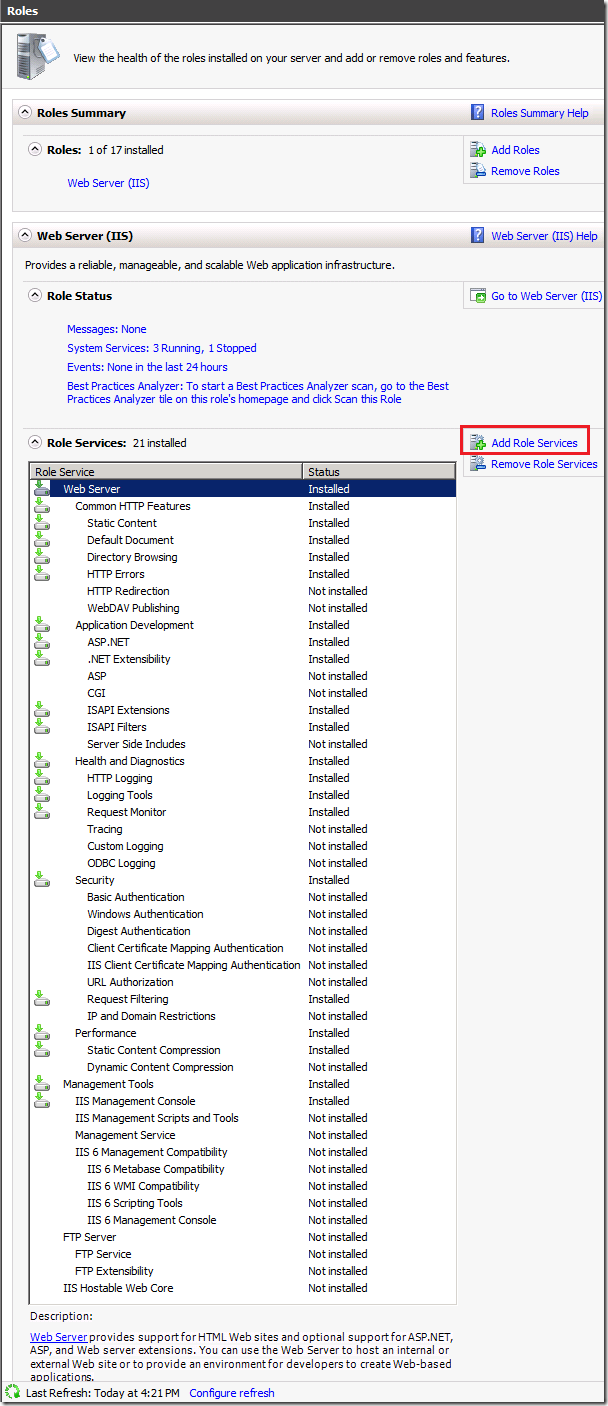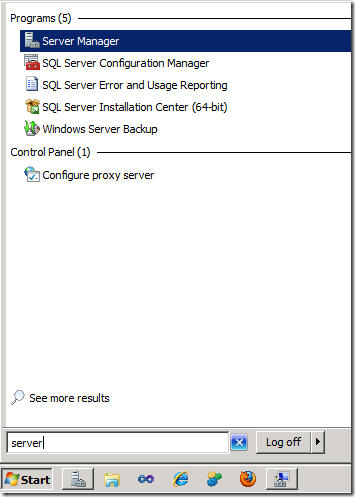Enabling IIS 7.X on Windows 7, Vista SP1, Windows 2008, Windows 2008/R2
To set up IIS to run ASP.NET applications (including MVC 3 and Web Matrix):
Install the Microsoft Web Platform Installer 3.0 from here.
Run the Web Platform Installer (WPI) and select Products on the top and Server in the left pane.
Click the Add button for IIS 7 Recommended Configuration.
Click Install.
The image below from Windows 2008 R2/SP1 Server Manger shows the 21 Role Services enabled by the IIS 7 recommended configuration.
If you need additional features (known as role services in Windows 2008) such as Window Authentication, Dynamic compression, or Tracing:
In Windows 7:
- Select the windows start button and enter Prog.
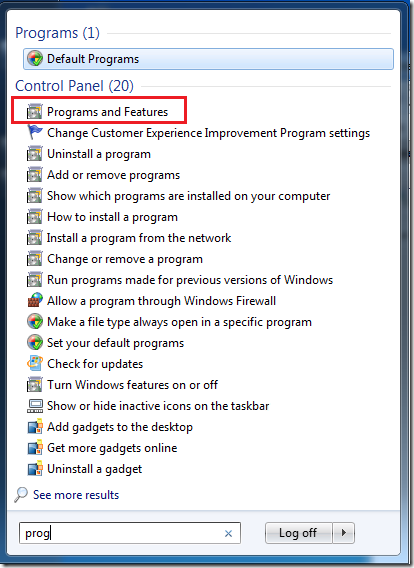
- Select Programs and Features.
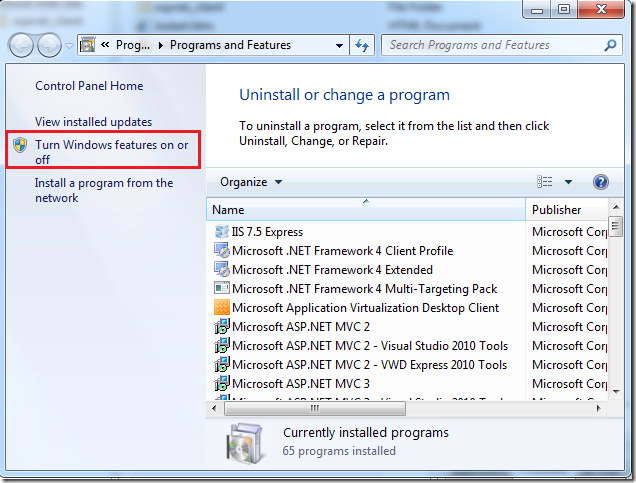
- Select Turn Windows features on or off.
- Select Internet Information Services.
- Select the feature you want to enable. In the image below, Windows Authentication is selected.
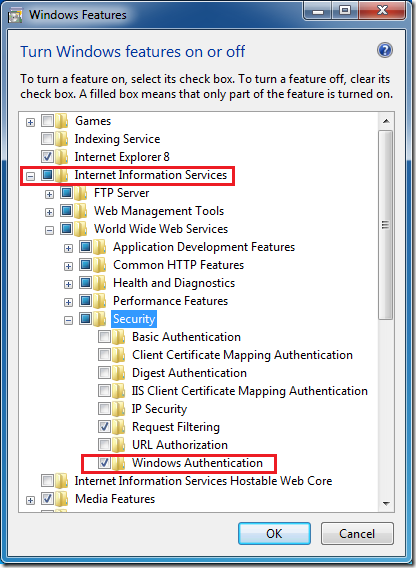
- Select OK.