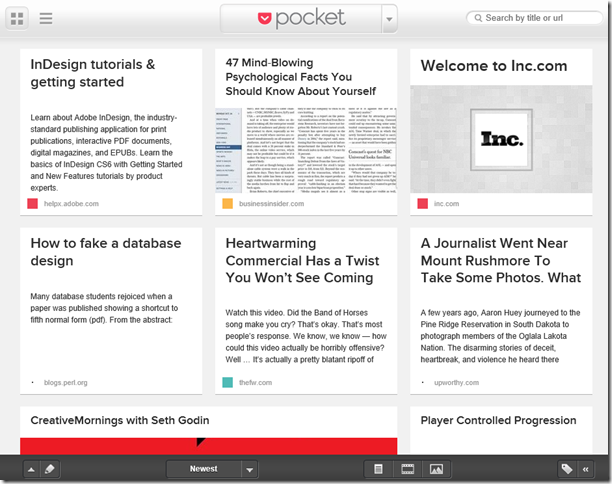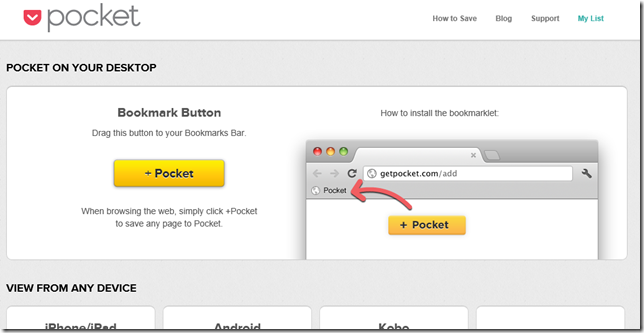Getting Pocket to work with IE11 and Windows 8.1 (formerly colored Blue)
If you’re like I am, there are FAR more things on the webnetz that you want to read than you could possibly have time for. Even during copious coffee/whatever breaks… and you’re probably using a “read it later” service, like I do. Pocket is the one that I use. It works pretty well. I can toss things into my Pocket in lots of different ways and assuage my OCD by promising myself to “read it later”. BUT.
The instructions for adding a one-click “add to Pocket” button to Internet Explorer don’t work with IE11 on Windows 8.1.
![]()
Sure, I could “share page” (like I do on my phone) to send the url via email to Pocket, but that’s not a one-click solution in the browser.
You’re supposed to be able to drag the Pocket bookmarklet to your favorites bar, but…
If you try to drag the bookmarklet to your favorites bar, you’ll get a cannot drop NO circle. I know we’re supposed to all hate plugins, and toolbars, and browser extensions, and…
![]()
![]()
But until everyone is putting an “Add to Pocket” button on their web pages like they do social media sharing buttons (which I don’t see happening anywhere anytime soon)…
I started digging into the documentation for making a browser accelerator and an IE toolbar, but in the interests of time (I’m moving and changing jobs starting TODAY!), I added those documents for the previous versions of IE (not sure why we’re deprecating all that functionality and/or not updating the dox for IE11) to my Pocket for a dev project in November after we get settled into our new palace in San Antonio, Tejas.
Fortunately, it’s not hard to fake it and get the same functionality without writing any code!
- Add a favorite for your Pocket queue to your favorites bar. (If your favorites bar isn’t showing, read how.)
- Rename that favorite to “Add to Pocket” (or whatever you like).
- Right-click and copy the url of the “+ Pocket” button or the one I put here (hint: it’s a JavaScript link).
- Right-click the “Add to Pocket” favorite and choose Properties.
- Delete the contents of the URL field.
- Paste the new JavaScript link into the URL field.
- Click OK.
Now, you can browse to your heart’s content and happily add things that you will DEFINITELY read later (Honest!) to your Pocket.
![]()
[Yes, I know it’s been over a year since I last blogged here @ MSDN, and it wasn’t very frequently even then. New job resolution is to change that, starting today!]