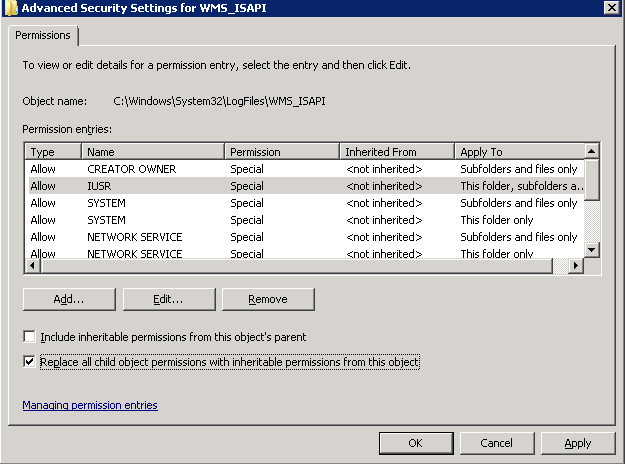Additional steps needed to enable multicast logging for Windows Media Services 2008 R2
Multicast logging can be useful when you want to collect statistical information about the client viewing experience of a live Windows Media Services multicast stream. The steps on Install and configure Logging Agent outline how to set this up, but you may need to do some additional steps to get the logging working.
On step 4 of the installation guide it mentions enabling execute permissions on the virtual root. To do this:
- Open the Handler Mappings module on the virtual directory.
- Select the ISAPI-dll mapping and choose Edit Feature Permissions...
- Check the Execute box and choose OK.
- Additionally, with the ISAPI-dll still highlighted, choose Edit...
- For the executable, point to the path of the wmsiislog.dll and choose OK.
At this point if you make a test the path to the DLL by opening a browser and requesting https:// web_server_name / virtual_directory_name /wmsiislog.dllyou should get a response of:
WMS ISAPI Log Dll/9.6.7600.16564
This will confirm that the dll is executing correctly. Create a multicast and ensure that you are getting log files in the %windir%\System32\LogFiles\WMS_ISAPI folder. If no files are present after playing several multicast streams you may need to change the permissions on this folder. The To do this:
- Right click on the WMS_ISAPI folder and go to Properties / Security.
- Click on Advanced. Go to the Owner tab. Click Edit...
- Select the administrative account you are logged in as to be the owner. Click several OK several times until you are back to the Security tab.
- Click on Advanced once again. On the Advanced Security Settings for WMS_ISAPI dialog click Change Permissions...
- Check the box for Replace all child object permissions... and click on Add...
- For the account name use the <machine name>\IUSR and click OK.
- For the permissions choose everything except for Full control and Change permissions.
- Click OK until all dialogs are closed.
Keep in mind that if the log file is listed as 0 bytes initially it is because the ISAPI dll will buffer writing to the file. Wait a few minutes and you should see the contents of the log.