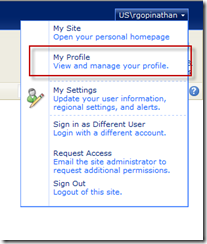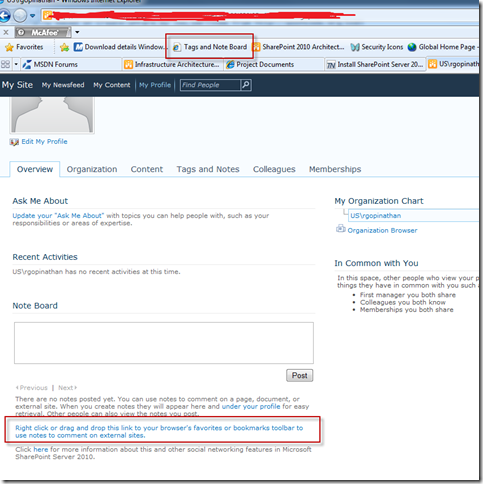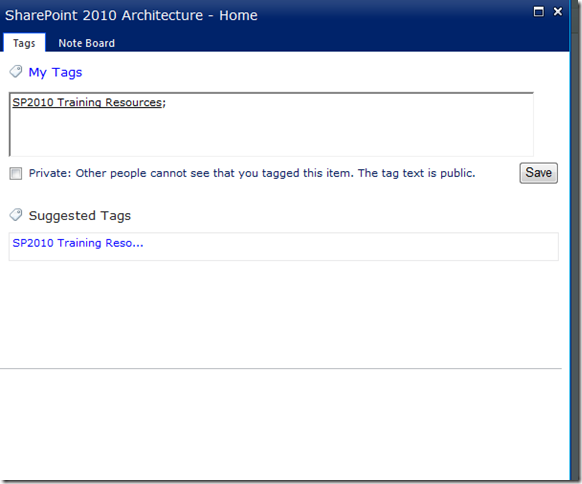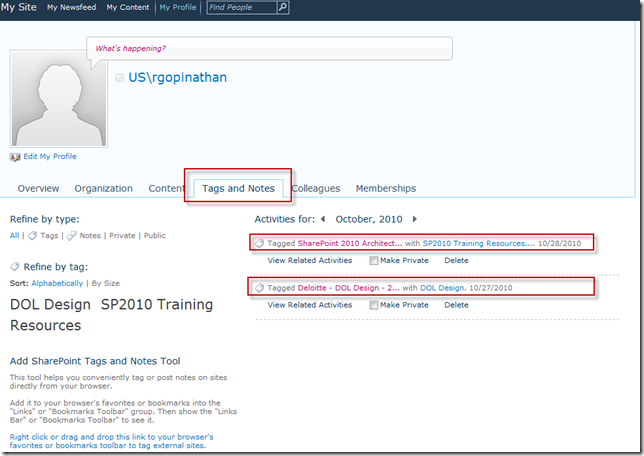Tagging and Social Bookmarking External Sites in SharePoint 2010
I’m amazed how many people don’t know you have social tagging and bookmarking external sites capabilities in SharePoint 2010. In this article I will show with few simple steps how you can start tagging and bookmarking external sites
Browse to your profile page, see the image below
In the profile page, overview tab should be selected by default, scroll all the way to the bottom, you will find a clickable link that should say “Right Click or drag and drop the link to your browser’s favorites bar" See circled box in the image below. You can right click on this link and add to Favorites bar similarly you could also drag and drop to your favorites bar. At this time you are ready to start tagging and bookmarking.
Browse to the external site you want to tag and bookmark, click “Tags and Note Board” link on your favorites bar. This should bring up the tagging tool. See image below
As you enter tag name you will see auto suggestions as well as suggested tags in the bottom. You have an option to mark it as private if you don’t want others to see it. Click on “Save” and there you have it. You just got social tagging and bookmarking. If you select the “Tags and Notes’ tab in your profile you will see in the activity feed the items you tagged. Your colleagues will also see this in colleagues tab.
There you have it Social Tagging and Bookmarking External Sites in SharePoint 2010. I was a heavy user of this when I was at Microsoft and miss it dearly. Can’t wait for SP2010 my site ![]()
Happy Tagging and Bookmarking