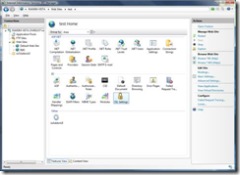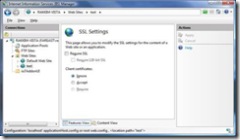IIS7 : HOW TO force a website to use SSL?
I have written about how to configure a website for HTTPS here. In this post, I will explain how to force HTTPS for any website.
1. Open IIS7 Manager UI.
2. Expand the Web Sites in the Connections pane and select the Web site.
3. In the Features View, double click on the “SSL Settings”.
4. You will see the check box to force SSL on this website and click on "Apply" in the Actions pane.
Select the Client certificates options at your need of the website. That's it. We now force the HTTPS browsing for that website. Now, if the user tries to browse the website over HTTP, he will be getting 403.4 Forbidden error message.
Again, I am writing this simple HOW TO articles for IIS 7 to just make any IIS 7 beginner getting little more comfort in the IIS 7 UI because for any user who is most used to the IIS5/5.1/6 UI - seeing the new IIS7 UI for the first time, doing simple things like this seems pretty complex (as it did to me).