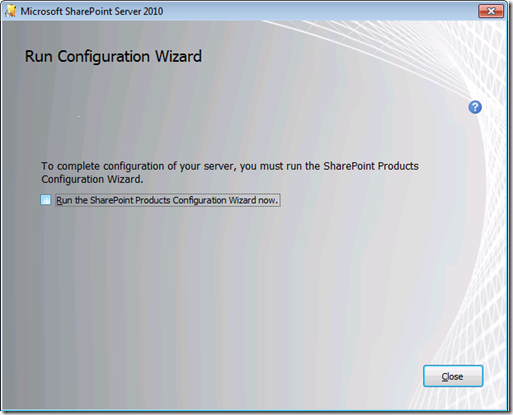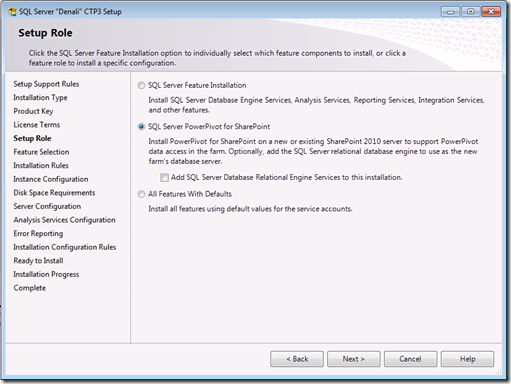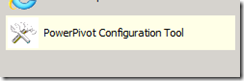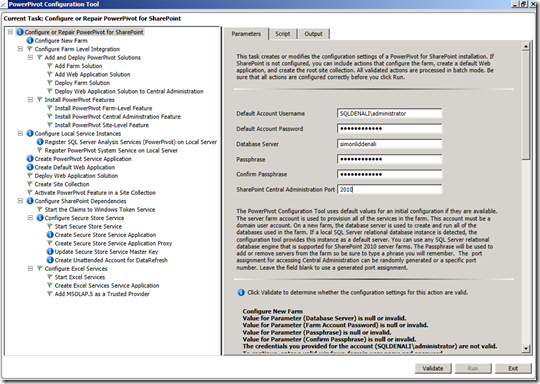Installing SharePoint 2010 together with Denali CTP3
Now that Denali CTP3 is out I would like to setup a complete demo environment on one of my VM’s for a base image I suggest that you can use the pre-installed one from https://www.microsoft.com/windowsserver2008/en/us/virtual-hard-drive.aspx. The installation of Denali CTP3 was very straight forward, I did a complete install of all the features and I described it in my previous post https://blogs.msdn.com/b/querysimon/archive/2011/07/13/first-impressions-installing-denali-ctp3-ssas.aspx
After this install I also installed a second instance of SQL Server Denali CTP3 to host the Analysis Services component in Multidimensional and Data Mining Mode.
After this I am set to start installing SharePoint 2010 and PowerPivot for SharePoint.
First thing that I do is to install all pending Windows updates and to re-boot the VM, by doing this I ensure that a pending re-boot will stop the installation. Next step is to install the SharePoint 2010 pre-reqs.
When this has been done you can start the SharePoint 2010 installation. Select to do a complete installation with all features. After the install ensure that you uncheck the “Run the SharePoint Products Configuration Wizard now.” checkbox.
After the install has finished run the SharePoint 2010 SP1 installation as described in:
https://technet.microsoft.com/en-us/library/hh285676.aspx
SP1 is required for SharePoint 2010 to get it working with Denali.
Now to install Denali PowerPivot for Sharepoint 2010, you just start the installation, choose to do a New SQL Server stand-alone installation.
The type of installation that I want to do is a SQL Server PowerPivot for SharePoint install. A new option has been added to this type of installation mode, that will use an already installed instance of the Relation Engine as the repository for the SharePoint databases.
After the installation has finished there is a new program that you need to run to configure SharePoint, this new configuration program is started by the following shortcut:
The PowerPivot Configuration Tool will be able to create the new Farm and add PowerPivot to it. In the configuration tool you need to fill in the username and password as well as the database server:
The tool will run a series of powershell scripts that will configure everything on the machine necessary to run PowerPivot for SharePoint.