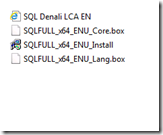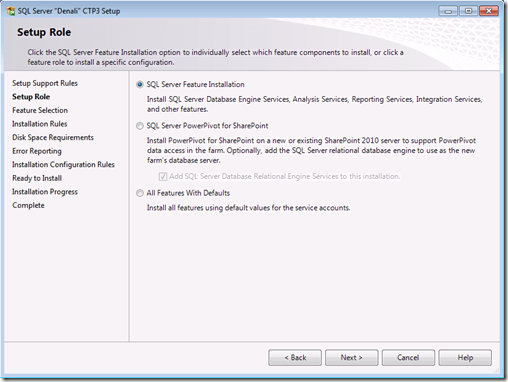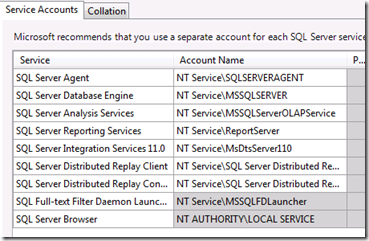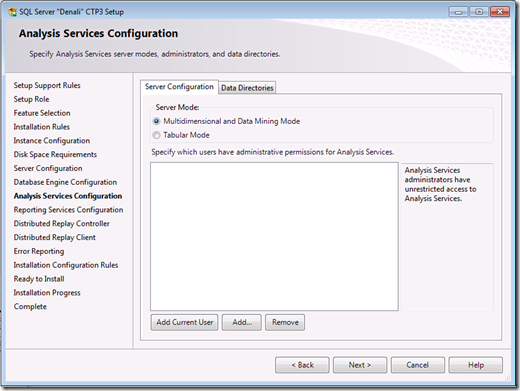First impressions installing Denali CTP3 SSAS
Now that Denali CTP3 have been released to the public I wanted to post a blog post of the installation procedures. Installation is very similar to previous versions. First thing to do is to run the SQLFULL_x64_ENU_Install file that will unpack the installation files. By default it will unpack the files to
C:\Users\<username>\AppData\Local\Temp\<guid>\
After this you run the SETUP.EXE and choose to do a SQL Server Feature Installation
Select all the features and the correct instance name that you would like to use for the installation.
A new feature regarding service accounts is that SQL will configure those for you. You may want to change these if you would like the services to be able to connect to other machines.
Next new thing is that you can now choose between the new Tabular Mode of SSAS or the traditional UDM mode.
The tabular mode is the in-memory variant that enables Crescent the other is the UDM that we have had in previous versions. In my case I installed the new tabular mode to be able to look at the new functionality.
First impression is that the installation is very similar to SQL Server 2008 R2, a full install of all features took around 20 minutes on my VM. A good recommendation when working with all non-released software is to work with a clean VM environment. I have a base image that I have syspreped and if I would like to create a new instance I just create a new machine and attach a copy of that vhd as the disk image.