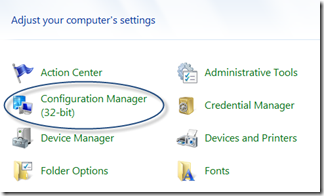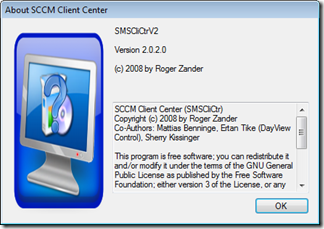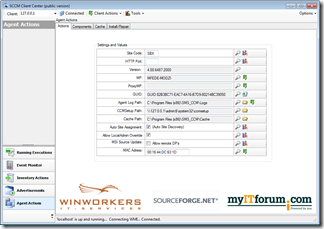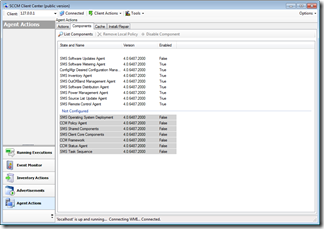Tips & Tricks: Install SCCM 2007 Client Agent on Itself
If you’re fairly new to System Center Configuration Manager 2007/R2 and are trying to use it in a non-critical/development/demo environment, one of the challenges is how to configure it and do things locally on the same machine. So for example, I want to install some random piece of software onto the SCCM server itself, then I want to run a scan of myself, then report back to myself what software is installed on myself. The problem or challenge as a newbie is how to install the SCCM Client Agent on a separate machine, much less onto itself. Well, it’s easier than you think:
If you’ve got a standard Windows 2008 R2 server running System Center 2007 R2 Configuration Management on an x64 machine, the following should work for you, executed from a command prompt:
C:\Program Files (x86)\Microsoft Configuration Manager\Client>CCMSetup.exe /source:"\\mfede-modzi\SMS_SBX" /noservice /native
Now, once you do this, don’t expect a nice response back…no…just wait…wait until you see the following in your Control Panel:
Once you see the above in your Control Panel, you’re mostly there. I’ve also found a great little utility that can help you either verify what’s working and what’s not with regard to this Client Agent, as well as set some of its more obscure properties.
SCCM Client Center – Download here – More Info here

This should help some of you that have continued to try the command line approach, only to not know why it fails, and how to fix it. Enjoy!