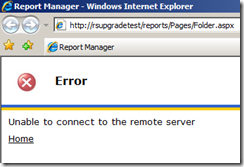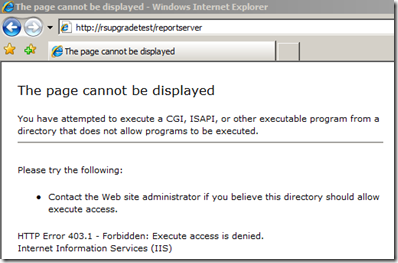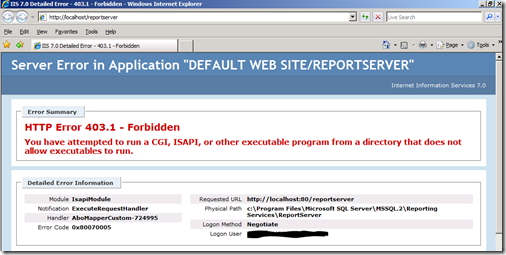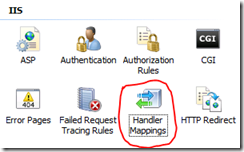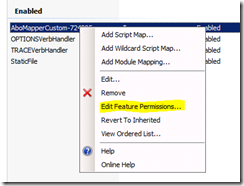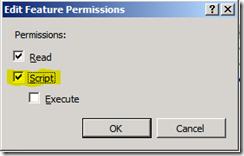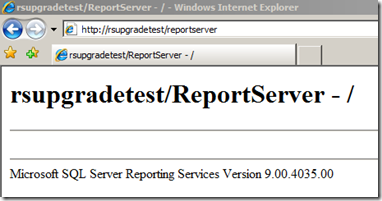Upgrading Windows with RS 2005
From an IIS perspective, there were changes between IIS 6 (Windows 2003) and IIS 7 (Windows 2008). Reporting Services 2005 utilizes IIS for the Report Manager and Report Server Web Service. If you had a Windows 2003 Server with Reporting Services 2005 installed and upgraded to Windows 2008 you would encounter the following errors when trying to hit the RS Instance after the upgrade:
When trying to hit the Report Server Virtual Directory directly, we see a 403.1 error:
Here is what we get when we browse to https://localhost/reportserver:
The issue here is that under IIS 6, Script access was not required within the Application. However, in IIS 7, it is now required. Nothing actually broke here from the RS side of things as the settings are what they should have been for RS under IIS 6. Trying to recreate the Virtual Directories from within the Reporting Services Configuration Manager will not help either as it will attempt to create them without Script access which is required under IIS 7.
Here is how we correct the issue:
Open the IIS Manager through Administrative tools
Select the ReportServer Virtual Directory (NOTE: This may be called something else if you chose a different name during install or configuration)
Within the features view of the ReportServer VDir, select “Handler Mappings”
Right Click on the first Enabled item in the mappings listing and select “Edit Feature Permissions…”
Put a check in the “Script” check box.
Click Ok
After that is complete, you should be able to browse to ReportServer URL and see the following (NOTE: In my case, I had to start the Reporting Services Windows Service):
Adam W. Saxton | Microsoft SQL Server Escalation Services