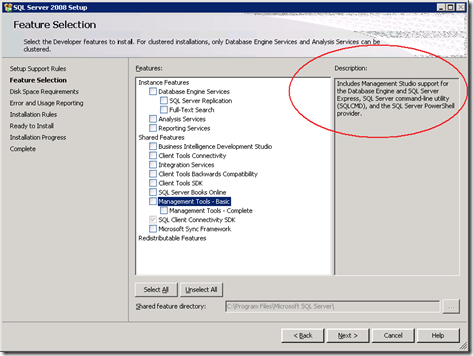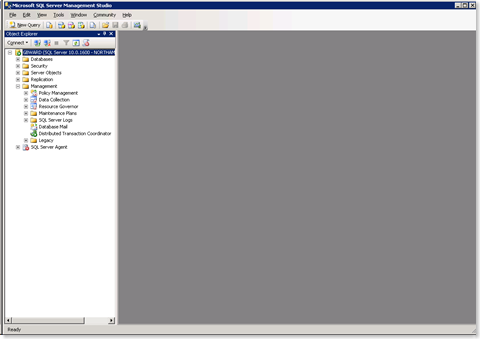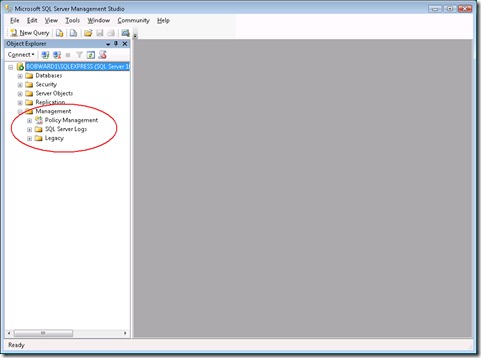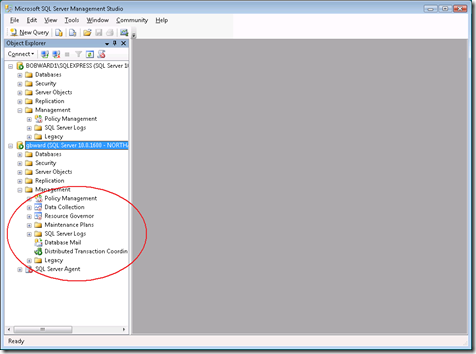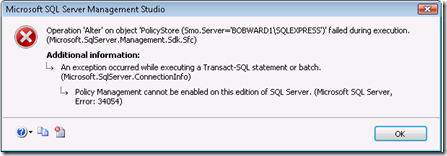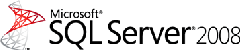SQL Server 2008 Management Tools Basic vs Complete Explained....
A few questions have come up about the differences between the features you can install on SQL Server 2008 called Management Tools - Basic and Management Tools - Complete. So I thought I'd blog about these to resolve any questions you might have. Related to this are questions I've received on what is SQL Server Management Studio Basic as described in the download pages for SQL Server 2008 Express.
When you install SQL Server 2008 editions other than SQL Server 2008 Express, you are presented with a Feature Selection screen like the following:
Notice the Description window on the right I've circled. In this case I had selected the Feature called Management Tools - Basic. The Description window describes what is included with this feature, which is basically (no pun intended) SQL Server Management Studio (plus SQLCMD and Powershell support).
If you select the feature Management Tools - Complete, the description shows what additional features and tools are included in this feature selection.
Translation: Management Tools - Complete is as the name implies. You get it all. You can use SQL Server Management Studio with Object Explorer for Analysis Services, Integration Services, and Reporting Services. Plus you get other tools installed such as Database Tuning Advisor (DTA) and SQL Profiler.
So if you only want to install Management Studio to monitor and manage the Database Engine and want to reduce the amount of software installed on your machine, then just pick Management Tools - Basic. If you pick this option, but later "want it all", no problem. Just use the Add Feature "feature" of setup to add Management Tools - Complete (you can also remove the Complete feature if you decide later you don't want it).
So what is SQL Server Management Studio Basic as described in the advertisements for SQL Server 2008 Express on the download page?
https://www.microsoft.com/express/sql/download/default.aspx
Effectively it is the same features of Management Studio as though you had picked Management Tools - Basic on a standard installation of SQL Server 2008. But there are few twists due to the fact that you are installing SQL Server 2008 Express:
1) In Object Explorer you are not presented with the same options as you will see when you install the Management Tools - Basic feature in standard editions of SQL Server. This is because these options as features are not available in SQL Server 2008 Express. For example, consider the following screenshot of SQL Server Management Studio on a SQL Server 2008 Developer SKU with the Management Tools - Basic feature selected. Notice in Object Explorer, you can see features like Resource Governor, Data Collection, and Maintenance Plans.
Compare this with SQL Server 2008 Express with Advanced Services installed with the selection of the Management Tools - Basic feature (you don't get a Complete option):
Since features like Resource Governor are not available for SQL Server 2008 Express SKUs, we don't provide the graphical options to use or manage them.
This only occurs though with your connection to the SQL Express Server. On this machine, if I connect Object Explorer to a server that is say SQL Server Enterprise Edition, I will now get options that match that edition like the following screenshot:
The same is true if I tried to manage a SQL Express server from Management Studio with Enterprise Edition installed: In the Object Explorer tree for the SQL Server Express Server I would only get the options that apply to that edition.
2) If you use Management Studio with SQL Server 2008 Express and attempt to Enable Policy Management by right-clicking on its icon, you will get the following dialog box error:
This error occurs because policy based management automation is not available in SQL Server 2008 Express SKUs (mainly because we don't ship SQL Server Agent in Express). However, You can still create policies and evaluate them on-demand.
Bob Ward
Microsoft