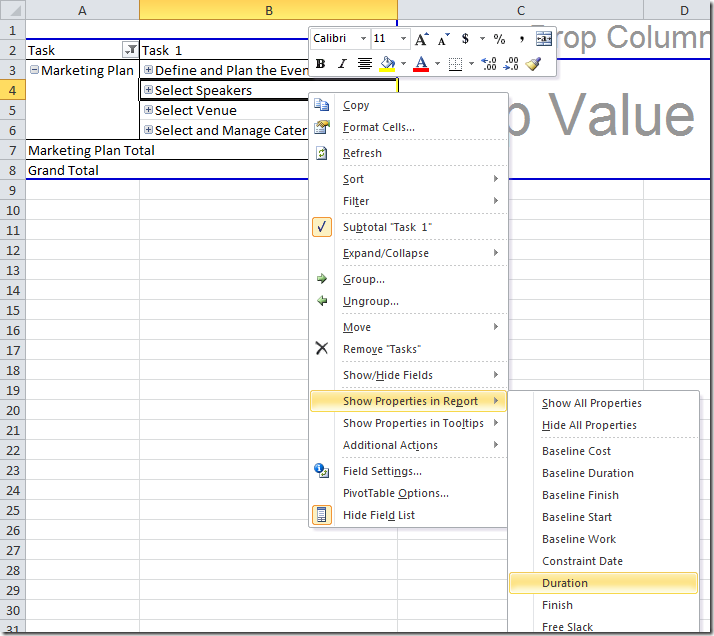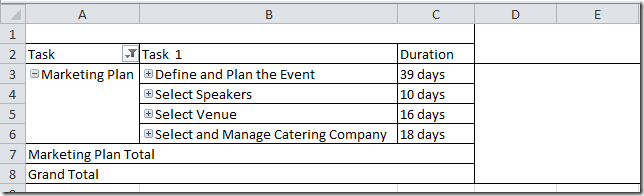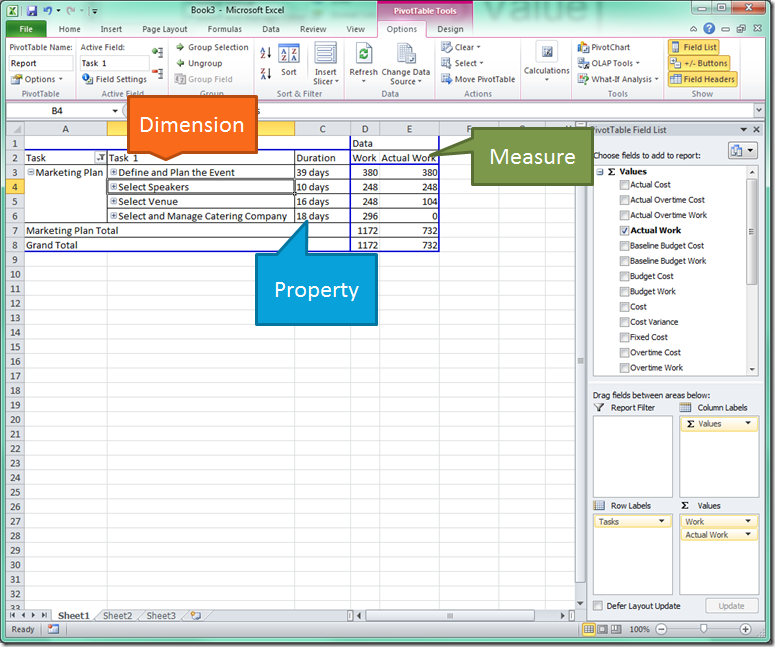Visual Reports – Where Did My Field Go?
One of the more common questions I get around Visual Reports is “I selected a field (% complete, duration, some text custom field, etc.) to add to my report and it doesn’t show up in Excel – why isn’t it there?”. The field probably is there, it just is in a different spot.
Visual Reports are built off a data structure called a cube. Cubes have 3 kinds of data types – dimensions, measures, and properties.
Dimensions are anything you can pivot the data on –ex. tasks, resources, time dimensions, any custom field with a lookup table.
Measures are anything the rollup can be calculated on – ex. work, cost, actual work.
Properties are everything else, they are just associated with tasks or resources and provide supporting information – ex. % complete, duration, text fields. Percent complete is a good example of a property since it is a number so it seems like it could be rolled up but unfortunately two 50% complete tasks do not equal a 100% complete summary.
If you can’t find your field, it is probably a property. To add those to a pivotTable in Excel you can’t go through the PivotTable field list that you are used to. You have to first add the resources or task dimension to the report. Then right-click a resource/task, select “Show Properties in Report”, and select your field.
That will give you this:
So to recap:
Note that you have to be using Excel 2007 or later to display properties. For more information on Visual Reports, check out this help article.