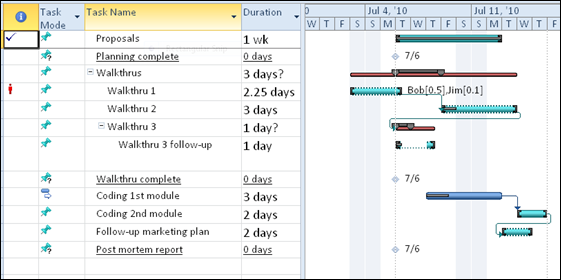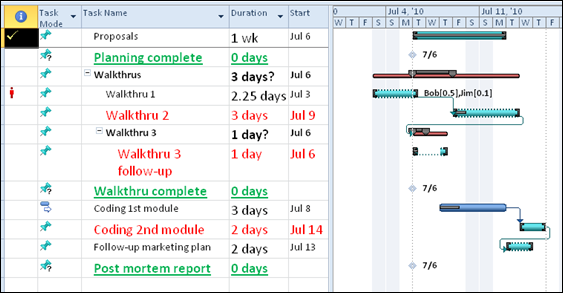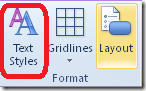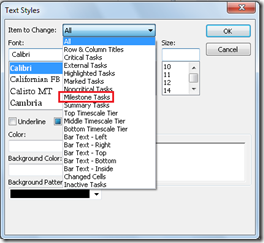Change the font and color of text on the Gantt chart
Many people know how to use bar styles to change the color of the bars on the right side Gantt chart. But I bet you don’t know how to use text styles to change the text on the left side of the Gantt Chart, and other sheet-like views. Let’s take a look at this.
Here’s what my project looks like before applying text styles.
And here’s what my project looks like after applying a green font, underlined, for milestones, with red for critical subtasks.
A big difference. To apply the text styles:
On the ribbon, click the Format tab.
Click Text Styles
Note If you’re still using Project 2007, click Text Styles on the Format menu.
In the Text Styles dialog box, select the type of item you want to format, and then use the other options in the dialog box to suit your fancy. In the picture below, “Milestones Tasks” are highlighted.
Now, don’t get carried away. More than two colors will invite negative reactions from others who are looking at your project. You don’t want them scratching the eyeballs trying to figure out what’s important and what’s not.