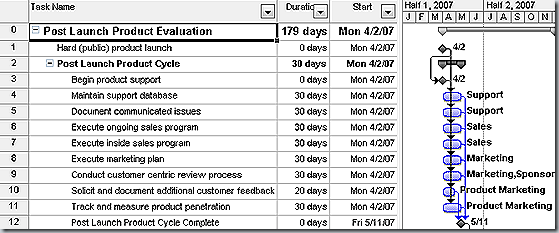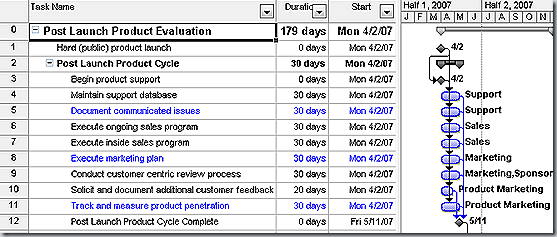Tips and Tricks for Project Show filtered tasks with other tasks
Sometimes, when filtering tasks, wouldn’t it be great if you could see filtered tasks with all the tasks, at the same time? Maybe you want to view filtered tasks within the context of all tasks.
For example, Knowing which tasks have deadlines and which don’t can help you prioritize tasks by deciding, say, where to re-allocate resources on the project as important deadlines begin to loom.
Welcome to filter highlighting.
Here are two task lists. The first has not been filtered. The second one has been filtered to show tasks that have a deadline—with the filtered tasks highlighted in blue.
Here’s how to create a highlighted filter in Project.
- In Project 2007, on the Project menu, click Filtered For, and then click More Filters.
In the dialog box. select the filter you want to apply (or create a new filter). - Click the Highlight button. NoteViewHighlight
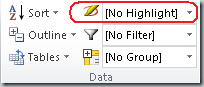
- In Project 2010, on the
- tab, select the type of filter you want to highlight in the
- list:
Presto! You’ll see the filtered tasks highlighted.