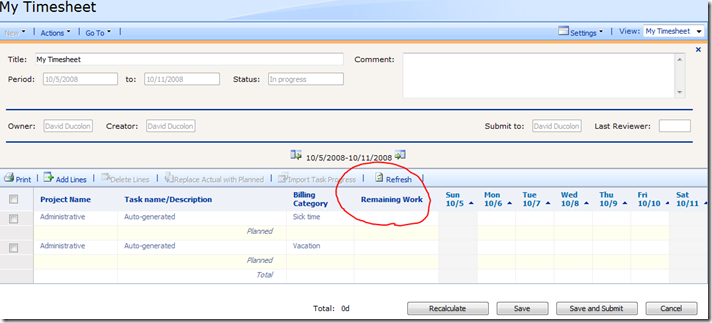EPM 2007 Timesheets with Project Actual Remaining Work
Hello - Dave Ducolon here. I have blogged here before and am back to talk to you about the ability to capture actual remaining work in a timesheet and have that recorded in the project task to which you are assigned. This was a very popular user request and we were able to offer this functionality to users with the Project Server Infrastructure Update.
Now before you get too excited, this functionality is currently only available when Project Server sites are tracking time through the timesheet only. This may change but as of this writing (12/15/08) there is no ability to add the remaining work field to views unless you have EPM set to track time from the timesheet only.
So how does one use this? It is simple. You enter total remaining work into your timesheet and on save the information is automatically transferred to the the database table that supports the My Tasks page. The remaining work value is not stored in the timesheet database tables. Furthermore, the remaining work value is only read from timesheet lines with the "Standard" billing category.
Scheduling Calculation Order Note: The remaining work value is always set on the task assignment before (you import) the actual work from the data in the timesheet. If you try this emulating this change in Project Professional you’ll notice that the actual work ends up being deducted from the remaining work. So your remaining work value should also include the sum of any actual work that you are entering.
If you wish to automate some of these steps I encourage you to have a look at the posting on Codeplex from Christophe Fiessinger.
In summary here are the steps to use this new feature:
1. Turn on time entry by timesheet only - Server Settings\Task Settings and Display
2. Add the remaining work field to your timesheet view(s) - Server Settings\Manage Views
3. Initialize your timesheet - My Timesheet\Create
4. Enter the actual hours worked as normal in the daily or weekly columns
5. For each row of actuals take that total and add that to the amount of work you feel remains to complete the task and enter that into the remaining work field.
Example: you have a 40 hr task and you work on that for 5 days at 8 hours per day but you feel that you still need 10 hours to complete. You should enter a timesheet line with 8 hrs on each day and a remaining work value of (8x5) + 10 which is 50.
6. Save (or Submit) the Timesheet. - remaining work will pass to the my tasks data set.
7. Navigate to my tasks - Home\My Tasks
8. Import timesheet - available from the Actions menu or the toolbar if you have that configured to display the actions menu options.
I have outlined the shortest set of steps to achieve the required reporting of time for this scenario; however, this is not the only way to use this feature. It is simply the most direct.
I hope this clears up any possible confusion and helps make your use of Microsoft EPM that much more enjoyable.