SQL Alias for SharePoint
Technorati Tags: SharePoint 2013,SharePoint,SharePoint Foundation,SQL Alias
Having SharePoint connect to a SQL Alias instead of the NetBIOS name is always a good idea. The main benefit is, if you ever have to switch the SQL Server or connect to a SQL Cluster VIP address, you just change the Alias to point to the SQL Cluster name on the SharePoint Server and restart the SharePoint Timer Service and you are good to go. This can save huge amount of time and headache. Follow the steps below to create a SQL Alias on all your SharePoint Servers:
1. Perform this on the Application Server that is hosting Central Administration
a. Stop all SharePoint Services
b. Open CLICONFIG.exe from C:\Windows\System32\cliconfg.exe (64 bit version of cliconfig.exe)
c. Enable TCP/IP under general tab
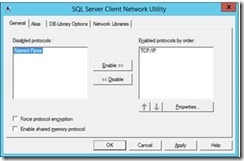
d. Click on Alias Tab
e. Type Current SQL Server Name in the Alias Name field
f. Type Current SQL Server Name in the Server field (see screenshot below. In your case SQL Alias and SQL Server name is the same)

g. Validate SQL Alias
i. Create a new text file on SharePoint Server and name it “TestDBConnection.udl”
ii. Double click to open the file and enter your SQL Server Alias name
iii. Use Windows Integrated Security
iv. You should be able to see all your SharePoint databases when you click on “Select the database on the Server”
h. Start all services for SharePoint Server / Reboot SharePoint Server
i. Perform the steps above on all other SharePoint servers
This posting is provided "AS IS" with no warranties, and confers no rights.