Integrating Visual Studio Team Services with Microsoft Teams
In this post, Senior Application Development Manager, Mike Bolser demonstrates how to integrate Microsoft Teams and Visual Studio Team Services.
Microsoft Teams the new chat-based workspace in Office365 offers several services to enable work group collaboration. One way of enabling work group collaboration for developers is through a built-in integration with Visual Studio Team Services. Microsoft Teams paired with Visual Studio Team Services provides a comprehensive chat and collaboration experience across your Agile and development work.
Some of the features that enable this tight integration can allow developers to stay up to date with alerts for work items, pull requests, commits, and builds. This functionality is enabled through a connector inside the Microsoft Teams service. Each Connector event is its own conversation, allowing users to be notified of events they care about and discuss them with their team members.
In a sample project, Wildlife Reporter, we created a new Microsoft Team and added 3 channels named “General”, “Build Notifications” and “Features and Stories” as shown below:
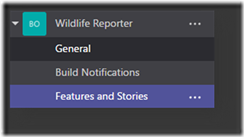
Adding the Kanban boards for Feature and Stories is just as simple. With the channel selected, click on the “+” icon at the top-right of the conversation pane and select Team Services.
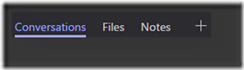
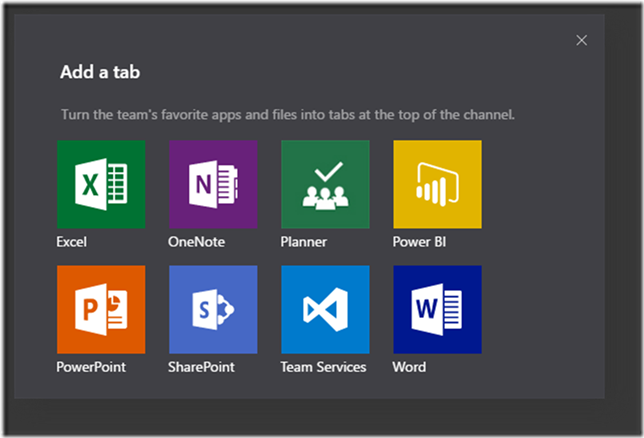
Team Services will prompt you to authenticate and select the team project you want to connect to. You can also add different boards to the same channel; in this case, we can choose to add both the Feature and Story boards which are displayed as separate tabs.
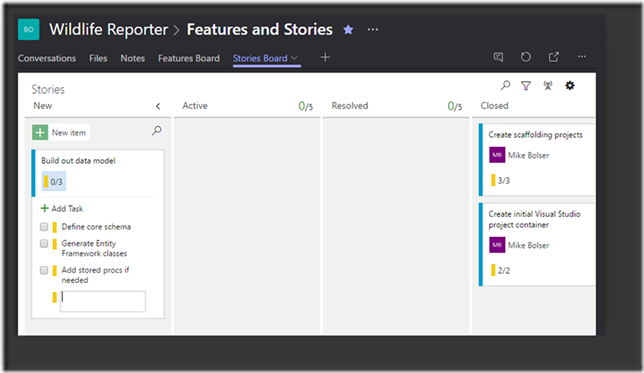
From this view you continue to interact with Team Services just as you would through the web interface adding and updating items and tasks in a rich user interface. Additional data values can be updated by opening each item for a full rich editing experience.
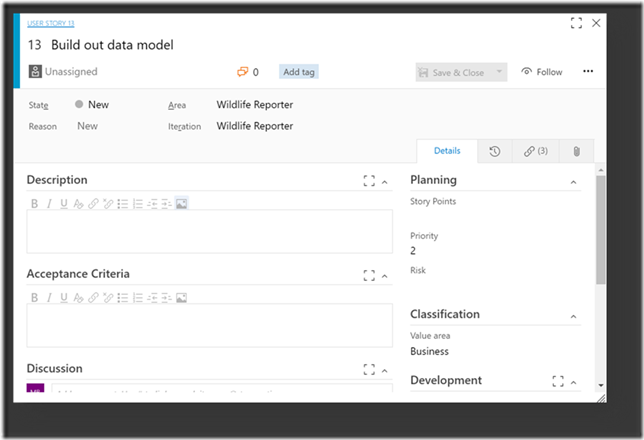
For proactive project alerts, we can add Team Service events to any channel within Microsoft Teams. As an example, we can add build events for this project to the channel named “Build Notifications”. From Microsoft Teams, simply right-clicked on the desired channel and selected “Connectors”.
Microsoft Teams will present a series of connectors built to enable a variety of DevOps systems to communicate within your team channel. From the list of connectors, we select the “Visual Studio Team Services” item shown in the list below by clicking the “Add” button.
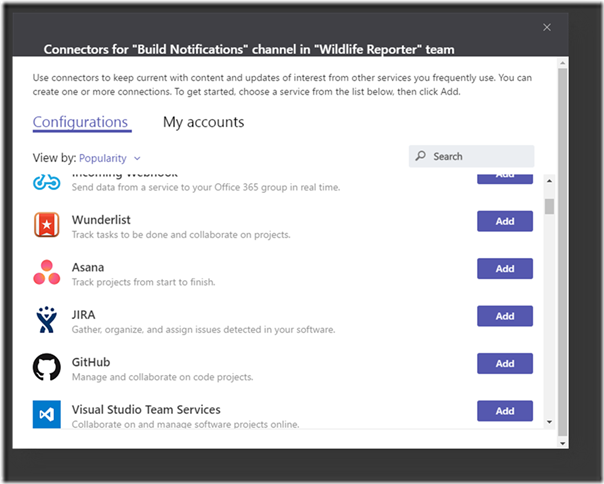
Microsoft Teams will ask you to select the Team Services account you would like to use, team project and event type to receive notifications for. Depending on the type of event selected, you may also refine the event notification to a specific build or release definition, work item path or source code area.
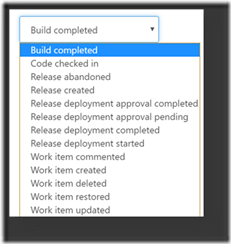
Microsoft Teams also supports multiple event notifications to be connected to a single team channel. Simply revisit the “Connectors” right-click option and select the “Visual Studio Team Services” item to add additional events to this channel.
Once an event occurs, a notification will appear in your team channel allowing quick and easy access to the supporting details within Team Services. We can also reply to these notifications to have team conversations about the events.
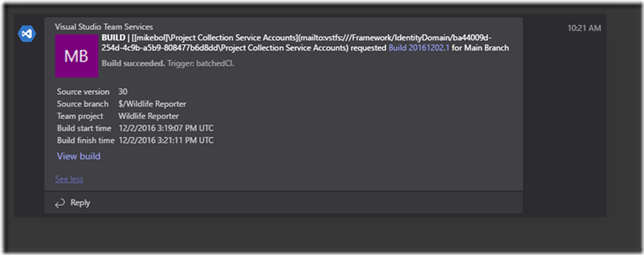
Microsoft Teams and Visual Studio Team Services integration is a great productivity tool that all teams should investigate and consider integrating within their development environments. Move these conversations out of traditional email and into your DevOps process for increased collaboration and visibility.
Premier Support for Developers provides strategic technology guidance, critical support coverage, and a range of essential services to help teams optimize development lifecycles and improve software quality. Contact your Application Development Manager (ADM) or email us to learn more about what we can do for you.

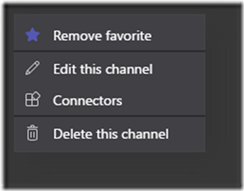
 Light
Light Dark
Dark
0 comments