Install PowerShell Web Access on non-English machines
We can check our emails, go on Facebook, and get news feeds on our favorite topics from anywhere and everywhere. Then why not manage our machines from everywhere as well! Windows Server 8 Beta brings you the new feature, Windows PowerShell Web Access, which provides a Windows PowerShell console in your web browser. What! If that’s your reaction, check out Introducing Windows PowerShell Web Access in Windows Server 8.
This post offers a workaround for using Install-PswaWebApplication cmdlet on non-English Windows Server 8 Beta builds to install Windows PowerShell Web Access (aka PSWA). As a quick reminder, Windows PowerShell Web Access offers a Windows PowerShell cmdlet named Install-PswaWebApplication which automates post-installation configuration steps. So open Server Manager and get started!
After adding the feature via ARW in Server Manager or successfully running Install-WindowsFeature PS cmdlet, you will need to follow some additional configuration steps to complete feature installation. Install-PswaWebApplication is a Windows PowerShell cmdlet which offers a quick and easy way to setup the web application and the website in IIS. If no other parameters are specified, the cmdlet uses the default values of “PSWA” for application name, “pswa_pool” for the application pool name and “Default Web Site” for the website. The values for application name and website name can be changed by specifying values for –WebApplicationName and –WebSiteName parameters for Install-PswaWebApplication cmdlet. They can also be changed manually under IIS. The application pool name may also be changed under IIS Manager.
On a non-English Beta build, if no values are provided for Install-PswaWebApplication, the cmdlet will fail. This is because the cmdlet tries to locate the localized equivalent for “Default Web Site” in IIS Manager but in IIS Manager the root website name is always in English. The following is a picture of IIS Manager in a pseudo localized build –
This problem exists only on non-English builds. If you want your website under the “Default Web Site” container in IIS, here are 2 workarounds for that –
1. Provide the english string, “Default Web Site”, as a value for the parameter -WebSiteName. Therefore, for successful cmdlet execution, run the following –
Install-PswaWebApplication –WebSiteName “Default Web Site”
2. The second approach is to manually configure the website and the web application pool in IIS Manager. More details and instructions on how to set these up manually can be found in the Windows PowerShell Web Access help doc.
If you have any feedback, you can send it directly to the Windows PowerShell Web Access feature team via the PowerShell Connect site: http://connect.microsoft.com/powershell
Kriti Jindal
Program Manager
Windows PowerShell Web Access
Microsoft Corporation

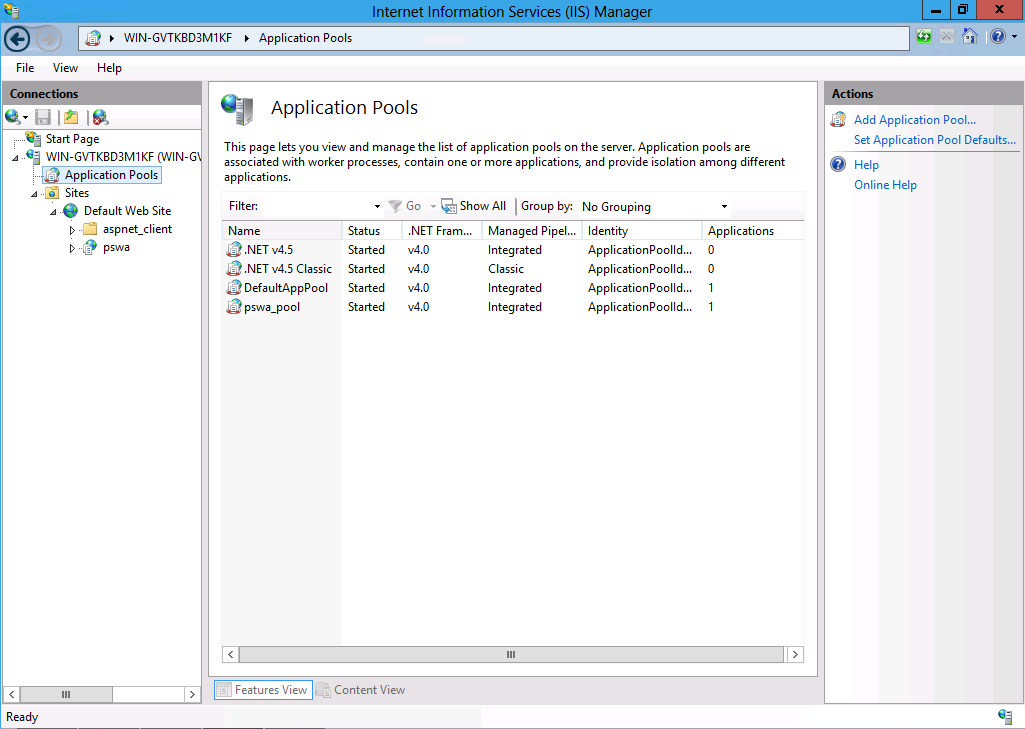
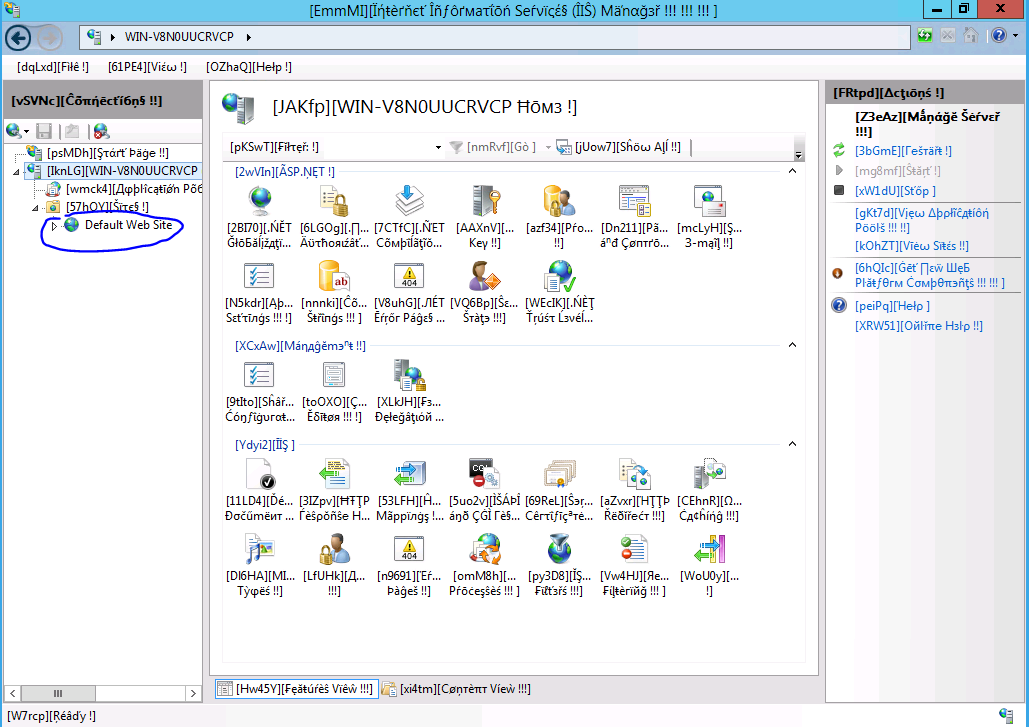
 Light
Light Dark
Dark
0 comments