Ask Learn
Preview
Ask Learn is an AI assistant that can answer questions, clarify concepts, and define terms using trusted Microsoft documentation.
Please sign in to use Ask Learn.
Sign inThis browser is no longer supported.
Upgrade to Microsoft Edge to take advantage of the latest features, security updates, and technical support.
Note
Access to this page requires authorization. You can try signing in or changing directories.
Access to this page requires authorization. You can try changing directories.
You are unable to delete an Azure Active Directory (AAD) with error message: "Directory has one or more subscriptions to Microsoft Online Services." In that case it is not possible to delete the directory through the Azure Management Portal. There are two options: a) (a workaround) disconnect the AAD from your account and b) contact support and let the associated domain deleted (not an easy process).
In my job role as Technical Evangelist for Microsoft Azure I demonstrate Azure a lot and create a lot of AADs, of course in combination with Azure Active Directory Premium. And that's the reason why I can't delete my directories.
If you try, you get the following error message:
If you have one of the following subscriptions connected to your AAD, then you cannot delete the AAD through the Azure Management Portal.
As stated in the KB article 2967860 (You can’t delete a directory through the Azure Management Portal) you have to call the support. The reason is, with your AAD is connected a sub domain XXX.onmicrosoft.com. And that is not an easy task to delete that sub domain. If you really need that sub domain delete you have to contact the support.
There is an easy workaround if you just want the AAD disconnected from your account.
So, you have your list of AADs. If I want to delete an AAD, I get the error message you see above and below.
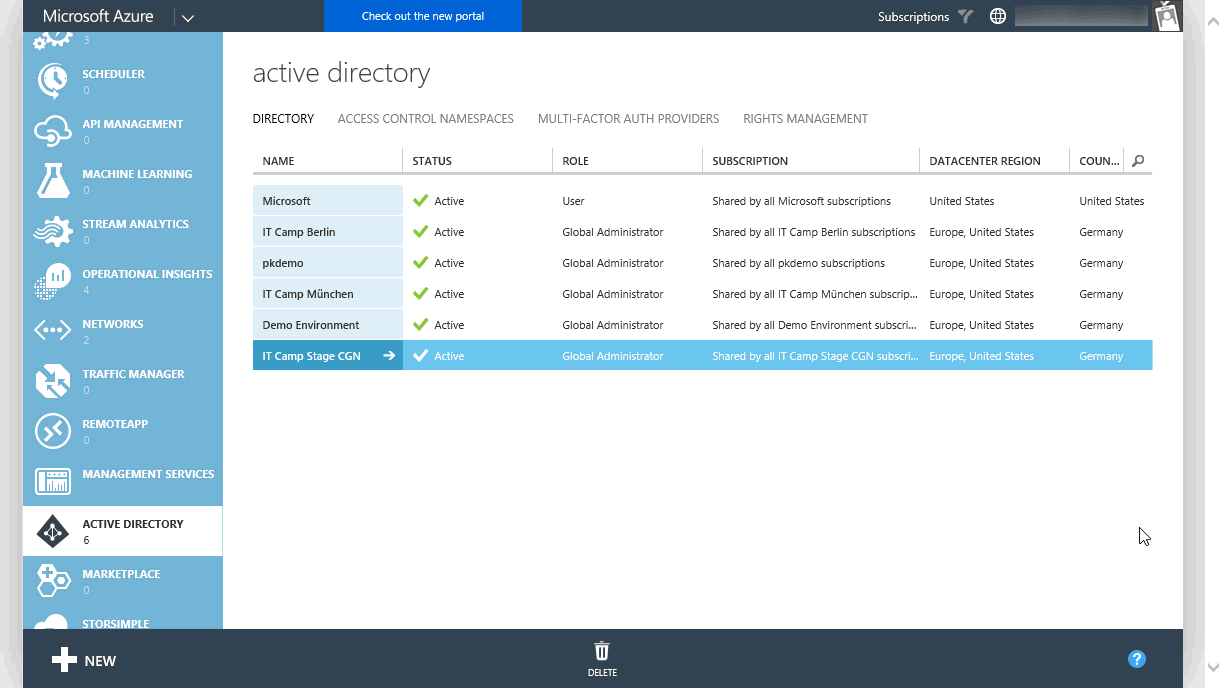
First, create a new user with global admin rights.
Next, you have to change the initial password of this new user. Generally, you can use whatever site uses an AAD login. I prefer to use myapps.microsoft.com.
Next, you go to portal.office.com and login via the newly created user. There, you switch to active users and delete your user account which you use for your Azure login. In my case it is my company account from Microsoft. In your case it could be your company account or some other Microsoft account (former Live ID). You typically recognize this account because it has #EXT# string in it.
Finally, you can check back in the Azure Management Portal if you have successfully disconnected your login from the AAD by refreshing the portal.
If you have the error message that you cannot delete the AAD because of one or more existing applications, there is a good blog post by Eric Golpe: Walkthrough of Deleting an Azure AD Tenant
The exact error message for that problem would be:
The following issue(s) prevent deletion of this directory:
Directory contains one or more applications that were added by a user or administrator.
In this article I experimented to use animated GIFs instead of static images. The advantage is that it should be easier to follow the steps. Disadvantage is clearly the flurry on the page. Let me know what do you think in the comments.
Ask Learn is an AI assistant that can answer questions, clarify concepts, and define terms using trusted Microsoft documentation.
Please sign in to use Ask Learn.
Sign in