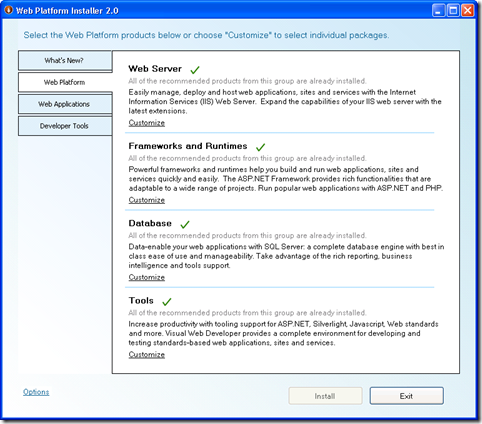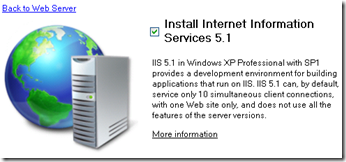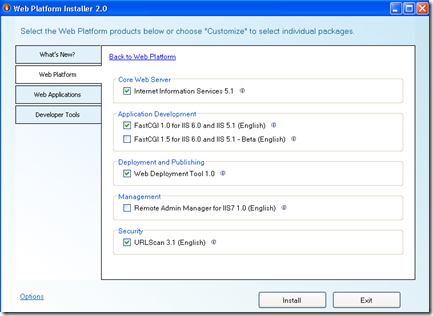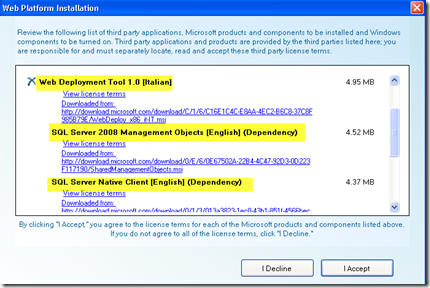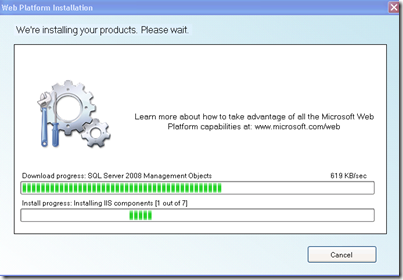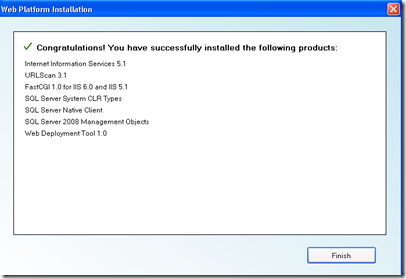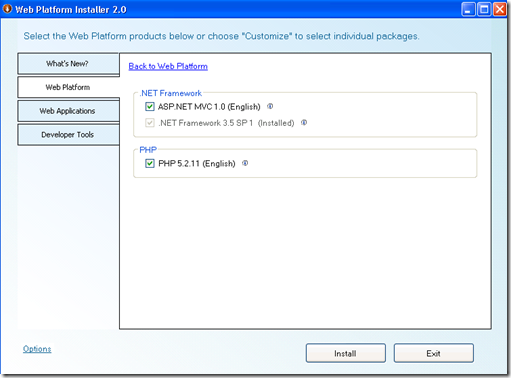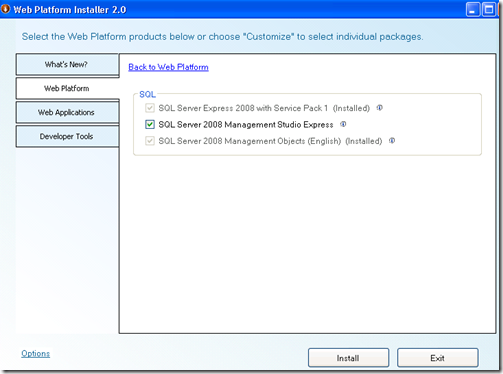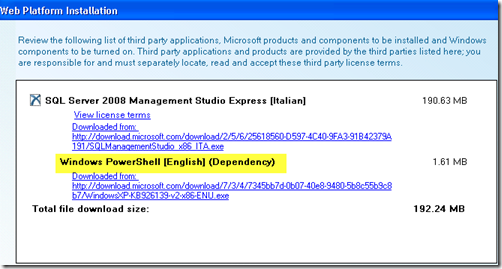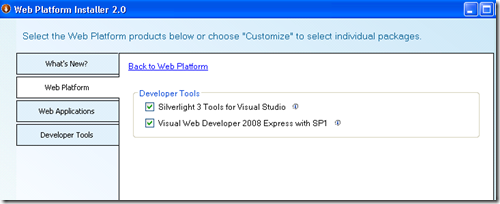Web Platform Installer 2.0: Web Platform for Windows XP
For an overview of the Web PI 2.0 you can read my previous post of these series here, before you proceed reading.
In this post I’ll dig into the options available for Windows XP users in the “Web Platform” tab, as show below (as they show on my machine):
Here you can see these sections: Web Server, Framework and Runtimes, Database and Tools. If I click customize you see the products/components you can install. If you expand clicking on customize you see the details, with a little info icon. If you click the little info icon you’ll see more info on the component to install.
In the following section you’ll see more info trying to install some software on my Windows XP virtual machine.
Installing components from Web Server
For example if you click in the Internet information services 5.1
You’ll see the description for IIS 5.1:
Here you have the options to install some products, the most interesting ones for me are:
- IIS 5.1 : of course for running my web apps
- FastCGI 1.0 for IIS 5.1 : is an extension for IIS that you can use for running PHP application in both reliable and fastest way. I strongly recommend this if you plan to run PHP applications on Windows.
- Web Deployment tool: this is a free tool that can be used for different purposes, the nicest features is that it can be used to package a site with all related contents : database, ACL, GAC, COM objects, Registry settings to be easily used for deploy on another machine or to migrate sites/web applications from IIS 6.0 to IIS 7.0
You can now select your preferred:
Then click the install button…
Now you can see that the WebPI add some dependencies for me. I’ll install the Web Deployment Tool 1.0, Italian version because I’ve selected the Italian language in the options link, see my previous post, and the Web PI added two dependencies : SQL Server 2008 Management Objects and SQL Server Native Client, nice !!
If “I Accept”, the setup starts:
And all works on my machine :-), and I can see the final screen:
et voila, we’re done.
Installing components from Framework and Runtimes
In this section you can install .NET Framework 3.5 SP1, that is already installed on my machine and that you need if you’d like to run ASP.NET Web Forms applications. You can also install the ASP.NET MVC 1.0 framework, now you can use the Model-View-Controller pattern with ASP.NET core features. And you can install the PHP runtime 5.2.11; so you could run both ASP.NET and PHP apps on Windows Web Platform. OK I don’t suggest you using XP on production servers, but for developer purposes it could be done.
You have the review screen, again, and you’re ready to install.
Installing components from Database
From here you have the options to install SQL Server 2008 Express ( that it’ free) and related stuffs, for example the Management Studio: the console used to administer SQL Server 2008.
You can see the screenshot on my machine: SQL Server 2008 Express with Service Pack 1 and the Managements Objects are already installed.
In the review screen I can see that the Web PI installs even Windows PowerShell as a dependency from the Management Studio Express:
Installing Tools
In the tools section you can download Visual Web Developer 2008 Express with SP1, a free tool, and the Silverlight 3 tool for Visual Studio, even this tool is for free.
Ok now you’re ready for building and running web apps. We’ll see in a later post how to install one app from the Gallery.