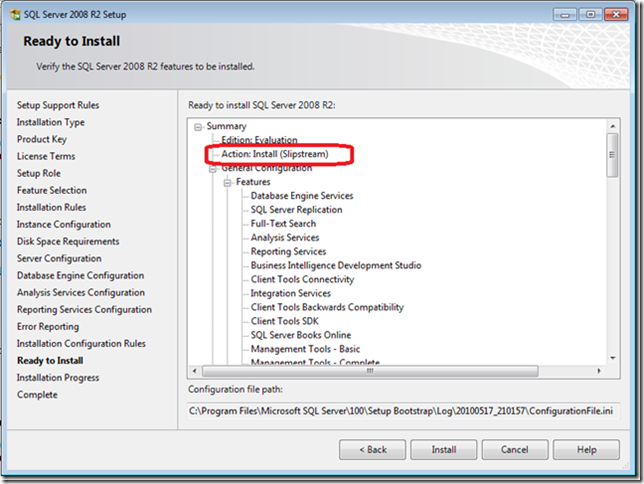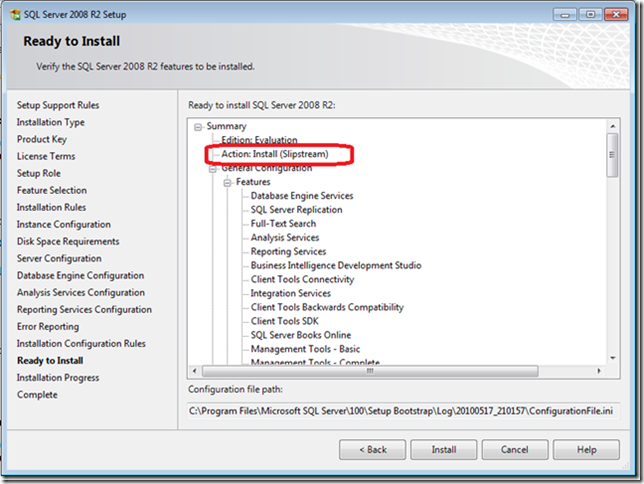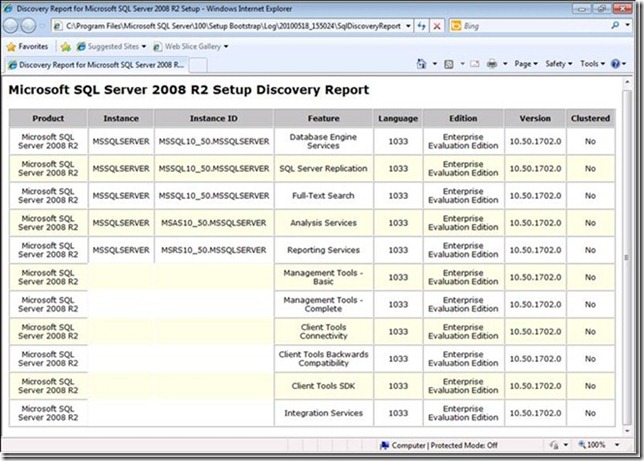How to slipstream SQL Server 2008 R2 and a Cumulative Update (CU)
Now that CUs are beginning to ship for SQL Server 2008 R2, I figured I needed to send out updated slipstream instructions for SQL Server 2008 R2. Since the original release of SQL Server 2008 R2 knows how to slipstream, the instructions are easier. There are 2 different ways to slipstream. The first way, let’s call this the basic method, is to run the SQL Server Setup program and specify where to find the extracted CU files. The second way, let’s call this the advanced method, is to build a drop that will automatically slipstream the CU. Each time a new CU releases for SQL Server 2008 R2, you need to repeat the instructions below.
You can find the first CU for SQL Server 2008 R2 here.
The basic method:
The method is preferred if you want to perform a single install that includes the CU without needing to build a full drop and without needing to download all CU architectures.
Steps:
1. Download the CU package (in my example, I am using the x64 CU1 for SQL Server 2008 R2) that you want to slipstream. If you are running on x86 or IA64 system, select the appropriate package.
2. Extract the CU package to a folder, for example c:\MyCU. Extract the package as follows:
SQLServer2008R2-KB981355-x64.exe /x:c:\MyCu
3. Run Setup.exe
Setup.exe /CUSource=”c:\MyCu”
You can verify you are slipstream, when you view the “Ready to Install”. On this dialog, the word “(Slipstream)” will display after the Action as shown below.
The advanced method:
The method is preferred if you want to create a drop containing a CU that you want to make available on a share. This method requires to you download all architecture packages and create a merged drop containing the original release and CU. This method will take a little longer to set up, but once done will safe time. This method is preferred if you will be doing multiple installation.
1. Copy your original SQL Server 2008 R2 source media to c:\SQLServer2008R2_CU
2. Download the CU package for all architectures (in my example, I am using the CU1 for SQL Server 2008 R2) that you want to slipstream:
- SQLServer2008R2-KB981355-x64.exe
- SQLServer2008R2-KB981355-x86.exe
- SQLServer2008R2-KB981355-ia64.exe
3. Extract each of the packages to a folder, for example c:\MyCU. Extract the package as follows:
- SQLServer2008R2-KB981355-ia64.exe /x:c:\SQLServer2008R2_CU\CU
- SQLServer2008R2-KB981355-x64.exe /x:c:\SQLServer2008R2_CU\CU
- SQLServer2008R2-KB981355-x86.exe /x:c:\SQLServer2008R2_CU\CU
Ensure you complete this step for all architectures to ensure the original media is updated correctly.
4. Copy Setup.exe from the PCU extracted location to original source media location. Here is the robocopy command:
- robocopy c:\SQLServer2008R2_CU\CU c:\SQLServer2008R2_CU Setup.exe
5. Copy all files not the folders, except the Microsoft.SQL.Chainer.PackageData.dll, in c:\SQLServer2008_FullSP1\PCU\<architecture> to C:\SQLServer2008_FullSP1 \<architecture> to update the original files. Here is the robocopy command:
- robocopy C:\SQLServer2008R2_CU\CU\x86 C:\SQLServer2008R2_CU\x86 /XF Microsoft.SQL.Chainer.PackageData.dll
- robocopy C:\SQLServer2008R2_CU\CU\x64 C:\SQLServer2008R2_CU\x64 /XF Microsoft.SQL.Chainer.PackageData.dll
- robocopy C:\SQLServer2008R2_CU\CU\ia64 C:\SQLServer2008R2_CU\ia64 /XF Microsoft.SQL.Chainer.PackageData.dll
6. Determine if you have a defaultsetup.ini at the following locations:
- C:\SQLServer2008R2_CU\x86
- C:\SQLServer2008R2_CU\x64
- C:\SQLServer2008R2_CU\ia64
If you have a defaultsetup.ini, add CUSOURCE=".\CU" to the defaultsetup.ini in each of these locations.
If you do NOT have a defaultsetup.ini, create one with the following content:
;SQLSERVER2008 R2 Configuration File
[SQLSERVER2008]
CUSOURCE=".\CU"
and copy to the following locations
-
- C:\SQLServer2008R2_CU\x86
- C:\SQLServer2008R2_CU\x64
- C:\SQLServer2008R2_CU\ia64
This file will tell the setup program where to locate the CU source media that you extracted in step 3.
7. Run setup.exe as you normally would.
You can verify you are slipstreaming when you view the “Ready to Install”. On this dialog, the word “(Slipstream)” will be displayed after the Action as shown below.
Have you have installed, if you run the discover report, you will see these results after slipstreaming SQL Server 2008 R2 with CU1.