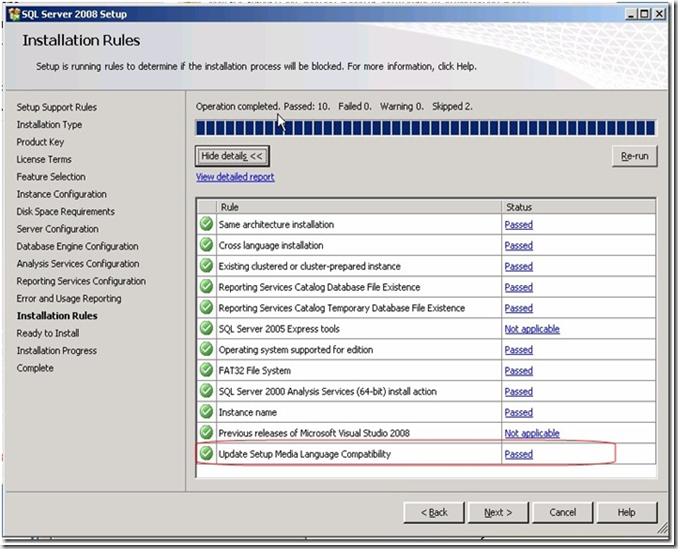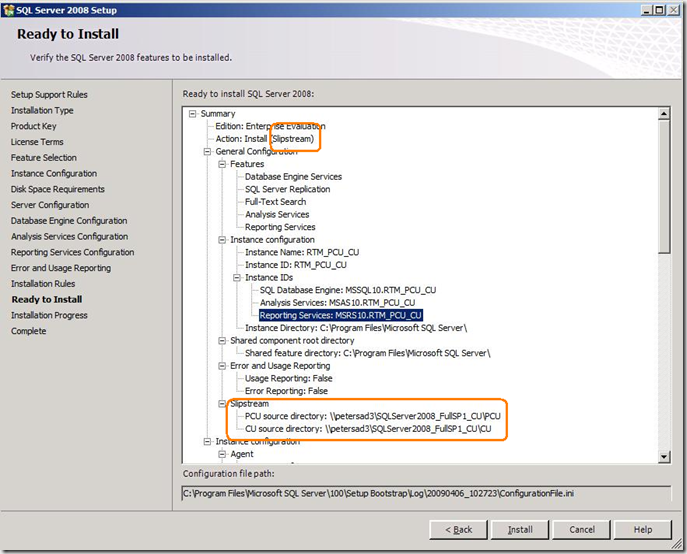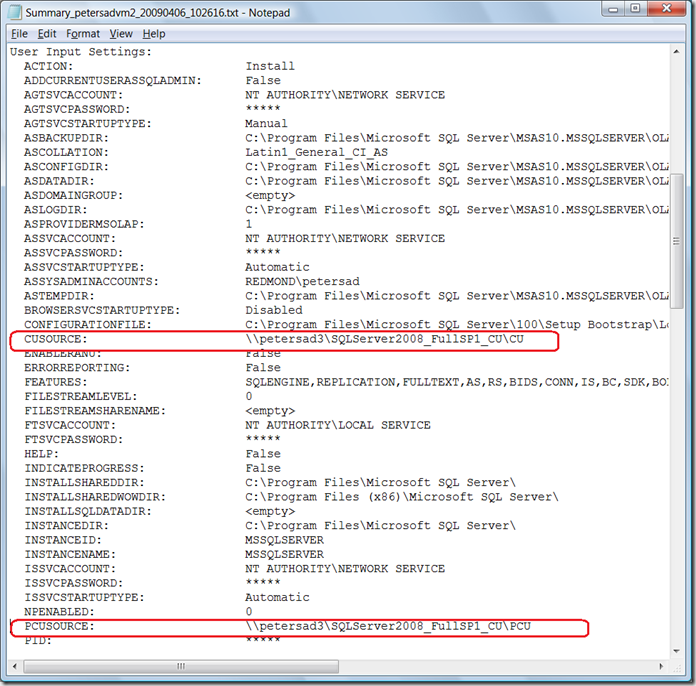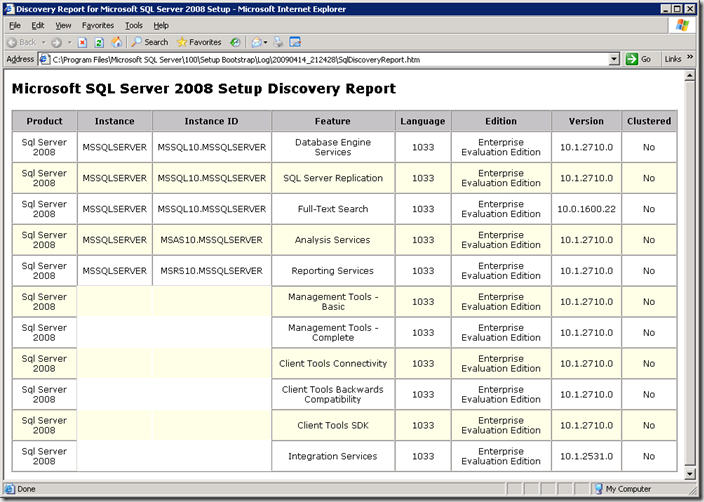Create a merged (slipstream) drop containing SQL Server 2008, Server Pack 1 and a Cumulative Update (CU) based on Server Pack 1
Today, I am going to show you how to create new source media that will slipstream the original source media, SQL Server 2008 Service Pack 1, and a CU based on service pack 1. Once you have created this drop, you can install SQL Server 2008 SP1 and a CU in a single step!
These instructions are for English SQL Server but will work with any language of SQL Server if you obtain the correct language.
Each time a new CU is released, you can repeat these steps.
1. Complete one of these steps to create a slipstream that contains RTM + SP1
a. Complete the steps located here to create a new slipstream drop.
b. Use your existing RTM + SP1 slipstream drop.
2. Rename the folder that you created above from SQLServer2008_FullSP1 to SQLServer2008_FullSP1_CU.
3. Download the latest Cumulative Update (CU) that is based on Service Pack 1. In my example, I will be using the 1st CU for SP1.
4. Open a command prompt and extract the packages as follows:
- SQLServer2008-KB969099-IA64 /x:c:\SQLServer2008_FullSP1_CU\CU
- SQLServer2008-KB969099-x64 /x:c:\SQLServer2008_FullSP1_CU\CU
- SQLServer2008-KB969099-x86 /x:c:\SQLServer2008_FullSP1_CU\CU
Ensure you complete this step for all architectures to ensure the original media is updated correctly.
5. Copy Setup.exe and Setup.rll from the CU extracted location to original source media location
- robocopy C:\SQLServer2008_FullSP1_CU\CU c:\SQLServer2008_FullSP1_CU Setup.exe
- robocopy C:\SQLServer2008_FullSP1_CU\CU c:\SQLServer2008_FullSP1_CU Setup.rll
6. Copy all files, but NOT the folders and Microsoft.SQL.Chainer.PackageData.dll in c:\SQLServer2008_FullSP1_CU\CU\<architecture> to C:\SQLServer2008_FullSP1_CU\<architecture> to update the original files.
- robocopy C:\SQLServer2008_FullSP1_CU\CU\x86 C:\SQLServer2008_FullSP1_CU\x86 /XF Microsoft.SQL.Chainer.PackageData.dll
- robocopy C:\SQLServer2008_FullSP1_CU\CU\x64 C:\SQLServer2008_FullSP1_CU\x64 /XF Microsoft.SQL.Chainer.PackageData.dll
- robocopy C:\SQLServer2008_FullSP1_CU\CU\ia64 C:\SQLServer2008_FullSP1_CU\ia64 /XF Microsoft.SQL.Chainer.PackageData.dll
7. Add CUSOURCE="{Full Path}\CU" to the defaultsetup.ini file located in the following locations:
- C:\SQLServer2008_FullSP1_CU\x86
- C:\SQLServer2008_FullSP1_CU\x64
- C:\SQLServer2008_FullSP1_CU\ia64
NOTES:
- The {Full path} needs to be the absolute path to the CU folder. If you will just be running from local folder it would be C:\SQLServer2008_FullSP1_CU. If you will eventually share this folder out, {Full path} would be \\MyServer\SQLServer2008_FullSP1_CU.
- If you don't have a defaultsetup.ini, go back and ensure you have completed step 1 successfully.
- See question #11 here on using a relative path.
- Change the PCUSOURCE path from SQLServer2008_FullSP1 to SQLServer2008_FullSP1_CU
Sample default.ini:
;SQLSERVER2008 Configuration File
[SQLSERVER2008]
PCUSOURCE="\\myserver\SQLServer2008_FullSP1_CU\PCU"
CUSOURCE="\\myserver\SQLServer2008_FullSP1_CU\CU"
8. Now run the setup.exe as you normally would.
How can I tell I am slipstreaming:
1) You should see the "Update Setup Media Language Rule" on the Installation Rules dialog:
2) You should see the Action indicate it is being slipstreamed and the Slipstream node should be shown:
3) You will see the PCUSource and CUSource parameters specified in the Summary log:
4) Results from SQL Discovery Report launched from Installation Center (first CU for SP1)