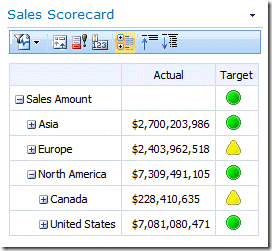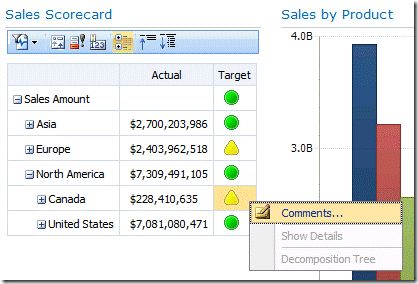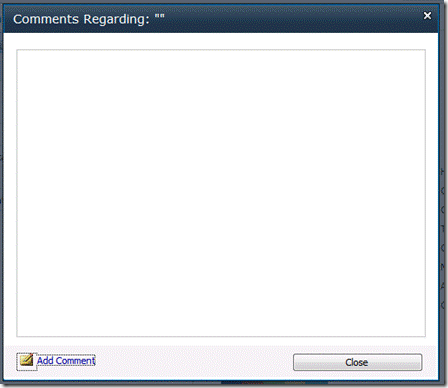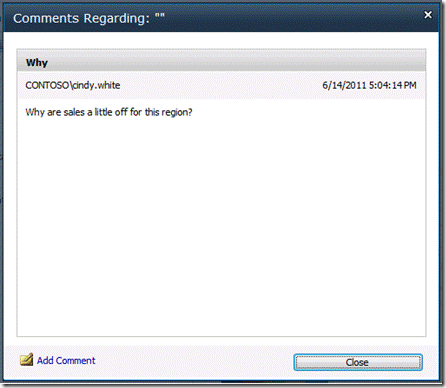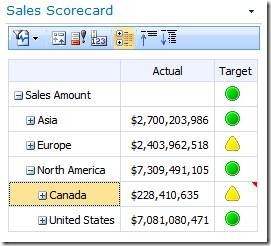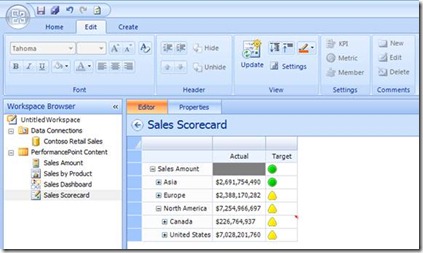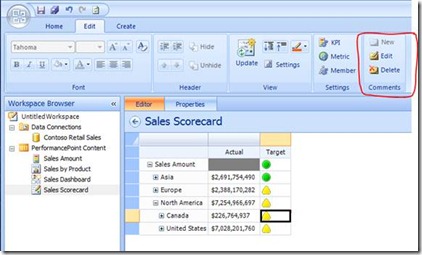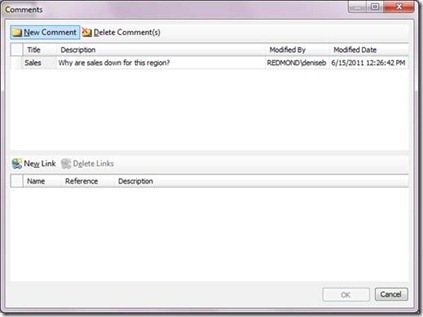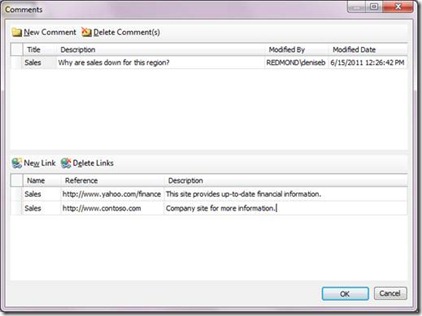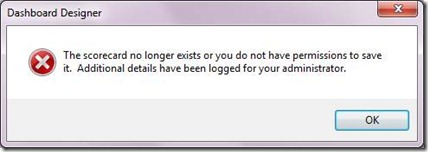PerformancePoint Scorecard Annotation Improvements in SharePoint Server 2010 SP1
In the recent blog post What's New in PerformancePoint Services and SP1?, Kevin provides a table highlighting the major new features and improvements coming to PerformancePoint Services.
A seemingly small but exciting new feature in in that table is the following:
New to SharePoint Server 2010 SP1 is the ability to add multiple, same-named links to a PerformancePoint scorecard without incurring error messages. You can add comments to a scorecard directly in Dashboard Designer before you deploy a dashboard, or to a scorecard in a dashboard that has been deployed to SharePoint Server.
Suppose you have a basic scorecard that resembles the following image:
Suppose that you want to add a comment to a scorecard cell, such as in the row for Canada.
To do that, you right-click the cell, and then click Comment.
This opens the Comments dialog box.
There, you click Add Comment, and then type your comment. (By the way, these kinds of comments are often referred to as annotations.)
Similar to Microsoft Excel, after you have added your comment, the scorecard cell contains a small red triangle to indicate that a comment has been added, as shown below.
Now suppose an analyst views the dashboard and notices the comment. The analyst decides to respond to the initial comment by providing links to websites containing more information. To do that, the analyst would use the following process:
1. In Dashboard Designer, open the scorecard for editing.
2. Click in the same scorecard cell that contains the comment, which activates the Comments toolbar commands.
3. On the Edit tab, in the Comments group, click Edit to open the Comments dialog box in Dashboard Designer. Notice that this Comments dialog box has one section to add comments, and another section to add hyperlinks.
4. Click New Link, and then specify two hyperlinks, using the same name for both links.
5. Click OK to close the Comments dialog box, and then resave the scorecard.
In previous versions of PerformancePoint Services--especially PerformancePoint Server 2007--error messages often occurred, such as an error message indicating that you cannot save the scorecard.
What's new with SP1 is that these kinds of annotations no longer result in error messages--you can feel free to add comments and links and they will work even if they use the same name or title.
We hope you enjoy improvements such as these in SP1!
Denise Stendera
Writer, PerformancePoint Service