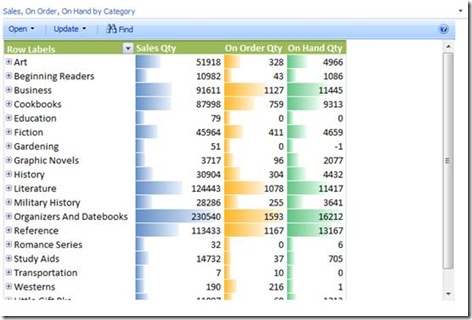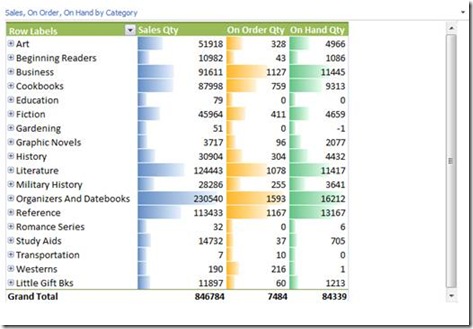Turning off the Toolbar in Excel Services Report Views
When integrating Excel Services Report Views into your PerformancePoint dashboards it is possible to control whether the Excel Services toolbar is displayed or not. To adjust the settings, open the Excel Services report view in Dashboard Designer. Click on the Edit tab and click on the Toolbar Options button in the ribbon.
Selecting "Full Toolbar", the default selection, results in the following:
Selecting "Summary Toolbar" results in the "Find" button being removed from the toolbar. And finally selecting "None" results in the complete removal of the toolbar as shown below:
Alyson Powell Erwin