Shared Calendar shortcuts for most of the mailboxes are not working after migrating from Exchange 2003 to Exchange 2010
Consider the following scenario.
Exchange 2003 to Exchange 2010 Migration.
Outlook 2003 clients.
All mailboxes has been moved to Exchange 2010.
The Exchange 2003 servers has been uninstalled. Or unavailable.
When users starts to work with Shared Calendar shortcuts, They notice that sometimes they get an Outlook dialog box similar to:
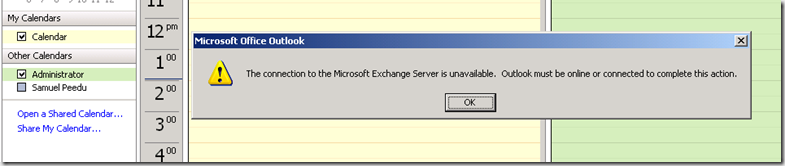
The connection to the Microsoft Exchange server is unavailable. Outlook must be online or connected to complete this action
Notice!! The above result could be random. If the user try again he/she could be successful in opening the calendar using the shortcut.
Additional information:
The shared calendar information is stored within an XML file that is located in different locations depending on operating system and configuration.
Windows XP
C:\Documents and Settings\%username%\Application Data\Microsoft\Outlook\<Profile Name>.xml
Windows Vista and Windows 7
C:\Users\%username%\AppData\Roaming\Microsoft\Outlook\<Profile Name>.xml
Within this file we have a section <sharedcalendars>
<sharedcalendars>
<wdLnk>
<ltype>shared</ltype> <eid>0000000046693A3798AEB64EBFEE6635920F13B60100047D5AC40AB0F641BFBCCBF0E1C3C0FB0000000000180000</eid>
<name>Administrator</name> <eidstore>0000000038A1BB1005E5101AA1BB08002B2A56C20000454D534D44422E444C4C00000000000000001B55FA20AA661
1CD9BC800AA002FC45A0C0000006D6170692E726570726F2E636F6D002F6F3D524550524F2F6F753D45786368616E676520416
46D696E6973747261746976652047726F7570202846594449424F484632335350444C54292F636E3D526563697069656E74732F636
E3D41646D696E6973747261746F7200D83521F3800000000100000014000000000000002F6F3D524550524F2F6F753D4578636861
6E67652041646D696E6973747261746976652047726F7570202846594449424F484632335350444C54292F636E3D436F6E66696775
726174696F6E2F636E3D536572766572732F636E3D6D6170692E726570726F2E636F6D000000</eidstore>
<clsid>0278060000000000C000000000000046</clsid>
</wdLnk>
<wdLnk>
<ltype>shared</ltype>
<reckey></reckey>
<eid>00000000C9529E35A05CA743BBBF1F8E4A09254D01007887C99EF017A246836F4711C305D4DC0000009F84DC0000</eid>
<name>Samuel Peedu</name> <eidstore>0000000038A1BB1005E5101AA1BB08002B2A56C20000454D534D44422E444C4C00000000000000001B55FA20AA661
1CD9BC800AA002FC45A0C0000006D6170692E726570726F2E636F6D002F6F3D524550524F2F6F753D45786368616E676520416
46D696E6973747261746976652047726F7570202846594449424F484632335350444C54292F636E3D526563697069656E74732F636
E3D53616D75656C20506565647500D83521F3800000000100000014000000000000002F6F3D524550524F2F6F753D45786368616E
67652041646D696E6973747261746976652047726F7570202846594449424F484632335350444C54292F636E3D436F6E6669677572
6174696F6E2F636E3D536572766572732F636E3D6D6170692E726570726F2E636F6D000000</eidstore>
<clsid>0278060000000000C000000000000046</clsid>
</wdLnk>
</sharedcalendars>
To resolve the connection issue using the shared folder shortcuts use the following steps:
1. Quit Outlook 2003.
2. Click Start , and then click Run .
3. Click Browse .
4. Click the file Outlook.exe , and then click Open .
Note By default, the Outlook.exe file is installed at the following location:
"C:\Program Files\Microsoft Office\Office11\Outlook.exe"
5. In the Open box of the Run dialog box, move the insertion point to the end of the path statement.
6. After the closing quotation mark, type a space, and then type /resetsharedfolders
The path statement in the Open box should look similar to the following example:
"C:\Program Files\Microsoft Office\Office11\Outlook.exe" /resetsharedfolders
7. Click OK .
When you start Outlook 2003, all the shared calendars that you added to Outlook 2003 will be deleted. You will have to add back the shared calendars that you want. IE rebuilding the Shared Calendar shortcuts again.