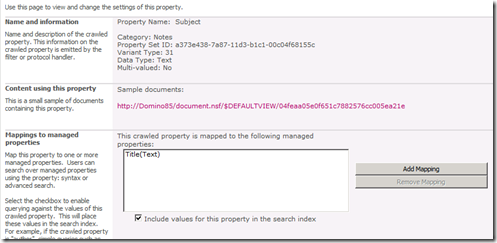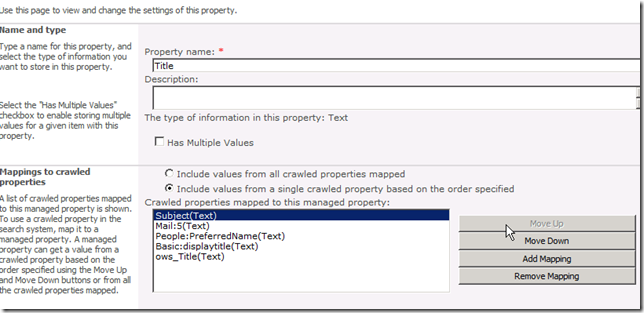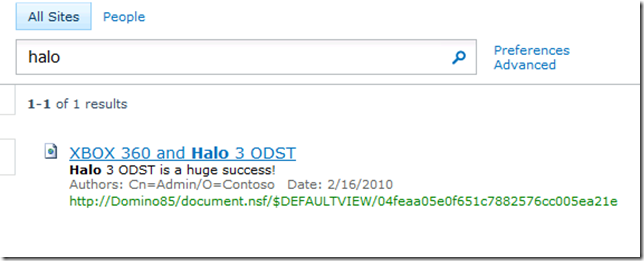Crawl Lotus Domino with Lotus Notes Connector in SharePoint Server 2010
The Lotus Notes Protocol Handler has been changed to Lotus Notes Connector in SharePoint 2010 products. The good thing is, now Lotus Notes Connector has its own Service and Service Application. It is working on x64 platform, supporting Lotus Domino 5.5~8.5. And the UI as been improved a lot. So here’re the steps to configure Lotus Notes search in SharePoint Server 2010. It also applies to Search Server 2010.
Prepare Lotus Notes Client
I’m assuming the reader has basic Lotus Notes administrator knowledge. If not, don’t worry – follow the instructions in Notes Setup and TechNet article and you may still succeed.
This guide is done with Lotus Domino and Notes 8.5. The steps with earlier versions are the same.
Make sure Lotus Notes Client has been installed on the SharePoint box you want to use as an indexer.
Suggestion: use C:\Lotus\Notes as installation directory so you won’t miss it. The installer in Notes 8.5 32bit has some issues with “(x86)” and messed up my program files directory on x64 OS.
If you need to make mappings file from this machine, Domino Designer is also needed. Domino Administrator can be an option.
After installation, double click Notes icon to launch it and go through connection setup. make sure it can connect to the Domino Server you want to crawl.
Setup Lotus Notes Connector on SharePoint Server
1. In Farm Configuration Wizard, make sure Lotus Notes Connector is selected and click Next. This will create the service and applications.
2. In System Settings, click Manage services on server.
3. Click Start on Lotus Notes Connector
4. So now it tells you there’re couple of steps you need to follow before provisioning the service. Don’t click Provision now, step 5-10 are required.
5. Download Lotus Notes C++ API 3.0 (not 3.0i) from IBM. The link may change as IBM updates their website quite often and breaks outside links. Make sure to download the one for Windows.
6. Get lcppn30.dll from the package and copy it to x:\program files\microsoft office servers\14.0\bin and x:\lotus\notes (your notes installation directory).
7. Go to x:\program files\microsoft office servers\14.0\bin\1033 (1033 is LCID for US English. The folder name may be different for other languages. For example, zh-cn is 2052), run NotesSetup.exe. Make sure the account to run NotesSetup.exe is the same with the one you use to start the Lotus Notes Connector Service.
8. Okay, this is the same one in 2007. Put in your Lotus Notes path like the following. Password is the one of the account you want to use for crawl. If you want to have security trimming with search result, click next. Otherwise you can check Ignore Lotus Notes security while building an index option, skip step 9 and finish setup.
9. Fill in server name, account mappings db name, view name and column title in the dialogue. For how to create this mapping file, you can refer to https://technet.microsoft.com/en-us/library/cc261820.aspx. The same file with 2007 still works in 2010.
10. Finishing setup. If everything is working, you should see the configuration succeeded message box.
11. Go back to the browser window in step 4 and click Provision. This will start Lotus Notes Connector service.
Setup and crawl Lotus Notes Content Source in SharePoint Server 2010
1. In Service Applications, click Search Service Application.
2. Create a Lotus Notes Content Source. The difference with 2007 is you don’t need to manually select every server name and each database name with a dropdown list any more. just copy and paste the Lotus Notes database addresses and it’s done.
For example, I created a document library in the root directory of Domino Server. The name is Document.nsf. There’s a doc inside, talking about Halo 3 ODST. So in the address line I put down notes://domino85/document.nsf.
The document in the lib – Mass Effect 2 is the one I’m playing the second round right now but this is just a demo![]() <- horrible smiley btw.
<- horrible smiley btw.
4. Kick off a full crawl to see the result!
Refine Lotus Notes search result with Metadata Property Mappings
When you do a search after the crawl, you may see a strange ID in the title of the result. This is the same behavior with 2007 – the crawler doesn’t know which field should be used as the title, so it chooses the uid of the notes document. This can be changed through Metadata Property Mappings, which used to be called managed property.
1. In Search Service Application, click Metadata Property Mappings from the left bar. Then click Categories.
2. Click Notes in the categories. This UI is much better than 2007!
3. Since this is a document library, the title should be “Subject” Notes field. So click the drop down of “Subject(Text)”.
4. You can add mappings to the managed property: Title.
5. Don’t forget to click on the Title link after you mapped it with Subject(Text).
6. Move up Subject(Text) in the order to make sure it is the first to be picked up and mapped to the Title. If you skip this step, the doc id will be picked up instead.
7. A full crawl to make sure everything is updated.
8. Done!
Jie.
![snap0033[3] snap0033[3]](https://msdntnarchive.blob.core.windows.net/media/TNBlogsFS/BlogFileStorage/blogs_msdn/opal/WindowsLiveWriter/IndexLotusDominowithSharePoint2010_920E/snap0033%5B3%5D_thumb.png)
![snap0034[3] snap0034[3]](https://msdntnarchive.blob.core.windows.net/media/TNBlogsFS/BlogFileStorage/blogs_msdn/opal/WindowsLiveWriter/IndexLotusDominowithSharePoint2010_920E/snap0034%5B3%5D_thumb.png)
![snap0035[3] snap0035[3]](https://msdntnarchive.blob.core.windows.net/media/TNBlogsFS/BlogFileStorage/blogs_msdn/opal/WindowsLiveWriter/IndexLotusDominowithSharePoint2010_920E/snap0035%5B3%5D_thumb.png)

![snap0030[3] snap0030[3]](https://msdntnarchive.blob.core.windows.net/media/TNBlogsFS/BlogFileStorage/blogs_msdn/opal/WindowsLiveWriter/IndexLotusDominowithSharePoint2010_920E/snap0030%5B3%5D_thumb.png)
![snap0031[3] snap0031[3]](https://msdntnarchive.blob.core.windows.net/media/TNBlogsFS/BlogFileStorage/blogs_msdn/opal/WindowsLiveWriter/IndexLotusDominowithSharePoint2010_920E/snap0031%5B3%5D_thumb.png)
![snap0032[3] snap0032[3]](https://msdntnarchive.blob.core.windows.net/media/TNBlogsFS/BlogFileStorage/blogs_msdn/opal/WindowsLiveWriter/IndexLotusDominowithSharePoint2010_920E/snap0032%5B3%5D_thumb.png)
![snap0042[3] snap0042[3]](https://msdntnarchive.blob.core.windows.net/media/TNBlogsFS/BlogFileStorage/blogs_msdn/opal/WindowsLiveWriter/IndexLotusDominowithSharePoint2010_920E/snap0042%5B3%5D_thumb.png)
![snap0040[3] snap0040[3]](https://msdntnarchive.blob.core.windows.net/media/TNBlogsFS/BlogFileStorage/blogs_msdn/opal/WindowsLiveWriter/IndexLotusDominowithSharePoint2010_920E/snap0040%5B3%5D_thumb.png)
![snap0044[3] snap0044[3]](https://msdntnarchive.blob.core.windows.net/media/TNBlogsFS/BlogFileStorage/blogs_msdn/opal/WindowsLiveWriter/IndexLotusDominowithSharePoint2010_920E/snap0044%5B3%5D_thumb.png)
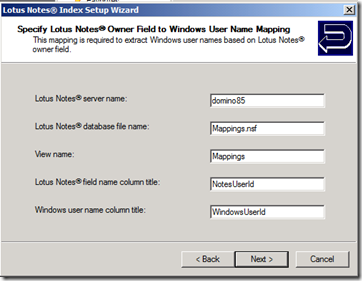
![snap0047[3] snap0047[3]](https://msdntnarchive.blob.core.windows.net/media/TNBlogsFS/BlogFileStorage/blogs_msdn/opal/WindowsLiveWriter/IndexLotusDominowithSharePoint2010_920E/snap0047%5B3%5D_thumb.png)
![snap0048[3] snap0048[3]](https://msdntnarchive.blob.core.windows.net/media/TNBlogsFS/BlogFileStorage/blogs_msdn/opal/WindowsLiveWriter/IndexLotusDominowithSharePoint2010_920E/snap0048%5B3%5D_thumb.png)
![snap0049[3] snap0049[3]](https://msdntnarchive.blob.core.windows.net/media/TNBlogsFS/BlogFileStorage/blogs_msdn/opal/WindowsLiveWriter/IndexLotusDominowithSharePoint2010_920E/snap0049%5B3%5D_thumb.png)
![snap0029[3] snap0029[3]](https://msdntnarchive.blob.core.windows.net/media/TNBlogsFS/BlogFileStorage/blogs_msdn/opal/WindowsLiveWriter/IndexLotusDominowithSharePoint2010_920E/snap0029%5B3%5D_thumb.png)
![snap0050[3] snap0050[3]](https://msdntnarchive.blob.core.windows.net/media/TNBlogsFS/BlogFileStorage/blogs_msdn/opal/WindowsLiveWriter/IndexLotusDominowithSharePoint2010_920E/snap0050%5B3%5D_thumb.png)
![snap0052[3] snap0052[3]](https://msdntnarchive.blob.core.windows.net/media/TNBlogsFS/BlogFileStorage/blogs_msdn/opal/WindowsLiveWriter/IndexLotusDominowithSharePoint2010_920E/snap0052%5B3%5D_thumb.png)
![snap0051[3] snap0051[3]](https://msdntnarchive.blob.core.windows.net/media/TNBlogsFS/BlogFileStorage/blogs_msdn/opal/WindowsLiveWriter/IndexLotusDominowithSharePoint2010_920E/snap0051%5B3%5D_thumb.png)
![snap0053[5] snap0053[5]](https://msdntnarchive.blob.core.windows.net/media/TNBlogsFS/BlogFileStorage/blogs_msdn/opal/WindowsLiveWriter/IndexLotusDominowithSharePoint2010_920E/snap0053%5B5%5D_thumb_1.png)
![snap0054[3] snap0054[3]](https://msdntnarchive.blob.core.windows.net/media/TNBlogsFS/BlogFileStorage/blogs_msdn/opal/WindowsLiveWriter/IndexLotusDominowithSharePoint2010_920E/snap0054%5B3%5D_thumb.png)
![snap0055[3] snap0055[3]](https://msdntnarchive.blob.core.windows.net/media/TNBlogsFS/BlogFileStorage/blogs_msdn/opal/WindowsLiveWriter/IndexLotusDominowithSharePoint2010_920E/snap0055%5B3%5D_thumb.png)
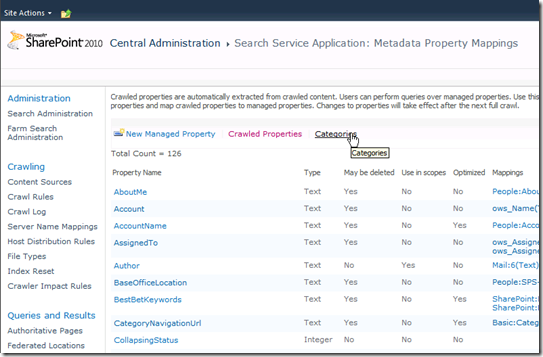
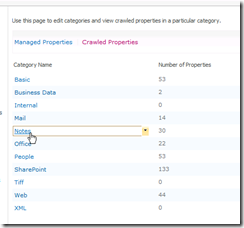
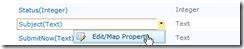
![snap0059[3] snap0059[3]](https://msdntnarchive.blob.core.windows.net/media/TNBlogsFS/BlogFileStorage/blogs_msdn/opal/WindowsLiveWriter/IndexLotusDominowithSharePoint2010_920E/snap0059%5B3%5D_thumb.png)