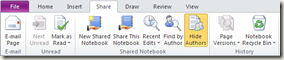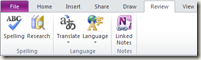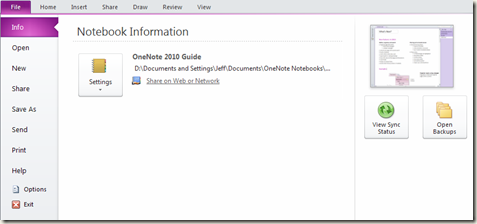Office Ribbon in OneNote 2010
One of the first things you’ll notice about OneNote 2010 is the lack of the standard menus. You know, File, Edit, View, etc. These menus have served Office applications well for many years. But the the new method of exposing OneNote’s features is through the Office Ribbon. It makes it much easier to find a specific feature from the new Ribbon than digging through a bunch of cryptic menus.
OneNote 2010 has the following ribbon tabs: File, Home, Insert, Share, Draw, Review and View. Each tab contains access to easily visible features. The Home tab, for example, contains all of the most popular and common features, such as Copy/Paste, formatting and other features that you would most-often use.
As you can see, the buttons are large and easy to see. In addition, the controls are all grouped by common feature sets. For example, anything to do with text, such as bold, font color or alignment is found under the Basic Text group. There are also some dropdown menus that make it easy to select a feature. The ribbon tabs contain groups that that make sense. For example, under the Insert tab, you’ll find any feature that has to do with inserting items into OneNote.
The Office Ribbon can be displayed in an expanded or collapsed state. The view above shows the ribbon in its expanded form. However, in order to conserve space, we decided to ship OneNote 2010 with the ribbon collapsed, like this:
To display a ribbon, simply click on one of the tabs to reveal all of its features. Or if you prefer to keep the ribbon in its expanded state, simply double-click any of the tabs and the ribbon will remain open until you double-click it again.
If you’re a long-time OneNote user, you’ll no doubt find a few new features that we’ve added in this release. I’ll be introducing some of the new features in the coming weeks. In the meantime, here are the remaining ribbon tabs: