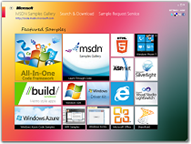[Sample Of Apr. 10] How to use SAS in Windows Azure blob storage and extend its expiration
Apr.
10
Sample : https://code.msdn.microsoft.com//How-to-use-SAS-in-Windows-88e0911c
Using a shared access signature (SAS) is a powerful way to grant limited access to blobs, tables, and queues in your storage account to other clients, without having to expose your account key. You can use a SAS when you want to provide access to resources in your storage account to a client that can't be trusted with the account key. Your storage account keys include both a primary and secondary key, both of which grant administrative access to your account and all of the resources in it. Exposing either of your account keys opens your account to the possibility of malicious or negligent use. Shared access signatures provide a safe alternative that allows other clients to read, write, and delete data in your storage account according to the permissions you've granted, and without need for the account key.
This sample will demonstrates how to generate SAS with Web API, and get the SAS from client. You can find the answers for all the following questions in the code sample:
How to generate SAS from server side and extend its expiry time.
How to get SAS from client.
You can find more code samples that demonstrate the most typical programming scenarios by using Microsoft All-In-One Code Framework Sample Browser or Sample Browser Visual Studio extension. They give you the flexibility to search samples, download samples on demand, manage the downloaded samples in a centralized place, and automatically be notified about sample updates. If it is the first time that you hear about Microsoft All-In-One Code Framework, please watch the introduction video on Microsoft Showcase, or read the introduction on our homepage https://1code.codeplex.com/.