Windows 8: Media
My Top-13: Media
Overview
This section explores some of the changes to audio and video functionality in Windows® 8. This doesn't include media-related Windows Store apps, which are covered elsewhere in this course.
Windows 8 includes changes to media functionality in several areas:
- Audio Controls: Standard controls are available for Windows Store apps, to help control background audio apps.
- Windows Media Center: This is now provided via an optional media pack for Windows 8 Pro.
- Media Formats Supported: Windows 8 also introduces a few changes in media format support. This includes changes to DVD playback support, which is only included in the media pack.
- Windows Media Player: This app no longer provides DVD playback capabilities, even when the Media Center pack is installed.
Audio Controls
Playing audio using background apps presents a control challenge. How can you change tracks, pause, and resume play without switching away from your current app?
Windows 8 introduces new audio controls that are shown when you use hardware volume buttons. This can include dedicated hardware volume buttons or volume function keys. When no music app is running or in a play/paused state, you will simply see a volume control.
When an app that supports these controls is in playback mode, you will see audio controls next to the volume control, as in the example below.
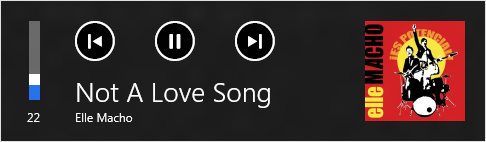
Figure 1: Audio controls
The previous example is for an app that supports album art. You may also see controls from apps that do not provide art to the control, or where there is no art available. This is shown below.
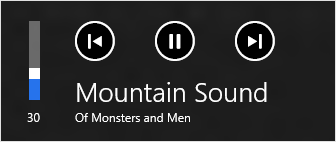
Figure 2: Audio controls
What happens in the event of multiple audio apps running in the background? Windows only plays audio from the app that was most recently in the foreground.
Note: Function keys on the keyboard for volume control, brightness, and other functions may require a driver from the PC manufacturer to work on Windows 8. Whether an added driver is required or not depends on the way these keys are implemented on your PC. Check with the PC manufacturer for drivers or other information if these function keys do not work as expected on Windows 8.
Windows Media Center
Windows 8 editions no longer include Windows Media Center by default. The result is that when you install Windows 8 or purchase a new PC with Windows 8 preinstalled, Windows Media Center will not be installed.
This change was made due to the decrease in the number of PCs in use for watching broadcast TV. For more information on the reasoning behind the change, see the Media Formats Supported topic later in this section.
Purchasing Windows Media Center
Windows Media Center is available for purchase in the form of feature packs for Windows 8 and Windows 8 Pro. The starting point, feature pack, and resulting Windows 8 state paths are shown in the table below.
Table 1: Windows 8 starting point, feature pack, and resulting state
|
Starting Point |
Feature Pack |
Resulting State |
|
|
Windows 8 Pro |
Windows 8 Media Center Pack |
Windows 8 Pro with Media Center |
|
|
Windows 8 |
Windows 8 Pro Pack |
Windows 8 Pro with Media Center |
|
As shown in the table, there is one pack available for installing Windows Media Center on each main Windows 8 edition.
The installation process for the media pack is discussed in detail in the Activation section of the training.
Other Windows Media Center Functionality
Notes on other Windows Media center functionality are listed below.
- Once installed, Windows Media Center works almost exactly as on Windows® 7.
- Media Center Extenders, and other Windows Media Center hardware is no longer officially supported for use in Windows 8. The devices may work however, there is no official support provided for them.
- Options have been removed from the Settings interface: Always keep Windows Media Center on top and Start Windows Media Center when Windows starts. These options are no longer implemented on Windows 8.
For more information on Windows Media Center on Windows 8, please see the following article:
Making Windows Media Center available in Windows 8
https://blogs.msdn.com/b/b8/archive/2012/05/03/making-windows-media-center-available-in-windows-8.aspx
Support Scenarios
Customers may encounter issues related to Windows Media Center on Windows 8 in the following scenarios:
- I installed Windows 8 and now cannot find Windows Media Center.
- Cause: Windows Media Center is not included with Windows 8. It is available for purchase in a feature pack.
- Resolution: Go into System Properties and click Get more features with a new edition of Windows.
- I cannot play previously-recorded TV files.
- Cause: Windows 8 does not include support for playing TV formats by default.
- Resolution: Install Windows Media Center or a third-party app to play the files.
- I cannot make Windows Media Center start when Windows starts.
- Cause: This is due to a change in Windows Media Center for Windows 8.
- Resolution: Windows Media Center must be launched after Windows starts.
- I cannot configure Windows Media Center to stay on top of other windows.
- Cause: This setting was removed from Windows Media Center for Windows 8.
- Resolution: If you change to another app and Windows Media Center is no longer visible or displayed on top of other windows, return focus to it when you are done interacting with other apps.
These and other issues will be covered in more detail by a page on Microsoft.com. At the time of the writing that page was not yet available.
Media Formats Supported
Windows 8 supports key playback scenarios for mainstream content such as YouTube video, Netflix video, Amazon audio/video, H.264 web browsing/streaming, Hulu video, MP4 video, AVCHD video from camcorders, Ultraviolet video, and the HTML5 video tag.
The list of supported formats and container types for Windows 8 are shown in the table below.
Table 2: Supported formats and container types for Windows 8
Video |
Audio |
|
Decoder |
H.264 VC-1/WMV MP4 Pt 2 |
DD+ (non-disk) AAC WMA MP3 PCM |
Format Container |
AVI MPEG-2 TS MP4 ASF |
M4A ASF MP3 WAV |
Windows Store apps can use any of these formats. Additional media decoder solutions can be included with an app for additional format support, such as FLAC, MKV, and OGG.
If a Windows Store app includes decoders for format support, that support will only be available in the app that includes it. This is due to the architecture used for these apps. In the case of media formats it will help protect your apps in the event of installing a problem decoder included with another app.
For more information on media formats supported on Windows 8, please see the following article:
Making Windows Media Center available in Windows 8
https://blogs.msdn.com/b/b8/archive/2012/06/08/building-a-rich-and-extensible-media-platform.aspx
Recorded TV Formats
Consumption of broadcast TV programming on the PC has declined compared with online and downloaded video. This trend looks to continue into the future, making the need for TV formats less common.
As a result, broadcast TV recording and playback support is included in the media pack, discussed above. When you install the media pack to get Windows Media Center features, it comes with support for DBV-T/S, ISDB-S/T, DMBH, and ATSC.
Support Scenario
You may encounter customers who have upgraded from a Windows 7 edition with Windows Media Center to Windows 8, and asks either of the following questions:
- Why can't I play recorded TV shows?
- How do I view and record broadcast TV on Windows 8?
In order to return this capability, the media pack should be installed, using the Add Features to Windows 8 capability.
This installation process is discussed in detail in the Activation section of the training.
DVD Decoder
Another format that has been removed from the default set supported by Windows 8 is DVD video. This includes for physical DVD media as well as .VOB files.
Like broadcast programming, the use of DVDs for movie watching on the PC has declined. It is expected to be surpassed by online and downloaded content on all devices the same year that Windows 8 is released.
Added to this is the cost of DVD playback support. The cost of the DVD decoder licensing was added to each Windows 7 license. Based on sales and usage, it is clear that Windows 7 was installed on a large number of PCs that were not capable of playing DVDs or simply did not ever play DVDs. With even fewer people using that feature compared with online and downloaded video, it is clear that this should not be included in the base cost of Windows for most of our customers.
For more details and background on what led to this decision, see the following Building Windows 8 blog post:
FAQ - DVD playback and Windows Media Center in Windows 8
https://blogs.msdn.com/b/b8/archive/2012/05/04/q-amp-a-dvd-playback-and-windows-media-center-in-windows-8.aspx
Note: As was the case in Windows 7, Windows 8 does not include Blu-ray video format support. Decoder software is needed for Blu-ray playback.
Adding a DVD Decoder
You can add a DVD decoder to Windows 8 in one of two ways:
- Install the media pack. The DVD decoder is provided in Windows 8 Pro with Media Center.
- Install a third-party DVD decoder. This is the solution commonly used with previous Windows versions.
Once installed, the DVD decoder is available to applications just as it was in Windows 7.
Upgrading to Windows 8
If you upgrade your Windows 7 PC to Windows 8, the state of DVD support depends on your previous configuration:
- Started with Windows 7 built-in DVD support:
- No DVD decoder in Windows 8 after upgrade. This is due to the licensing terms for the decoder features in Windows. The license does not carry forward when Windows is upgraded.
- Add a decoder using one of the options above.
- Started with third-party DVD decoder on Windows 7:
- Windows Upgrade Assistant will help determine if it is compatible.
- If it is compatible, the third-party DVD decoder remains in Windows 8.
Windows Media Player
Windows Media Player has one major change in Windows 8 – the removal of DVD playback support. The DVD settings interface, and other features related to DVD playback have been removed from Windows Media Player.
Even when you are running Windows 8 Pro with Media Center, the Windows Media Player app does not support playing a DVD.
More information about this change is discussed in this blog post:
FAQ - DVD playback and Windows Media Center in Windows 8
https://blogs.msdn.com/b/b8/archive/2012/05/04/q-amp-a-dvd-playback-and-windows-media-center-in-windows-8.aspx
ONiehus, Microsoft