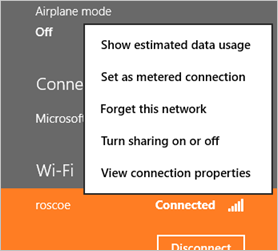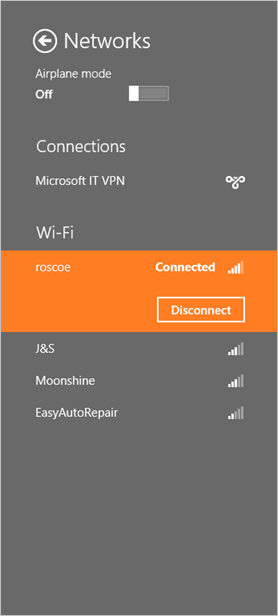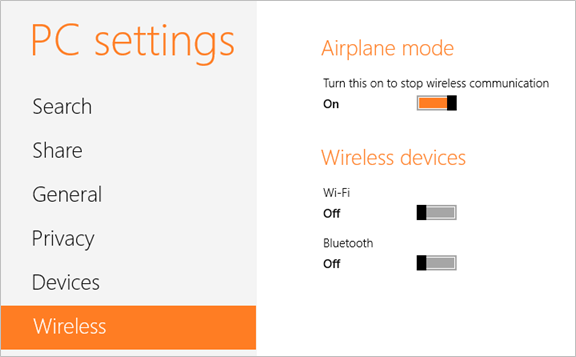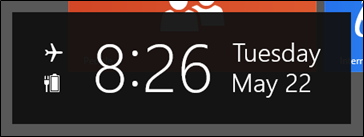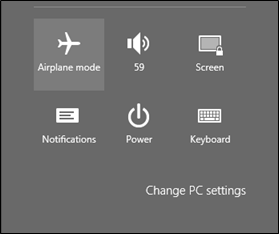Windows 8: Networking
My Top-11: Networking
Overview
This module covers a few of the changes to the Networking experience in Windows 8.
- The new Windows UI version of the View Available Networks interface.
- Better handling of networks with data caps or that charge by the MB with the Metered Networks feature.
- Easily turn off all radios on your device with Airplane Mode in Windows 8.
View Available Networks
The View Available Networks window has been updated to use the new Windows UI, which makes this interface much more touch friendly.
|
From View Available Networks, you can see things like the network that you are currently connected to, the list of available wireless networks, and information about any mobile broadband or remote access connections you have configured on your PC. You can also enable Airplane mode from here. To access additional information or controls related to a given connection, right-click on the connection. In the example below, you can see the menu that is displayed when you right-click a Wi-Fi network.
Figure 1: Wi-Fi context menu |
Figure 2: View Available Networks |
|
You can access View Available Networks in a couple of different ways.
- From the desktop, click the network icon in the system tray.
- Open the Settings charm and then the Network icon.
Metered Network
The Windows® 8 operating system has a new method for handling networks that implement data usage caps or charge by the megabyte or gigabyte for usage with a feature called Metered Networks.
- Computers with a 3G connection that use the native Mobile Broadband support in Windows 8 are automatically configured to be Metered Networks.
- You can also configure Wi-Fi connections to be a Metered Network to support scenarios like connecting to the Internet using a mobile hotspot device.
- To configure this, right-click the network connection in View Available Networks and select the option for Set as metered connection. You can then disable the Metered Network function by selecting Set as non-metered connection.
- You can also see the estimated amount of traffic that has been transmitted and received over this network connection by right-clicking the network connection and selecting Show estimated data usage.
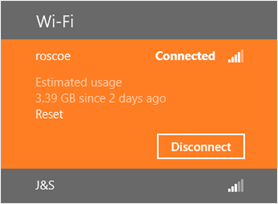
Figure 3: Show estimated data usage
When a network is configured to be a Metered Network, Windows will make several changes to the way that it uses the network to reduce overall network traffic through that connection, including the following:
- Only Critical Windows Updates are downloaded.
- Tile updates are limited to 50 MB per month.
Airplane Mode
Similar to the function in mobile phones, Windows 8 now offers an option to enable Airplane mode. Airplane mode automatically disables all wireless devices in the PC, including Wi-Fi, Bluetooth, and NFC.
- You can enable Airplane mode from the View Available Networks interface, and from the wireless section of PC Settings.
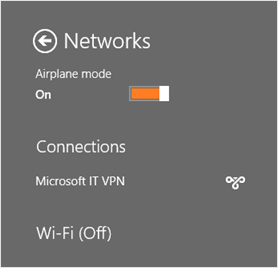
Figure 4: Airplane Mode enabled
Note: Not all wireless devices support Airplane mode. Wireless devices certified for Windows 8 support this, but if you find that your device does not, then you have three possible options:
|
Checking to see if Airplane mode is enabled should now be a standard step in your troubleshooting when you have a network issue. Luckily, in addition to the View Available Networks interface shown above, Windows 8 shows you that Airplane mode is enabled in several other locations.
Table 1: Locations where it shows that Airplane mode is enabled
|
Wireless section of PC Settings Here, you are also given the option to disable individual radios for more granular control, such as when you want to disable Bluetooth, but not Wi-Fi. |
Figure 5: Airplane mode enabled in Wireless |
|
|
Charms Clock |
Figure 6: Airplane mode enabled on clock |
|
|
System Tray |
Figure 7: Airplane mode enabled in system tray |
|
|
System buttons in the Settings Charm |
Figure 8: Airplane mode enabled in the Settings Charm |
|
For More Information
Windows 8 Networking
https://msdn.microsoft.com/en-us/magazine/jj863133.aspx
ONiehus, Microsoft