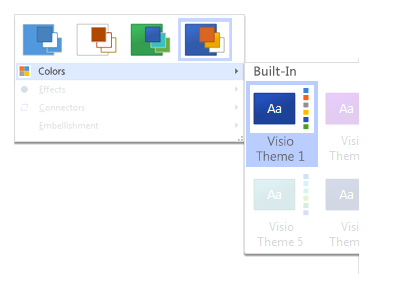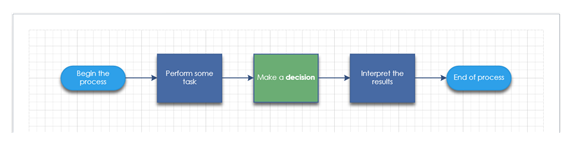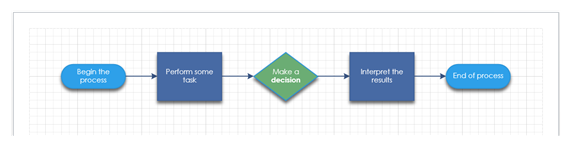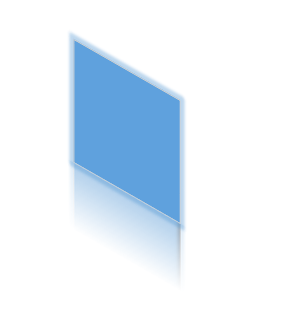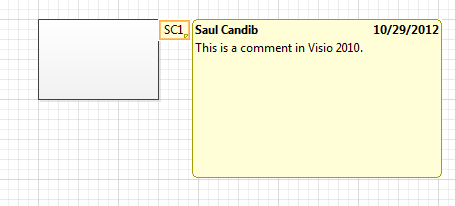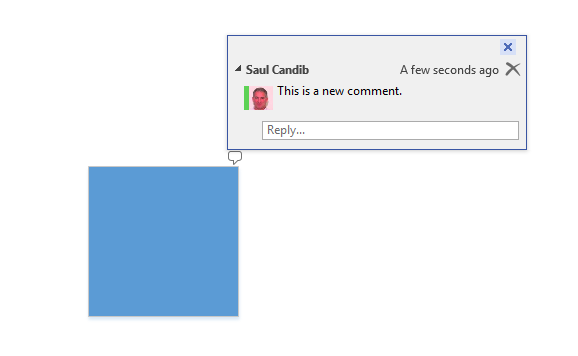What's new for developers in Visio 2013?
In this post, I'll introduce some of the new features of interest to developers in Visio 2013. Among these features are:
- New file format
- Robust updates to themes
- The change shape feature (that allows you to replace one shape with another while Maintaining shape text)
- New shape effects
- Improvements to commenting
- Coauthoring on SharePoint Server 2013
- Customizable image clipping
- Relative geometry
- Support for Business Connectivity Services (BCS) data
- Updates to Visio Services in Microsoft SharePoint Server 2013
- Duplicate page feature
At the end of the post, I provide you with some additional resources for both Visio and general Office development.
New file format
Visio 2013 introduces a new file format, based on the Open Packaging Conventions (OPC) standard (ISO 29500, Part 2) and the XML elements from the previous Visio XML file format (.vdx). It is a zipped, XML-based file format similar to the file formats used in other applications.
Because the new file format is supported by both Visio 2013 and Visio Services in Microsoft SharePoint Server 2013, you can save a Visio drawing directly to a SharePoint Server library without having to first publish the file as a Visio Web Drawing (.vdw). Even so, Visio Services can still read and display Visio Web Drawing files.
The new file format includes the following file types (by extension):
- .vsdx (Visio drawing)
- .vsdm (Visio macro-enabled drawing)
- .vssx (Visio stencil)
- .vssm (Visio macro-enabled stencil)
- .vstx (Visio template)
- .vstm (Visio macro-enabled template)
By using existing support for reading and writing to the file format package (such as System.IO.Packaging) and for parsing XML (System.Xml.Linq), you can work with the new file formats programmatically.
Visio 2013 retains the ability to read the old file formats (.vsd, .vss, .vst, .vdx, .vsx, .vtx, .vdw, .vwi). Visio 2013 does not save to the previous Visio XML file format (.vdx). Solutions or tools that consume the previous Visio XML file format (.vdx) files may need to be refactored in order to read the new file format and its schemas.
Visio Services retains the ability to display the Visio Web Drawing (.vdw) format in the browser. It now also renders the new Visio drawing (.vsdx) and Visio macro-enabled drawing (.vsdm) formats.
For more information about the new file format, see the article How to: Manipulate the Visio 2013 file format programmatically.
Themes
Themes have been redesigned in Visio 2013, making use of a greater variety of effects and styles including the integration of Shape Art effects. Users can now decide on an overarching style by applying a theme, personalize the diagram with theme variants, and highlight individual shapes with Quick Styles. ShapeSheet developers can take advantage of these features with new functions and cells in the ShapeSheet.
The user interface for applying theme variants is shown in the following figure.
You can also manipulate themes at the Page, Shape, and Selection object level. New APIs for working with themes include Page.SetTheme method, Page.SetThemeVariant method, Shape.SetQuickStyle method, and the Selection.SetQuickStyle method.
For more information about new VBA objects and members in Visio 2013, see the Visio Automation reference. For more information about the new ShapeSheet cells in Visio 2013, see the article What's new for ShapeSheet developers in Visio 2013.
Change Shape
Visio 2013 includes a shape replacement API that enables you to swap one or more shapes for another shape contained in a stencil, while retaining some of the local values from the original shape, like the shape text shape, shape data, or shape formatting. Shape developers can update the ShapeSheet settings of their custom shapes to specify the Change Shape behavior for their shapes. Among the new APIs for Change Shape are the Shape.ReplaceShape and Selection.ReplaceShape methods and the ReplaceShapesEvent object.
The Change Shape feature lets you easily change a shape (in this case, the green rectangle)…
…to another shape, the green diamond.
For more information about the Change Shape feature, see Eric Schmidt’s blog post, Change shapes in Visio 2013.
For more information about new VBA objects and members in Visio 2013, see the Visio Automation reference. For more information about the new ShapeSheet cells in Visio 2013, see the article What's new for ShapeSheet developers in Visio 2013.
Shape effects
New shape effects such as bevel, 3-D rotation, glow, reflection, and sketching have been added to Visio 2013. The ShapeSheet includes new cells for working with these effects. The following figure shows a shape to which effects have been applied.
You can also use Office VBA objects such as TextFrame2, GlowFormat, and ReflectionFormat and their members to apply shape effects.
For more information about the new ShapeSheet cells in Visio 2013, see the article What's new for ShapeSheet developers in Visio 2013.
Commenting
Visio 2013 includes a new commenting framework. Comments can now be associated with a particular shape or page. Visio 2013 includes two new objects, Comments and Comment. New APIs for accessing comments programmatically include the Document.Comments, Page.Comments, Shape.Comments, and Page.ShapeComments properties.
The following images show what comments looked like in Visio 2010 and what they look like in Visio 2013.
Visio Services includes JavaScript APIs to read the comments from a page or shape in a diagram.
Note: You can no longer access comments in the ShapeSheet.
Coauthoring
Visio 2013 includes the ability to co-author diagrams stored on SharePoint or OneDrive. Developers have access to the Document.AfterDocumentMerge event which provides information about diagram changes due to coauthoring. Solution developers also have the ability to disable coauthoring to suit their custom needs by using the NoCoauth cell on the Document ShapeSheet.
Customizable image clipping
Visio 2013 supports defining a Custom Image Clipping path to crop images to any shape. This extends the capacities of Visio 2010, which supported clipping images in a rectangular way. This functionality is available in the ShapeSheet by using the ClippingPath cell in the Foreign Image Info section.
Relative geometries
In previous versions of Visio, shape geometry was defined by formulas that depended on the height or width of the shape. For example, in Visio 2010 the vertices of many built-in Visio shapes were defined by multiplying the height or width of the shape by a constant. These shapes had Geometry sections that included MoveTo or LineTo rows (for example) with formulas like Width*1 and Height*0.
Visio 2013 now supports relative geometry in the ShapeSheet. Shape developers can now use relative geometries to specify geometries as simple values or formulas, which multiply by the height or width automatically. You can now express Shape vertices by using constants, for instance—you no longer need to express vertices as multiples of the shape width or height. This makes it easier for you to create shapes that have better performance and smaller file sizes. New rows include the RelMoveTo and RelLineTo rows where the X and Y cell values are automatically multiplied by the width or height of the shape (respectively).
Support for Business Connectivity Services (BCS) data
Visio 2013 diagrams can now be connected to external lists on SharePoint Server 2013 servers. An external list is a content source external to SharePoint (for example, a SQL Server table) that has been connected to a SharePoint list by using Microsoft Business Connectivity Services (BCS). Visio Services supports the ability to refresh the Visio diagrams as the data updates.
For more information about what’s new in Visio Services, see the article Visio Services in SharePoint 2013. For more information about Business Connectivity Services (BCS), see Business Connectivity Services in SharePoint 2013.
Improvements in Visio Services
Visio Services in Microsoft SharePoint Server 2013 includes many improvements. As mentioned previously, Visio Services supports the new Visio file format (.vsdx and .vsdm). Visio Services has expanded data refresh and recalculation, including the ability to recalculate formulas across an entire diagram.
For more information about what’s new in Visio Services, see the article Visio Services in SharePoint 2013.
Duplicate page
You can now copy a page and all of its shapes within the same document in Visio 2013. Accordingly, the Page object has a new method, Duplicate, which duplicates the page and returns a new Page object.
Additional resources
- Visio for developers
- What's new for ShapeSheet developers in Visio 2013
- Visio Services in SharePoint 2013
- What’s new in Visio (Office.com)
- Visio Developer Center
Want to learn more about the latest in Office development? Visit the Apps for Office and SharePoint Developer Center and the Apps for Office and SharePoint blog!