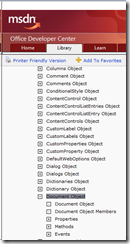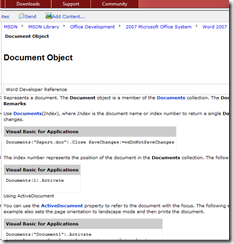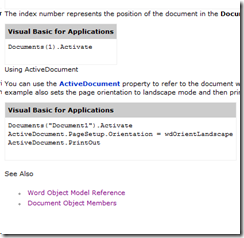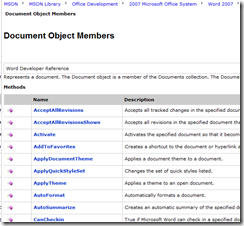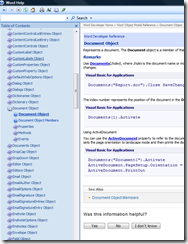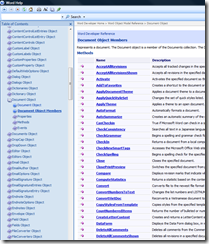We Get E-mails: Where Are the Object Members?
The object model reference documentation for the Office client applications (Word, Excel, Outlook, PowerPoint, Access, etc., etc.) provides detailed information about the associated properties, methods, and events for objects that are exposed through the API of each client application. This information is crucial if you develop applications that automate the client applications. You can find this documentation on both MSDN and within the help content that appears when you press the F1 key while using the Visual Basic Editor in one of the Office client applications.
The way this documentation is structured in the table of contents (TOC) in MSDN, the topmost topic node in the TOC is the object and under the main object topic node, you'll find the nodes for the associated properties, methods, and events.
For example, this is how Word's Document object topic and associated member topics are arranged in the TOC on MSDN:
From there you can easily see that there is a node to a topic ("Document Object Members") that lists all the members associated with the Document object.
But sometimes readers are not browsing the TOC. They might get to the object's main page through a link in a search result or from some other web link. The object's main page looks like this (again using the Document object as an example):
So we get e-mails--"Hey! Where is the list of object members?" For one reason or another, many readers end up on the main page for an object and expect to see a list of the object's members. While there isn't a list of all the object's members on this page, there is a link to the topic that shows all the members for an object. Unfortunately the link is tucked away at the bottom of the page under the See Also section, so it's easy to miss:
Clicking the <Object Name> Object Members link takes you to the topic that shows you all the object's members:
The story is similar for the "F1" help documentation. The main object topic has a link at the bottom that takes you to the topic that lists all the members for the object. Here's the Word Document Object topic in the client help viewer (note the link to the Document Object Members topic under See Also at the bottom):
The link then takes you to the Document Object Members topic where you can see all the objects listed: