Update to debugging SharePoint 2013 remote events using Visual Studio 2012
Update 5/11/2015: Please note Microsoft Azure Service Bus now supports two types of connection strings: SAS and ACS. In order to use SAS connection string for remote event debugging via Azure Service Bus, please install the latest Office Developer Tools for Visual Studio 2013 or Visual Studio 2015.
---------
In “Preview 2” of the Office Developer Tools that we released last October for Visual Studio 2012, we enabled remote event debugging, as detailed in Debugging Remote Event Receivers with Visual Studio. However, using remote event debugging still required a fair bit of configuration.
Now, in the final “RTM” version of Office Developer Tools for Visual Studio 2012 that we released last week, we integrated debugging remote events more deeply into the tooling. You don’t have to follow a long procedure anymore to configure remote event debugging using the Service Bus.
The new remote event debugging options are available on the SharePoint tab under the Properties page of your app for SharePoint project, as shown in Figure 1.
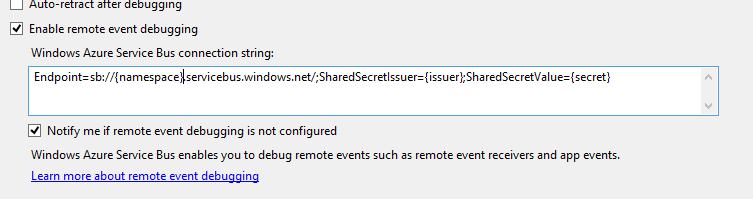 Figure 1. Configure remote event debugging
Figure 1. Configure remote event debugging
All you need to debug remote events is the Service Bus endpoint connection string.
As mentioned in the previous blog post, you’ll need to do the following in order to use the Windows Azure Service Bus for debugging remote events:
1. Register for a Windows Azure account and then create a Service Bus namespace.
2. See Managing Service Bus Service Namespaces for more information about managing namespaces.
3. To get the Service Bus connection string, select your service namespace, click Access Key, and then copy the Connection String.
Once you have enabled remote event debugging and configured the Service Bus connection string, you can debug remote events.
FAQ
1. How can I turn on/off the notification from Visual Studio that tells me when remote event debugging needs to be configured?
If you have a remote event in your project and have not configured remote event debugging, Visual Studio will prompt you to configure remote event debugging (see Figure 2). You can change this behavior by clearing the Notify me if remote event debugging is not configured check box on the SharePoint tab.
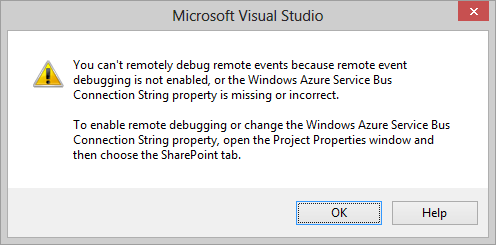 Figure 2. - Remote event debugging notification
Figure 2. - Remote event debugging notification
2. When do I need to enable the remote event debugging feature?
You must enable remote event debugging if you want to debug remote event receivers and app events.
3. Do I have to enable remote event debugging for every project?
The remote event debugging setting is saved so that you can reuse the settings across different projects. You configure the setting only once, and then it’s available for all your projects. However, this setting is not saved into source control (TFS).
4. Will I be charged for Service Bus usage?
Yes. Remote event debugging uses the Relay Service component of the Service Bus. Refer to the Service Bus Pricing FAQ for more info.
If you are currently a Visual Studio Professional, Premium, or Ultimate with MSDN subscriber, you can check out the special offer on Windows Azure, which provides Service Bus Relay Hours of up to 1,500, 3,000, and 3,000 respectively.
5. Do I have to change anything in remote event debugging before I publish my app to the marketplace?
No. Our tools turn off remote event debugging when you package your app.
6. Which Service Bus connection string should I use?
Microsoft Azure Service Bus now supports two types of connection strings: SAS and ACS. In order to use SAS connection string for remote event debugging via Azure Service Bus, please install the latest Office Developer Tools for Visual Studio 2013 or Visual Studio 2015. Otherwise, follow the instructions in Service Bus Authentication and Authorization to get an ACS connection string for any new Service Bus namespace created after August 2014.