For testing purposes only, and other desktop watermarks
Hi all, Matt here again. One of our team’s main functions is to work with our development teams to create hotfixes when customers run into issues that can only be resolved through a code change. The developers will often prepare a private test fix that either tests the proposed change, or adds additional instrumentation to help pinpoint the issue. The private test fix is sent to the customer reporting the problem so they can confirm that it does indeed correct (or identify) the flaw.
When testing a private test fix, customers frequently ask, why does my desktop now show a message on the lower right corner of the desktop, and what does it mean? The message reads “For testing purposes only”, and looks like this:
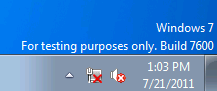
Often, users are concerned that his message means that they aren’t allowed to use the server in production, or maybe that it is now “unsupported.” These aren’t the case! Since this message appears as a result of installing a fix during the course of a Microsoft Support case, the servers are, by definition, being supported.
The purpose of this message is simply to remind users that code that Microsoft Support has asked them to test has been installed on the system, and this code may not have yet undergone the full suite of quality assurance testing that fixes that are made public usually do.
For comparison, let’s look at some of the other watermarks you may find in the lower corner of the desktop – as these can often be confused for the above message, and may explain some of the customer concerns around these messages.
First up is the old trusty text you see when a box is booted into ‘Safe Mode’. I’m sure every IT Pro has seen this at one time or another, so I won’t go into detail, but rest assured, the testing purposes text is completely unrelated to booting in safe mode or having a subset of services running.
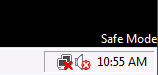
Next up is our ‘Evaluation copy’ watermark. This message is shown on the desktops of copies of Windows that have a “time bomb” (ones that will cease to function after a certain date.) This message is typically seen on beta versions of Windows which are designed to stop functioning sometime after the desired beta testing period ends.
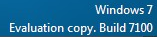
Third, we have our Windows is not genuine message. This is shown if, for example, a copy of Windows is not activated during the grace period after the installation process, or if a number of hardware changes have been made and Windows needs to be re-activated. This has nothing to do with the ‘testing purposes’ message. See https://technet.microsoft.com/en-us/library/dd979803.aspx for more information about this message.
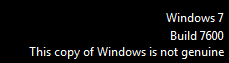
Fourth, we have the general Windows build stamp. This is enabled via the registry using the PaintDesktopVersion DWORD (https://technet.microsoft.com/en-us/library/cc782257(WS.10).aspx). Some administrators like to enable this option so they always know what version of Windows they are using, sort of like a mini-bginfo. Unlike the others, this message does not indicate anything else about a server’s state.

Finally, we have ‘Test Mode’. This is actually somewhat related to the testing purposes message. This ‘Test Mode’ text is shown when test signing is enabled on a PC. This is done by running “bcdedit /set testsigning on” from an UAC-elevated command prompt. Test signing is used to allow developers to load drivers they are still working on that have not yet been code signed with an official certificate. This is actually one of the steps we need to do when loading our test fixes. For more information on Test Signing, see https://msdn.microsoft.com/en-us/library/ff553484%28v=VS.85%29.aspx.
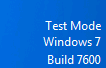
So now that you know what causes these various watermarks to appear, perhaps you’re wondering how to make the “For testing purposes only” message disappear. This is a question we are frequently asked. While you are running a private test fix, there is no way to disable this message. Your only option is to remove the private test fix from your system. This is something your engineer will ask you to do before you install the final, public version of a hotfix. You can easily identify and uninstall private test fixes by going into Control Panel, Programs and Features, View Installed Updates, then look for hotfixes with the words FOR TESTING PURPOSES ONLY in their name, like the one shown in the image below. You may also notice that the KB number listed for these fixes is often a place holder, and not a real KB article ID.
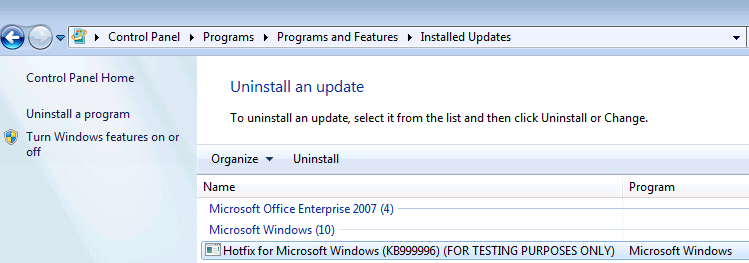
If the ‘For testing purposes only’ message is still displayed even after uninstalling the private test fix, there is one more place to check. If a system has the Microsoft Test Root Authority certificate installed into its Trusted Root Certification Authorities store, the text will be displayed. We use this certificate to allow a PC to run test code that has been signed by our development team, but not yet fully tested and signed off with the official Microsoft certificate. To remove this certificate from your system, go to Start -> Run, and enter certmgr.msc and hit enter. In the Certificate Manager MMC, browse to Trusted Root Certification Authorities, then into Certificates. You should see one labeled Microsoft Test Root Authority, as shown below. This will need to be deleted and the system rebooted to remove the testing purposes message. Do not do this if you still have a private test fix installed though, as it would prevent that binary from continuing to function and may mean you can no longer boot in to Normal or Safe mode.
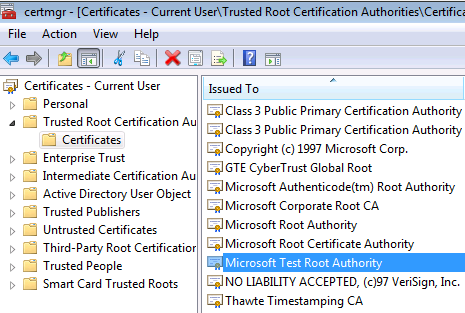
If you reboot and find that ‘Test Mode’ has replaced the ‘For testing purposes only’ text, you’ll need to launch a command prompt with administrative privileges, then run “bcdedit /set testsigning off” and reboot. You can always check if test signing is enabled by running “bcdedit /enum” and looking for this line:
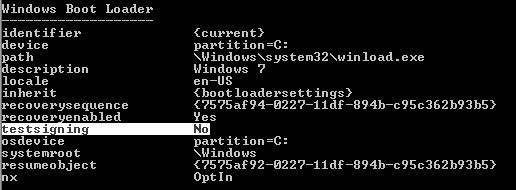
That’s all for today. Hopefully this post helped clear up any confusion about our different desktop watermarks.