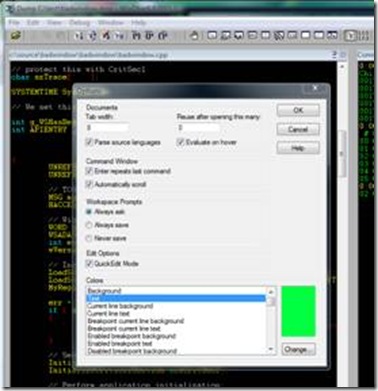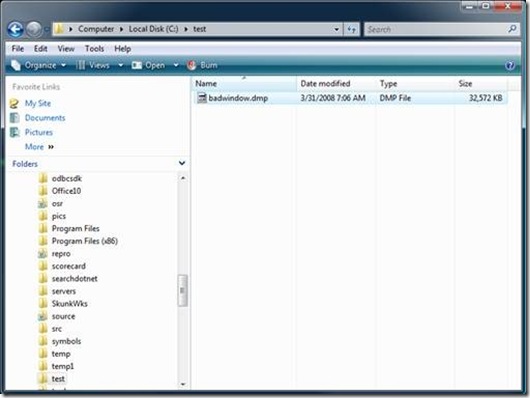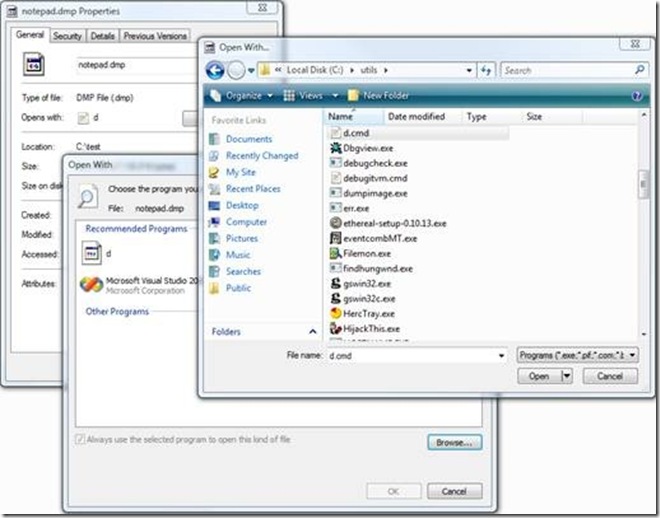How to have a colorful relationship with your dump files
Hello NTDebuggers… I look at a lot of dump files every day. This being the case I like to take full advantage of the customizable look and feel of windbg. I actually have an association setup between DMP files and a CMD file that loads my customized COLOR workspace each time I double click on a dump file. I like a black background with colorized source and debug command window output.
Here is a snapshot of my typical debug session.
Here is how you set it up.
1) Create the following CMD file and put it in your path. It’s called D.CMD on my system..
echo off
Title kd.exe -z %1
C:
CD\debuggers
start C:\Debuggers\windbg.exe -z %1 -W color
2) Load windbg and under view \ options configure your color options. Note: you will want to set every option in the list box.
3) Save the workspace by selecting FILE \ Save Workspace, I saved mine as COLOR
4) If you don’t have a dump file create one by opening a process in the debugger and doing a .dump /ma C:\test\test.dmp (I’ll assume you have a directory called C:\test)
5) Select the C:\test\test.dmp file in explorer and right click on the properties. (note I used badwindow.dmp)
6) Change the dump file association via drilling down to Change \ Browse \ (Select D.CMD)
7) That’s all there is to it. Now you can simply double click on any DMP file and windbg will start and load with your COLOR workspace.
Good luck and happy debugging.
Jeff Dailey-
![clip_image001[12]](https://msdntnarchive.blob.core.windows.net/media/TNBlogsFS/BlogFileStorage/blogs_msdn/ntdebugging/WindowsLiveWriter/Howtohaveacolorfulrelationshipwithyourdu_CC02/clip_image001%5B12%5D_thumb.jpg)