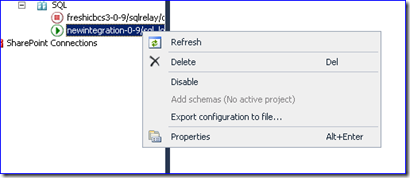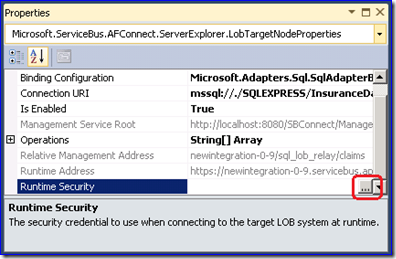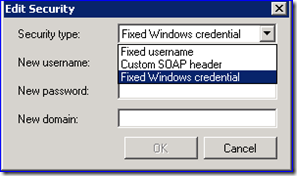Service Bus EAI and EDI Labs – A ‘living’ blog post of issues you might encounter while using Service Bus EAI and EDI Labs
Through this blog post, I am making an effort to collate some of the most common issues (and provide troubleshooting information) for issues one could face while using Service Bus EAI and EDI Labs bits. I call this a ‘living’ post because I am going to update this post with any issue I come across.
If you encountered an issue and came here looking for it and didn’t fit it, sorry about that. Do let me know of that issue, and I’ll include it here. If you know the solution, please share that as well. Even if you don’t know, no issues, I’ll find out and include it. Thanks.
- Error Installing Service Bus Connect Feature
- Authorization Error While Creating an LOB Target
- Authorization Error While Sending a Message to an LOB Using Service Bus Connect
Error Installing Service Bus Connect Feature
You might encounter an error stating the following
Error -2147467259: failed to create SQL database: SBConnect, error detail: unknown error
Resolution: You might want to retry the wizard run and when you specify the details for the SQL Server that would contain the configuration store, you might want to give the actual computer name or a dot (.) instead of specifying localhost. That should fix the problem.
Authorization Error While Creating an LOB Target
You might encounter an authorization error (401) while creating an LOB target using the Server Explorer in Service Bus EAI/EDI Labs. To fix this, verify that you started Visual Studio as an administrator. You need to do that to create an LOB target.
Authorization Error While Sending a Message to an LOB
You just finished creating your LOB target in Server Explorer using Service Bus EAI/EDI Labs. The target shows as enabled through that green arrow button. You have an end-to-end message flow set up, where a message comes in through a bridge and gets routed to the LOB server for which you created a target. However, when you send a message to test this solution, you get an authorization error, like the following:
Win32Exception:Logon failure: unknown user name or bad password
To troubleshoot this issue, right-click your LOB target, and select Properties.
In the Properties window, select the RuntimeSecurity property, and then the ellipsis button against that property.
In the Edit Security dialog box that opens up, select the appropriate option to specify user credentials and the enter the appropriate values. For example, because Service Bus Connect supports Windows Authentication for connecting to SQL Server, for a SQL Server LOB target you could select Fixed Windows Credential, and then enter your username, password, and domain.
Enter OK and try sending the message again.