TouchDevelop v2.6: enhanced user profiles, libraries, access devices in your home network, and more
Today, the TouchDevelop team is excited to announce the release of the latest app update for Windows Phone 7. Version 2.6 brings enhanced user profiles with pictures, about-me texts, websites, and scores; a redesigned script editor with new events and support to recycle library code; new APIs to access your media at home. As always, we also fixed many bugs.
You can install the latest version from the Windows Phone Marketplace; you might have to wait a few hours before the latest TouchDevelop version becomes available in your marketplace.
Like TouchDevelop on Facebook to stay up to date. Visit touchdevelop.com to see all the scripts that people have created with TouchDevelop.
Enhanced user profiles: picture, about-me text, website
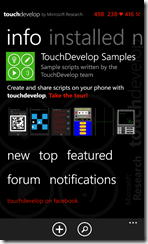
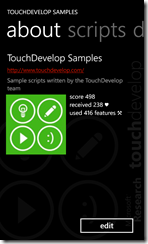 When you start TouchDevelop v2.6, you are greeted with a redesigned info page. It shows who you are, your picture (if any) and your about-me text (if any). In the upper right corner, you see an overview of your current score in the form score# hearts# ♥ features# ⚒. Read more about your score down below.
When you start TouchDevelop v2.6, you are greeted with a redesigned info page. It shows who you are, your picture (if any) and your about-me text (if any). In the upper right corner, you see an overview of your current score in the form score# hearts# ♥ features# ⚒. Read more about your score down below.
Tap on any of your information to get to a details view about you, where you can see your website, all the scripts you ever published, all comments you wrote, all ♥ you gave, all screenshots you took, all leaderboard score you achieved. You can also edit your information there. You can see the information about other TouchDevelop users when you tap on their names while you are browsing scripts. You will also see profile pictures in other places, for example next to a comment.
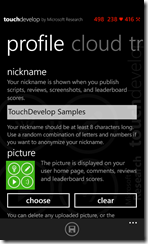 When you edit your profile, don’t forget to tap the save button at the bottom of the screen. If you logged in with Facebook, you can switch a toggle to indicate that TouchDevelop should use your current Facebook profile picture – if you ever update your profile picture on Facebook, TouchDevelop will automatically use the latest one.
When you edit your profile, don’t forget to tap the save button at the bottom of the screen. If you logged in with Facebook, you can switch a toggle to indicate that TouchDevelop should use your current Facebook profile picture – if you ever update your profile picture on Facebook, TouchDevelop will automatically use the latest one.
If you ever want to remove any of your profile information, just edit your profile again and clear your entries. You can also edit your settings on the web.
Another small change: While there are still big forum and notifications buttons on the info page, the forum and notifications pages are no longer part of the main pivot. So you won’t find them by just swiping through the main TouchDevelop pivot. Tap on the buttons instead.
User scores: compete with other script writers by earning hearts (♥) and using features (⚒)
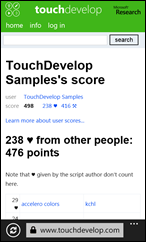
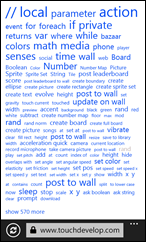 Every TouchDevelop user gets a score. You earn points by publishing scripts and writing comments that other people love, and by using language features you haven’t used before.
Every TouchDevelop user gets a score. You earn points by publishing scripts and writing comments that other people love, and by using language features you haven’t used before.
So, if you like somebody else’s script or comment, don’t forget to give it a ♥!
Learn more on the web:
About scores…
Browse all users ranked by their scores…
See how your own score is computed… (requires login)
Improved comments: speech-recognition, ♥, profile pictures, consolidated forum
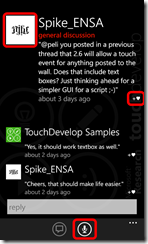 Instead of the old-fashioned, error-prone, tedious text typing, you can now simply tap on the microphone button and start talking to create a comment.
Instead of the old-fashioned, error-prone, tedious text typing, you can now simply tap on the microphone button and start talking to create a comment.
When you think a comment (or reply) is great, you can now tap on +♥ (in previous TouchDevelop versions, you could only give ♥ to scripts).
You will also see a profile picture next to a comment (if the user has set a profile picture).
The main forum in the app now shows not only the general discussion posts, but also lists all comments posted on any script. This makes it much easier to discover a discussion about a script.
Redesigned script editor
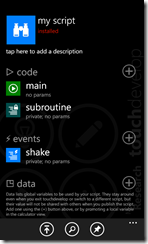 We completely redesigned the script editor. Instead of constantly swiping through pivots for code, events, data, etc., the script editor now features a consolidated list view. You can still scroll vertically to reach everything.
We completely redesigned the script editor. Instead of constantly swiping through pivots for code, events, data, etc., the script editor now features a consolidated list view. You can still scroll vertically to reach everything.
Tap on the + button next to code, events, data, etc., to add a new item in that category. Each item has a little icon on the left. You can directly run an action by tapping the big green play button to the left of a non-private action name.
Each category now has a representative icon:
▷code, ⚡events, ◳data, ✿art, ♻libraries
You will find these icons everywhere in the code now when you reference such a category, instead of the old long form. For example, what used to read code→my action is now ▷my action.
More events: tap on anything on wall
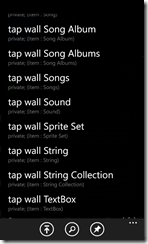 A new feature makes it easier to create simple rich user interfaces: For every kind of data that you can post to the wall, there is now a dedicated “tap wall <data kind>” event handler. A tap wall event handler gets the value posted to the wall that is being tapped as a parameter.
A new feature makes it easier to create simple rich user interfaces: For every kind of data that you can post to the wall, there is now a dedicated “tap wall <data kind>” event handler. A tap wall event handler gets the value posted to the wall that is being tapped as a parameter.
Recycle code with ♻libraries
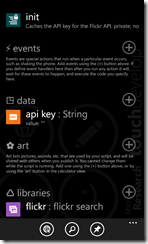
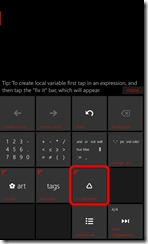 At the bottom of the script editor, you will find a new category: ♻libraries. In that section, you can add and edit library references. A library is similar to a regular script, but it provides non-private actions which are meant to be called from another script.
At the bottom of the script editor, you will find a new category: ♻libraries. In that section, you can add and edit library references. A library is similar to a regular script, but it provides non-private actions which are meant to be called from another script.
You can add a library reference to an installed library that you might not yet have published, or to a published library - you can do a search over all published libraries right from the add-library-reference page in the app. You can also browse all libraries on the web...
After adding a library reference, a new button will appear in the expression editor: ♻. This button allows you to first select a library, and then an action in that library.
When you want to publish a script that references a library, that library must already have been published earlier. When someone else installs your published script, then all referenced libraries are automatically downloaded as well.
Create libraries
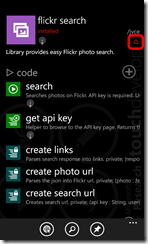
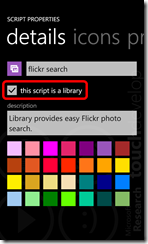 A library is similar to a regular script, but it must be marked as a library in the script properties. All non-private actions defined in a library become available to another script that references the library.
A library is similar to a regular script, but it must be marked as a library in the script properties. All non-private actions defined in a library become available to another script that references the library.
Toggling that flag changes the nature of the script, so be sure to set it before you publish it (if you want this script to be used as a library).
In all list views, library scripts are now marked with the ♻ symbol.
New APIs to access devices in your home network
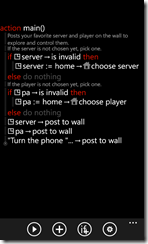 We added many new APIs in this release. Most notably, there is a set of APIs available to access devices in your home network, provided that they are UPnP™ compatible.
We added many new APIs in this release. Most notably, there is a set of APIs available to access devices in your home network, provided that they are UPnP™ compatible.
You may access supported media players, printers, and media servers. Discuss in the forum in the app which devices work, and which ones do not work.
If you have a recognized media server, you can post its content to the wall, and play it on your phone.
If you have a recognized media player, then certain wall elements now have new controls to send videos and music to the media player.
New Samples
Check out the following samples to discover the new APIs and how to use libraries:
- https://www.touchdevelop.com/iyiq – “home controller”: how to hook up a media server and player in your home network
- https://www.touchdevelop.com/fonw – “flickr slideshow” (uses library)
- https://www.touchdevelop.com/qcrx – “turtle triangle spiral” (uses library)
Here are some samples of libraries:
- https://www.touchdevelop.com/neyh – “turtle”: a library to create turtle scripts
- https://www.touchdevelop.com/fsvo – “youtube search”
- https://www.touchdevelop.com/jyce – “flickr search”
- https://www.touchdevelop.com/rxdm – “mavis search”: uses the MAVIS service from Microsoft Research to search videos through speech