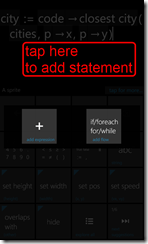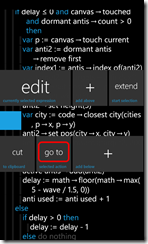TouchDevelop v2.2: tutorial mode, improved code editor, events
The TouchDevelop team is really happy to see all the scripts that you published on the script bazaar after we added this feature with TouchDevelop v2.0. Check out all the scripts on www.touchdevelop.com! Remember, you can install any published scripts, run them, and even tweak the code if you want.
Today, the TouchDevelop team is excited to announce the next update to the app: TouchDevelop v2.2. Over the last weeks, we went around asking people to write a TouchDevelop script while we watched them do it. As a result, we made it even easier to write scripts: We added a tutorial mode, and made many little improvements in the code editor. This release also adds a big new feature: Events! We also added a few new built-in actions.
You can install the latest version directly via Zune.
Follow TouchDevelop on Facebook to stay up to date.
Tutorial mode
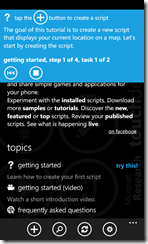
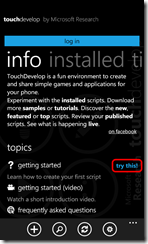 The tutorial guides you while you create your very first script. Click “try this!” on the new “info” page to get started with the tutorial. Follow the instructions in the highlighted area on top. Click end stop button to end the tutorial.
The tutorial guides you while you create your very first script. Click “try this!” on the new “info” page to get started with the tutorial. Follow the instructions in the highlighted area on top. Click end stop button to end the tutorial.
Code editor improvements
Swipe horizontally between actions in action editor – you no longer need to go back from the action editor to the script view in order to select another of your code actions! TouchDevelop remembers which actions you accessed last to make it easy to swipe back to them – by swiping to the right.
Swipe vertically in the calculator to navigate back and forth between different statements – you no longer need to go back from the calculator to the action view in order to select surrounding statements!
After selecting a statement that contains a call to another of your code actions, tap “go to” to navigate to the called action. When you later swipe to the right, you get back to the calling action.
In the calculator, there is often a big black area under the current expression that you are editing. We found that many people tried to tap into the empty black space in order to add another statement under the current one. So we added that option in the calculator.
Events!
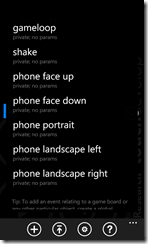 Instead of writing infinite “while true do …” loops, you can now write actions that get invoked when certain external events are triggered. Possible events include:
Instead of writing infinite “while true do …” loops, you can now write actions that get invoked when certain external events are triggered. Possible events include:
- gameloop
- shake
- phone face up/down
- phone portrait/landscape/portrait left/portrait right
- tap board
- swipe board
- tap sprite
- swipe sprite
Read the events reference page for more details on how to use events. To add an event handler, swipe to the “events” page next to “actions” and “data” in the script editor.
Check out these new samples to see events in action: