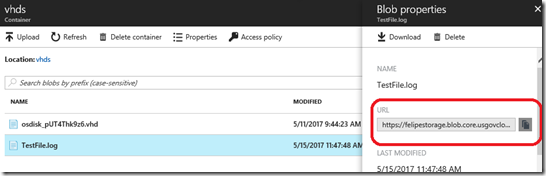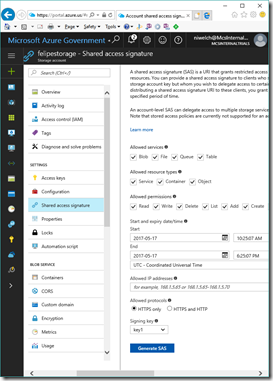Using Azure CLI 1.0 to Copy a File between Subscriptions
note: examples are from the Azure Government cloud but the command used will work in all clouds
Goal: Use Azure CLI 1.0 to copy a blob file between to different subscriptions
Syntax: azure storage blob copy start "sourceSAS" destContainer -a destStorageAccount -k destStorageKey
Example: azure storage blob copy start "https://mystorage.blob.core.usgovcloudapi.net/vhds/OSDisk.vhd?sv=2016-05-31&ss=bfqt&srt=sco&sp=rwdlacup&se=2017-05-16T06:59:23Z&st=2017-05-15T22:59:23Z&spr=https&sig=lyzka%2F3ID1qFhLeoxlDcjBpNuHDB701qWL0ubiD66wo%3D" vhds –a secondstorage -k zcSRtkJO9LzJuiYbOgoRW6Fgr3lS7lIFIEvIb3hbzJ62XBmZl5Igg1zfogNee8FtwGNGoJ6ADr7kAls6b+wJNQ==
note: the SAS and storage account key are used for access to the storage accounts, subscription access is not required to execute this command.
Now let's break it down....here's how you gather each of the required inputs.
1. SourceSAS – the SAS is the source file URL + the Shared Access Signature (SAS). For example if your source URL is https://mystorage.blob.core.usgovcloudapi.net/mycontainer/myfile.txt and your SAS Token is ?sv=2016-05-31&ss=bfqt&srt=sco&sp=rwdlacup&se=2017-05-16T06:59:23Z&st=2017-05-15T22:59:23Z&spr=https&sig=lyzka%2F3ID1qFhLeoxlDcjBpNuHDB001qWL0ubiD66wo%3D your SourceSAS is https://mystorage.blob.core.usgovcloudapi.net/mycontainer/myfile.txt?sv=2016-05-31&ss=bfqt&srt=sco&sp=rwdlacup&se=2017-05-16T06:59:23Z&st=2017-05-15T22:59:23Z&spr=https&sig=lyzka%2F3ID1qFhLeoxlDcjBpNuHDB001qWL0ubiD66wo%3D. Note: There are no spaces when you join the two items and you'll need to put the string in quotes when used in AzureCLI.
- Source URL – there are a few ways to get this, but the simplest is via the portal. Browse to your storage account –> blob –> your container –> your file. A new blade opens and the URL is the second item listed.
- SAS – again the simplest way to generate the SAS token is via the portal. Browse to your storage account –> Shared Access Signature, update the values (the default will work, but it's more secure to restrict the SAS Token to only the time frame and resources needed), and then click "Generate SAS"
2. Destination container – this is the name of the container only (not a URL) that already exists in the destination storage account
3. Destination Storage Account - this is the name of the storage account only (not a URL) that already exists in the destination subscription
4. Destination Storage Access Key - there are a few ways to get this, but the simplest is via the portal. Browse to your storage account –>Access Keys and copy either key1 or key2.
...and a special thanks to Madan Nagarajan for his sourceSAS breakthrough!