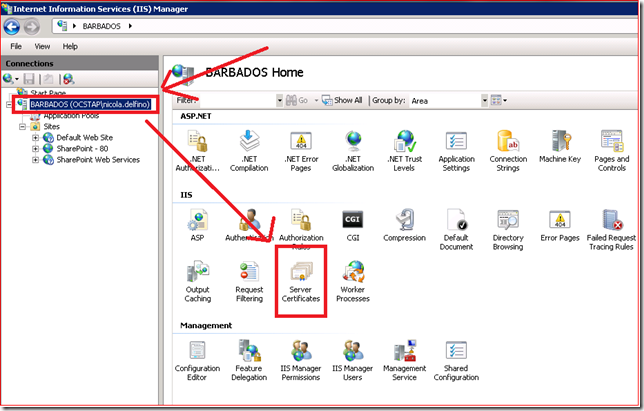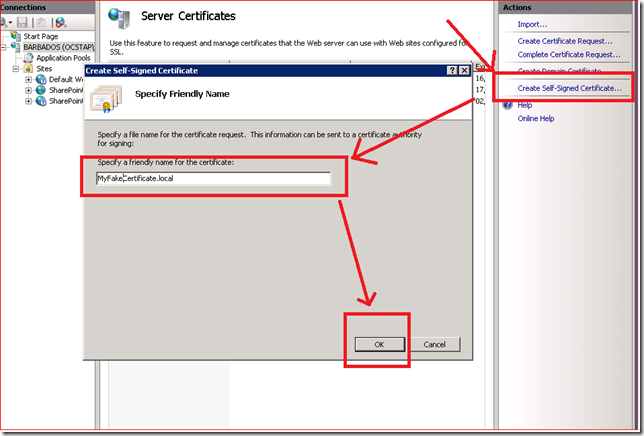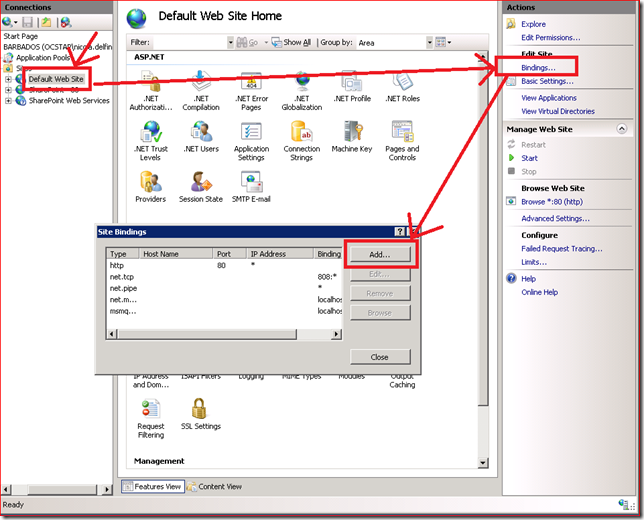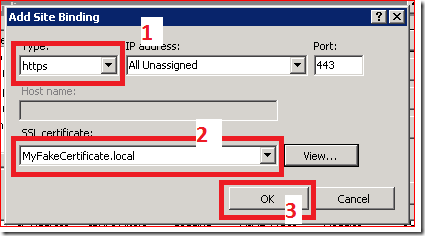NicolTIP#015: How to configure a Development Environment website to allow SSL connections on Windows 2008 R2
The following steps assume that in your development environment you have a web site configured on Windows 2008 R2, and you want to allow SSL/HTTPS connections to it.
On a production environment you will obviously need to purchase a SSL certificate for the domain that you wish to secure but on a development environment an easy way to mimic this is to create a self signed certificate.
1. Click on the root node in IIS 7 Manager and double click the “Server Certificates” icon in the feature pane on the right:
2. Click the “Create Self-Signed Certificate…” link on the right hand side of the page
3. Click on the web site you want to enable to SSL, then click on “bindings…” and “add…”
4. Select Type “HTTPS”, the SSL certificate previously generated, then click OK.