Ask Learn
Preview
Please sign in to use this experience.
Sign inThis browser is no longer supported.
Upgrade to Microsoft Edge to take advantage of the latest features, security updates, and technical support.
Note
Access to this page requires authorization. You can try signing in or changing directories.
Access to this page requires authorization. You can try changing directories.
Hi Search Folks
When dealing with SharePoint, the ULS is usually the main source of information you have to rely on. It is almost unavoidable to not dig in the ULS when troubleshooting SP issues.
LogParser Studio (aka LPS) and LogParser are a must have to mine data out of the ULS.
Hereby I will share how to set up LogParser Studio to handle ULS data.
https://gallery.technet.microsoft.com/office/Log-Parser-Studio-cd458765
Now that we have a new query we need to set it up to handle ULS input type.
ULS is a Tab-Separated file format so please specify the Input Log Type as TSVLOG 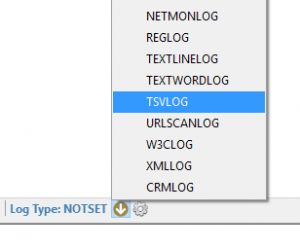
Create a .tsv file to store the ULS Header. Use the below content (tab separated)
Timestamp Process TID Area Category EventID Level Message Correlation
Save your file on disk.
In the Settings iHeaderFile key put the path of the ULS Headers. In my case D:\ULS-Headers.tsv.
iHeaderFile is the only option we would modify at that point. All other settings should be maintained as is.
Click OK
One very good thing of LogParser is its ability to query against multiple files as input. In that sense, it could allow you to merge multiple ULS files into one.
Example of queries
SELECT TOP 10 *
FROM '[LOGFILEPATH]'
WHERE Message like '%Exception%'
SELECT *
FROM '[LOGFILEPATH]'
WHERE EventID = 'b4ly'
One last thing. You can output the query results into a .tsv file
SELECT *
INTO 'F:\Temp\mergedULS-test.tsv'
FROM '[LOGFILEPATH]'
WHERE EventID = 'b4ly' and TID = '0x1764'
Time for you to have fun, create your own queries and master your ULS data.
Stay in Search !
Please sign in to use this experience.
Sign in