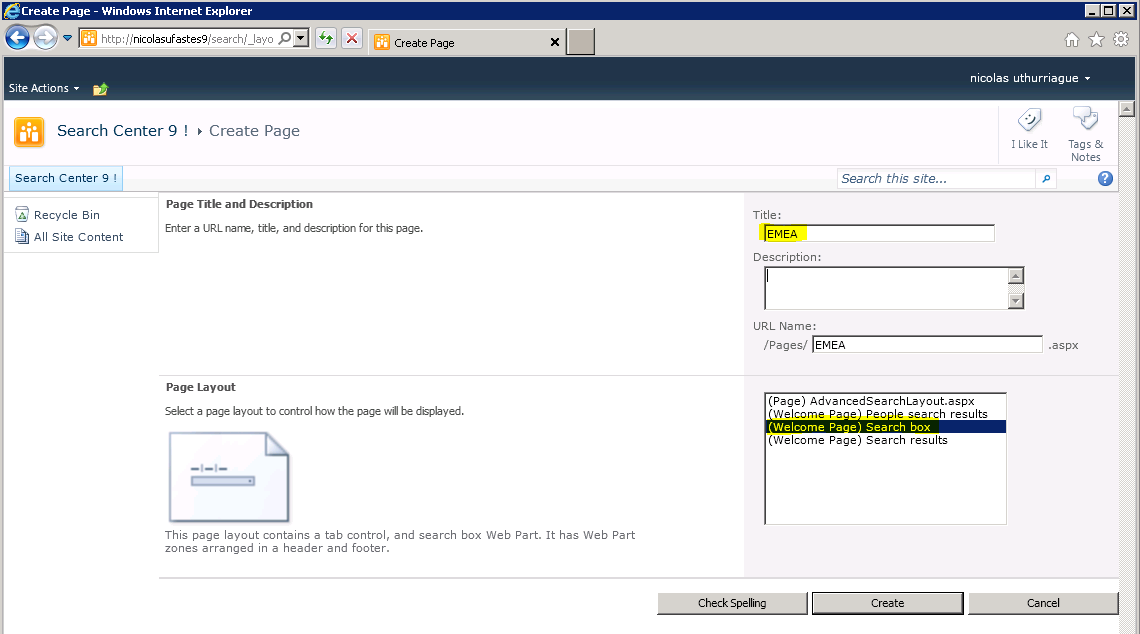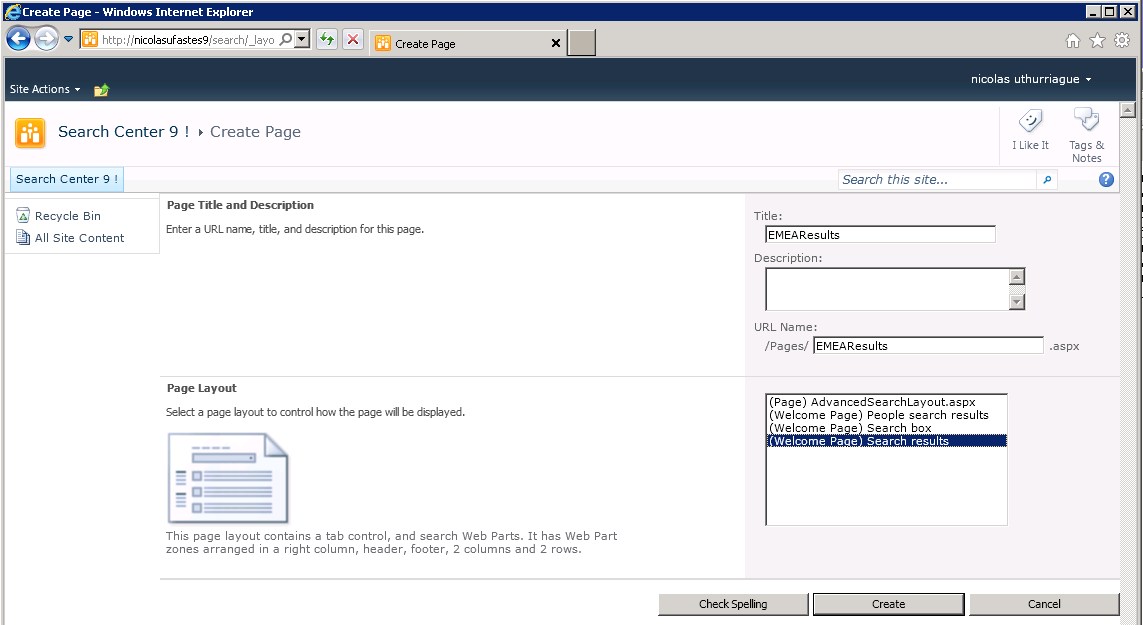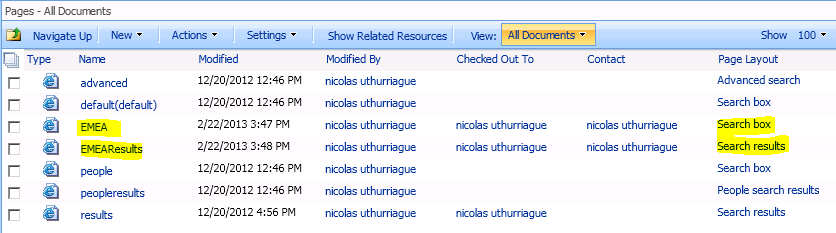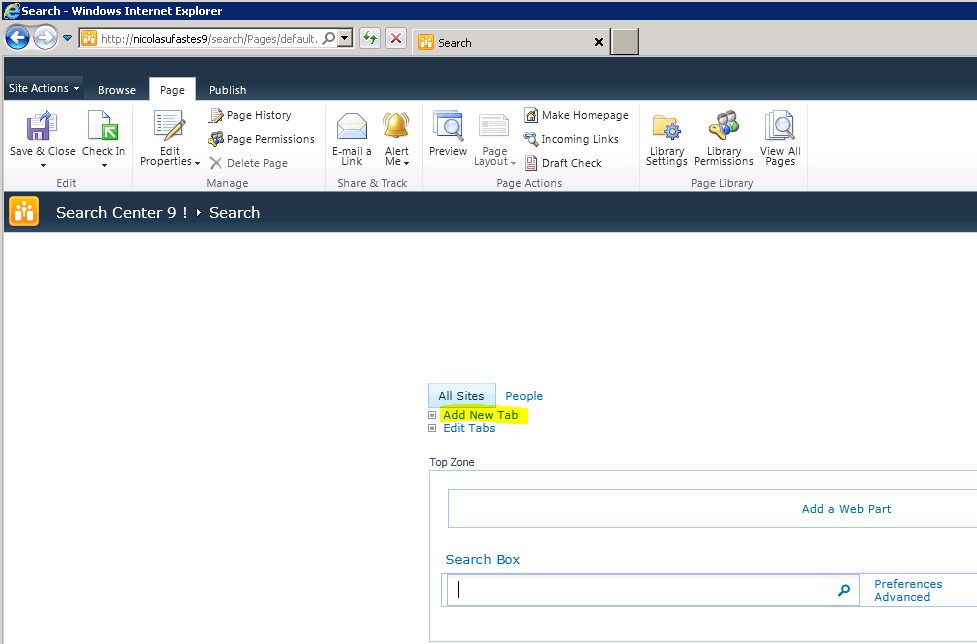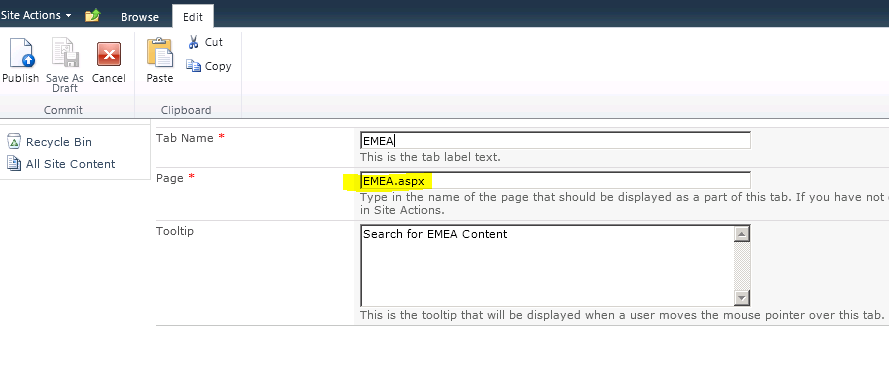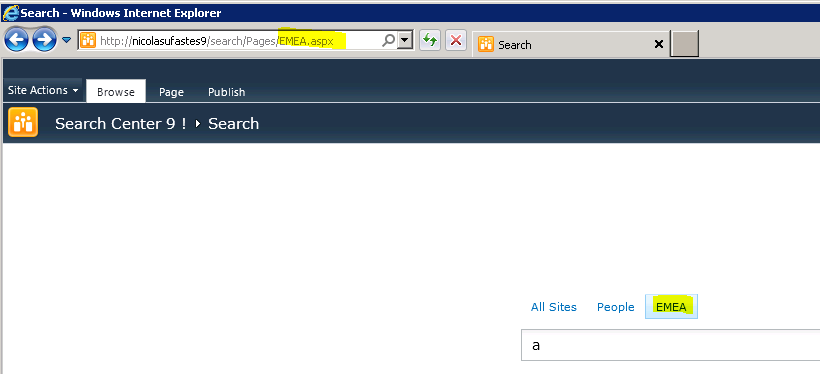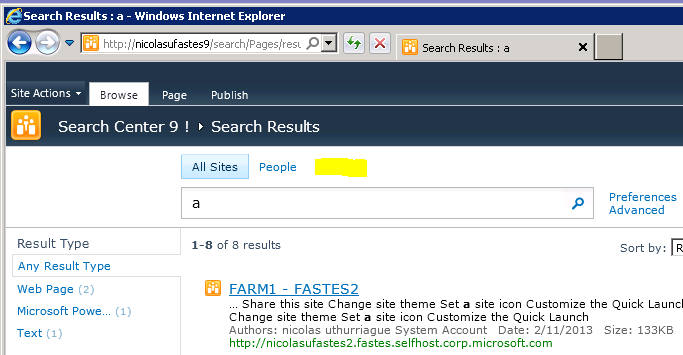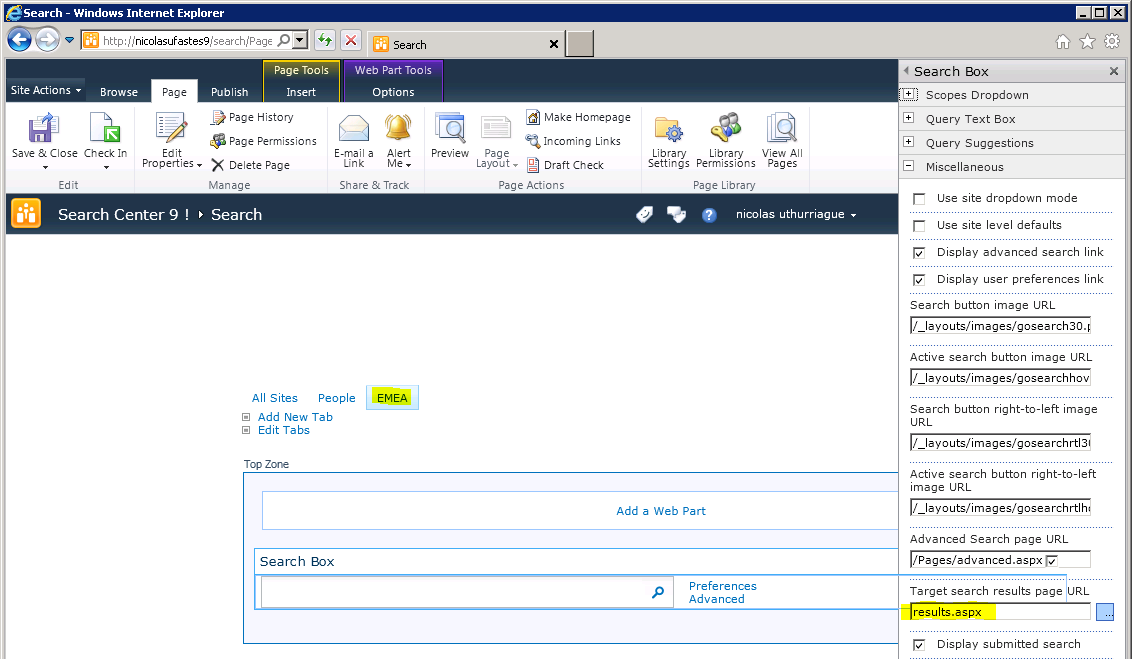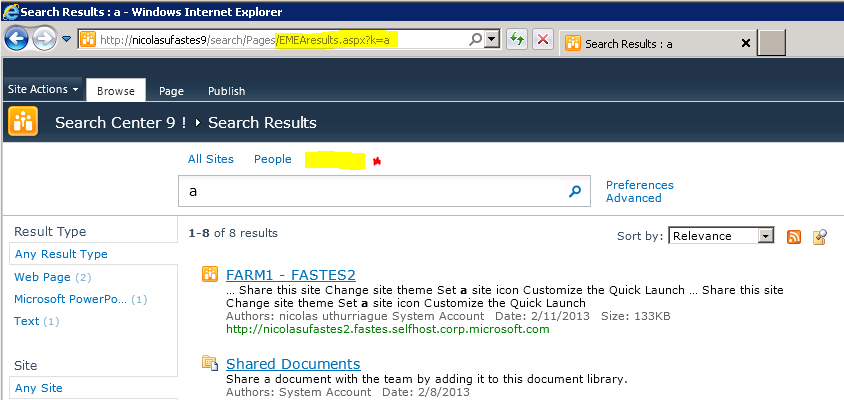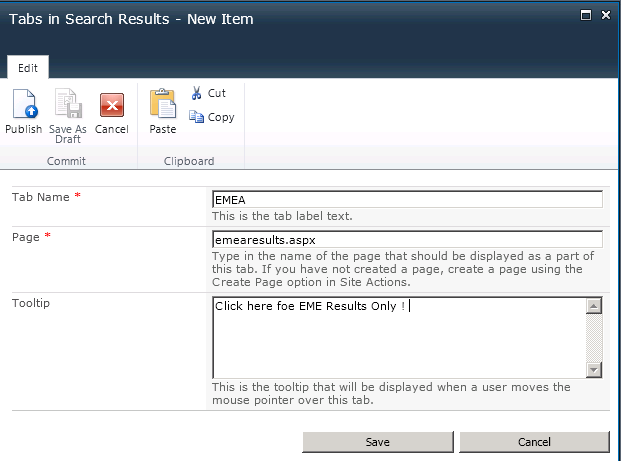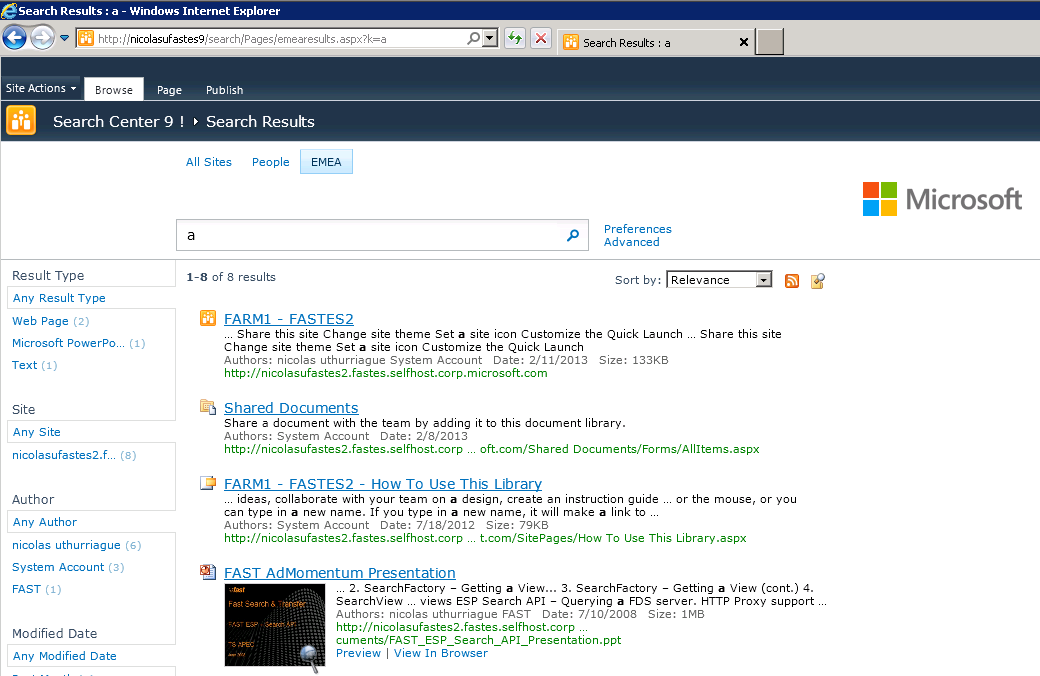FS4SP - Creating a Search Vertical in your Search Center
The default Fast Search Server for SharePoint 2010 (FS4SP) comes with 2 verticals out of the box : All Sites and People.
One may want to add further verticals to refine results for a type of contents (videos, feeds) or create a regionalized vertical (selecting documents with a sub or specific department within your organization).
In this post, I will guide you through creating a quick vertical to select search content from a specific region aka EMEA.
- Open your FAST Search Center site
- Click on Site Actions
- Select the Site Contents
- In the Pages section, note that the layout the pages are assigned to.
- Now it is time to create our own page, hit the New menu
- Fill up the new page form and select the appropriate layout. Here I'm creating my search box page called EMEA.aspx
- Hit the Create button.
- Repeat the same operation to create your EMEA Results page (layout is "Search Results")
- Verify in the pages list that we have now 2 new pages for handling our EMEA Vertical.
- Now Let's integrate those new pages in our existing FAST Search Center.
- Go to your FAST Search Center.
- Edit the current page and in the Tabs section (above the Search TextBox), click "Add New Tab"
- We will now add a new tab called EMEA that will point to our EMEA.aspx page (Search Box layout).
- Once added and your page saved, refresh it and the new tab "EMEA" should appeared.
- We will now focus on integrating the EMEA results page.
- Click on your new vertical EMEA and execute a simple query (in my case "a"). You will notice that we miss the EMEA Results vertical.
- Also notice that the page we ended up showing results is still results.aspx.
- To point our EMEA Search Box page to the EMEA Search Results page, go back to your FAST Search center default page.
- Click on the EMEA vertical (so we will modify that particular page only)
- Edit the page
- Edit the Search Box Web Part properties
- In the target search results page URL change results.aspx to emearesults.aspx.
- Click Apply, Save your page and refresh
- With the EMEA Vertical selected, execute the same simple query as before ("a")
- You should now see the emearesults.aspx being displayed.
- Still we are missing our EMEA tab in the Search Results page this time.
- Using a similar approach, we need to edit the search results page, Edit the Tabs, Add our EMEA Search Results entry
- Save your new entry, Save the Page and refresh it.
- Your Search Results page now integrate your new vertical
You can now switch from one vertical to another and present end-users with specific results . Here in my above example I customized my EMEA Results page to show the MS logo to create a differentiator between verticals (helping end-users).
Et voila !
You have now a Search vertical, your new move will be to define what type of results your vertical should show.
You now want to :
* Add specific query parameters to your emea.aspx Search Box (Edit WP Props)
* Use a different Federated Location in the Search Core Results WP of your EMEA Results page (edit WP props).
* Use a scope to refine results from an existing Federated Location.
etc.
Happy Verticals !