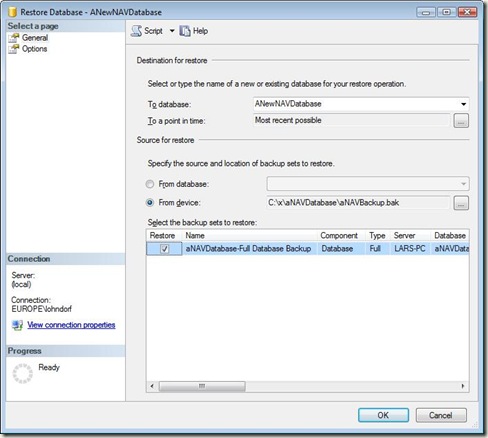Basic SQL - Restoring a SQL Server backup
This post is part of "Overview of NAV-specific SQL features for application consultants".
You can back up your Microsoft Dynamics NAV database either from a NAV client or from SQL Server Management Studio. To restore a backup made from SQL Server, follow these steps:
1) Open SQL Server Management Studio
2) You don’t need to create a database first, like you do from NAV. Just right click on Databases, then select “Restore Database...”.
3) In the box that opens, type in a name for your new database. You can name it anything. Then change the source from “From database” to “From device”. Device, in this case, just means file.
4) Click the Assist Edit button next to “From Device”, which opens a new dialogue box. Click Add, and then select the SQL backup you are restoring, and click OK.
5) SQL Server will list a few details about the backup you selected. Tick the “Restore” box, and then click OK:
The new database should now appear in SQL Server management studio, and you can access it from a NAV client.
Lars Lohndorf-Larsen
Microsoft Dynamics UK
Microsoft Customer Service and Support (CSS) EMEA
These postings are provided "AS IS" with no warranties and confer no rights. You assume all risk for your use.