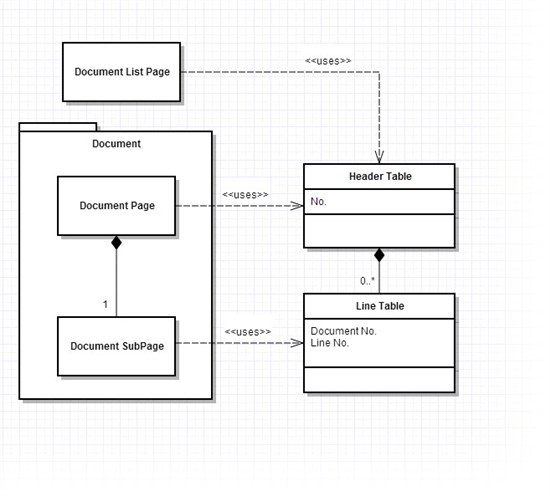NAV Design Pattern – Document Pattern
If you’re just starting with NAV, this pattern is a must-know for any NAV developer or consultant. Thanks to Xavier Garonnat from knk Ingénierie in France for documenting it.
Best regards,
The NAV Patterns team
Meet the Pattern
A document structure contains a header and a set of lines. Each line is linked to the header and could have common data with header.
Know the Pattern
This pattern should be used as a basis to build any document, showing a header and multiple lines in the same page. Basically, a document is at least composed of two tables and three pages, as shown below:
Use the Pattern
You should use it any time you have to capture and store a document.
Example
To build this example from scratch, you will need:
- Two tables, one for the header (called “Document Header”), and one for the document lines (called “Document Line”). Each document will be composed of “1 to N” line(s).
- Three pages, one for the header, one for the subpage (lines), and the last for the document list obviously.
Table “Document Header”: Is the “header” table of your document (like Sales Header, Purchase Header, Transfer Header …)
- Add a field “No.” (Code 20): Should be the first field and primary key of your documents, to be driven by Serial No. (See corresponding design pattern)
For this sample, I just added a “Sell-to Customer No.” to this table. Don’t forget to manage deletion of lines with trigger OnDelete().
Table “Document Line”: will store the lines of the document
- Add a field “Document No.” (Code 20): Should be the first field and is related to table “Document Header”: set TableRelation to your “Document Header” table
- Add a field “Line No.” (Integer): this field will be populated automatically by the subpage page (see AutoSplitKey)
First (Primary) Key must be “Document No.,Line No.”. On table properties, set PasteIsValid to No (to avoid copying/pasting lines, will be implemented by “Copy document”, another pattern).
For my sample, I just add a couple of fields: “Item No.” and “Quantity” to this table (just copy/paste standard fields from “Sales Line” table and delete trigger code, this will insure that each field will be well designed)
Page “Document Subpage”: will display the lines in the main form, and will be in charge of assigning line number automatically.
Create the page for table “Document Line” with the wizard by selecting the ListPart template, add all yours fields except the primary key (“Document No.” and “Line No.”).
Then edit the properties:
- Set AutoSplitKey, DelayedInsert and MultipleNewLines to Yes: this combination will make your subpage work as required.
- AutoSplitKey is used to set NAV calculate the last field of the key (“Line No.”) with proper numbers (10000, 20000…).
Read more about this pattern on NAV Design Patterns Wiki community page…