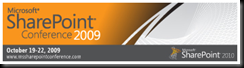InfoPath 2010 Overview Video and Content – Eliminating the Clicks
I spent a little time last week reviewing some of the new InfoPath 2010 features and content. One recent addition to the content is a video out on YouTube, posted by the InfoPath Product team. This eight minute video covers the basics of creating and publishing forms with InfoPath 2010. If you’re looking for a short but sweet demo of InfoPath 2010, go here first: https://www.youtube.com/watch?v=VKJ3A12RfE8.
One thing that stands out to me as someone who’s spent a lot of time with InfoPath 2003 and InfoPath 2007 is a significant reduction in mouse clicks to get things done. If you’ve spent time with either InfoPath 2003 or 2007 you’ve probably noted that it takes a lot of clicks to design a form. For example, if you want to add a new condition on a rule it takes some time to click to add a rule and then go through the steps of adding a specific conditional statement. And then you end up clicking OK several times to finish the configuration. Here are four new capabilities that I think InfoPath form designers will love about InfoPath 2010, especially as it relates to reducing mouse clicks:
- The Rules Manager. Now when a form designer wants to understand the form rules better, the Rules Manager provides a great way to view rules data in a single spot. Quick Rules is also something I’m excited about. This is sort of like your “fast cash withdrawal” of InfoPath rules. Depending on the control that is selected, the form designer is presented with a list of the most common rules for that control type. Fantastic!
- Let’s not forget about the new ribbon. The Fluent UI is coming to InfoPath. And this will honestly save me several clicks as well. Sure, it takes a few days to grow on you, but most customers I talk to love the ribbon in Office 2007 applications like Word, Excel, and PowerPoint. I think this UI change in InfoPath 2010 will ultimately ‘unbury’ many of the design features within the product. Just look at how easy it is to choose a page layout and add section layouts in the demo video. And the overall feel to an end user is very similar to Microsoft Word, a huge benefit when it comes to training.
- The backstage area within InfoPath is a huge benefit as well. In previous InfoPath versions there was a Design Tasks option that was a good way to jump back to the top-level form design menu actions. Backstage builds on this by exposing a lot of these design tasks (Publishing, Design Checker, Submit Options) in a single location that’s always one-click away.
- And finally, One-click publishing is a great way to quickly make changes and re-publish out to a location. Gone are the days where an InfoPath designer makes a small change to the form and is required to click through the publishing wizard six or eight times. Make the change, save, and publish.
For further reading/watching on InfoPath 2010 see the following blog postings from the InfoPath product team. And you’ll also note that there are several related videos out on YouTube covering Office 2010 in more details.
One final note: many of you know that InfoPath has several integration points with SharePoint. And at this point in time public information about SharePoint 2010 is fairly limited. It hasn’t been fully disclosed yet. So I was surprised to find an InfoPath Overview on the InfoPath team blog that touched on several up-and-coming integration features between InfoPath 2010 and SharePoint 2010.
Read the post here: What's New in InfoPath 2010
I’m very excited about several of these new capabilities, and I’ll have much more to say about these capabilities after SharePoint 2010 full disclosure.
Stay tuned!
Update 9/8/2009: See comment below for a link to another great video on InfoPath 2010/SharePoint 2010 integration. Thanks Michael!