Microsoft Productivity Hub 2010 – Coming Soon to a download center near you
One of the common questions I heard as a consultant when SharePoint 2007 launched was “how can we train our users?” Companies want a simple, inexpensive way to provide basic training, feedback, and build momentum with their launch of SharePoint or Office deployment. Companies realized that this would help drive adoption of both Office and SharePoint and ensure that users were getting the most out of their investment.
Microsoft released a SharePoint Learning Kit that was SCORM compliant but it didn’t seem to fit in well with existing Learning Management Systems (LMS) and wasn’t as simple to implement or customize. And customers can buy an off-the-shelf product, but the majority would rather create something internal in my experience, they just needed help getting started.
Enter the Productivity Hub. The 2007 version of the hub has been available for download for over a year, and several customers had it running before then. What is the Productivity Hub? Taken from the existing 2007 download center “the Hub is a SharePoint Server 2007 site collection that serves as a learning community and is fully customizable.” What gets my customers excited is that the hub is:
- Built on SharePoint
- Uses almost entirely out-of-the-box features
- Can be easily extended, customized, tweaked, branded
- Is easy to get setup and rolled out
- Incorporates social networking elements and pushes the concept of an internal user group
In short, it’s a quick win! Even in cases where customers have an existing LMS, the hub can add tremendous value because it is less formal and promotes social elements. The 2007 Productivity Hub literally saved the day at one of my customers. They needed a way to build buzz and offer basic training but hadn’t implemented a training plan. It was two weeks before go live. The Productivity Hub was rolled out in their test environment and then in production. Instant training. Instant win.
Enter the 2010 release of SharePoint and Office. The Microsoft team responsible for the hub has been hard at work implementing a new version built on SharePoint 2010. What is the 2010 Productivity Hub? Taken from the hub install itself:
“The Microsoft Productivity Hub 2010 is a customizable, on-premise training site for the Microsoft Office 2010, based on Microsoft SharePoint 2010. The Hub can help improve information worker productivity by giving you the answers you need quickly. The site delivers an engaging user experience by offering rich, task-based training content, how-to videos, learning roadmaps, forums, and more.
By incorporating rich Silverlight applications, relevant product documentation, and using native SharePoint features like dataviews, the Productivity Hub solution illustrates just a few of the many capabilities of SharePoint 2010. Additionally, the site can be customized to reflect your company's branding or other unique training requirements.”
So the 2010 version has the same basic objectives as 2007, but with some new features and branding including Silverlight controls and a built-in quiz feature. It also takes advantage of many of the new SharePoint 2010 features like ratings. A picture is worth a thousand words, so here’s a screenshot of the main page:
UPDATE 6/30/2010: You can now download it here: https://bit.ly/msph2010dl
Installation
So now that you understand WHAT it is, let me talk for a bit about what it takes to get installed. Obviously since this is a SharePoint 2010 site collection you need SharePoint 2010 installed. The first step is to figure out where to install the hub. It needs to be it’s own site collection, so it could be a managed path in an existing web app or a completely separate web app. One word of caution (and this is called out in the install doc): do not specify an existing site collection, it will blow it away. And the PowerShell install script will now prompt you first (the 2007 hub didn’t, and I lost a site collection on my dev box as a result).
Once you decide where it should go, you are ready to install. There are really three basic steps: unzip/prep, install, configure search
Prep work: Permissions and unpackaging
If you are hoping to install the default content packs you need be sure to follow the specific folder structure guidance in the install document. There are three packages to unzip and then I’d recommending carefully moving folders around to fit the screenshot in the install doc.
The other bit of work you need to do is to ensure the account you’re using has the proper permissions. Guidance in the install doc is very clear and simple.
Installation
The installation is really just a simple PowerShell script that should be run from the SharePoint PowerShell command window with the site collection URL as a parameter. A few screenshots of the experience:
That’s it! At this point the Productivity Hub site is up and running. It will look exactly like the screenshot I included above. The final step in the install process is crawling the content to ensure content is available for search.
Search Configuration
Again, the install documentation does a great job of how to crawl the content with SharePoint search. However, in the case of my demo environment I have FAST search configured instead. If you are using SharePoint search follow the install doc. With FAST search, see the process below. If you aren’t sure how search is setup in the farm, check out how the service applications are associated to the various web applications in your environment.
If you click on this image you’ll see that for https://intranet.contoso.com FASTQuery is associated, and not SharePoint Search. I also ensured this service app was started on the farm:
To crawl content with FAST you need to go to the FASTContent service application. Once you go there the general process for starting a full crawl is nearly identical to the steps with SharePoint search. Click the image below to see my results after a full crawl. Note that I added other content besides the hub to account for the 6,358 items crawled. Still, the hub does add well over 1,000 documents and videos.
Installation is complete!
Configuring the Hub
Now that the hub is up and running let’s take a look at configuring permissions. There are four pre-built SharePoint groups that determine which menu options the end users see when they login. More details in the install document. My recommendation is to start identifying users and add to the site in various groups. Hopefully this is a test environment so you’ll be able to play around and see the hub experience with users in each of the four SharePoint groups.
Once you have put a few users in these groups my next recommendation would be to check out the configuration guidance under the Site Admin Help menu option on the top. There are a number of short articles describing administrative tasks. For example, if you add a user to the Coaches SharePoint permission group, they still aren’t visible on the coaches page. An additional list form needs to be filled out to make that happen.
One word of caution as you configure the hub. Be sure you understand all the aspects of the hub before making significant changes. There are a number of lists and libraries in the hub and if you start making major changes to (or deleting) these lists without a full understanding of the impact you’ll likely have problems. And if you can setup in a training environment with snapshots this is a great way to test your changes.
If you log-in as a coach you’ll see that a few tabs are gone from the top. The SA Benefits and Site Admin Help menu options are only available to administrators. However, coaches will see a Coach Help menu choice and again this is a great place to understand common questions coaches might have (and even what a “coach” is in the hub). And a quick word on the coaches model. In my experience it works best to recognize the coaches within your organization. In other words, employees won’t want to be coaches if they perceive that the leadership is not behind this. And finding a creative way to reward coaches (a simple prize or drawing every month) could go a long way in gaining momentum.
A Deeper Look
Now let’s take a deeper look at some of the hub functionality. In the first screenshot at the top of this post I’m logged in as Eric Gruber, who happens to be a member of the site (end user). You’ll notice that Eric can only see Productivity Hub and Hub Help menus on the top, due to security settings. As an end user, Hub Help will answer a lot of the basic questions. And keep in mind that this is easily extensible.
On the left navigation users have several options. At any time users can jump directly to a specific product page.
Products page (after an item was tagged as a favorite)
Get it Done flips the help content on another pivot, common themes that end users are interested in. Content is targeted based on the theme selected. The four themes are manage, market, collaborate, and organize.
The Coaches menu choice allows you to find a coach by product, and view additional details about them (typical availability, etc.)
The Videos page contains a Silverlight gallery. Users can scroll through and watch a how-to video.
Forums are a great to get community involvement and gain momentum. One example of a customer who did this successfully with SharePoint 2007 is Borg Warner. From the Borg Warner case study:
“The company also created a site called ICE Tools that includes training documents, announcements about new features, how-to videos for specific user tasks, and a discussion board where users can post and respond to questions, problems, and issues that they have encountered. Each time a user posts a question, the system alerts 30 to 40 administrators across the company, who then provide answers when they have experience to share.”
A search center isn’t part of the productivity hub site, but could easily be added. In my case, I had an existing FAST search center. Here is a look at hub results in FAST (note exact count navigators, doc thumbnails, and PowerPoint previews).
A few more screenshots of Productivity Hub capabilities…
Adding featured content to your favorites
Here’s a product (SharePoint Workspace) screenshot with content in the quiz, forums, and coaches section.
Quiz example. Note the link to the Ribbon Hero option.
What if Silverlight isn’t on desktops within the organization? The two Silverlight pages (main page and video) have a basic experience. An example of the main page below.
And one final look at the main page with top rated content.
OK, whew! There’s a lot to look at. Hopefully this gives you an in-depth look at the Productivity Hub. And again, one big benefit is that you can customize and extend. A customization guide is included in the install with more details.
I’ll post an update link once it is available (SOON!). Stay tuned!
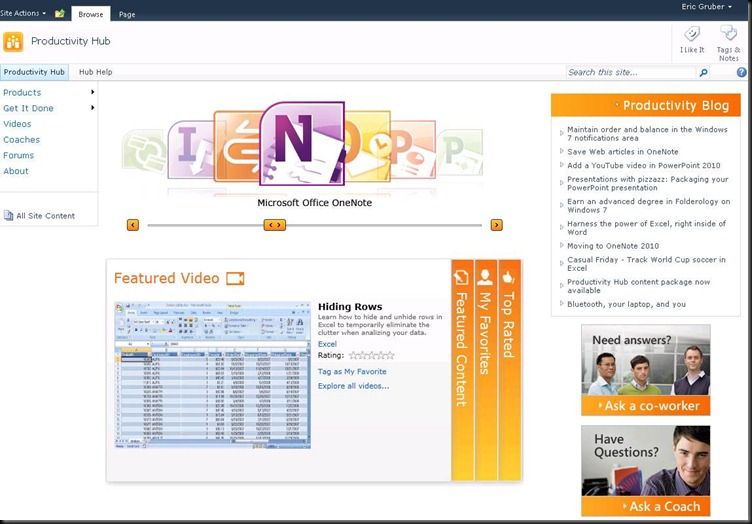
![clip_image002[14] clip_image002[14]](https://msdntnarchive.blob.core.windows.net/media/MSDNBlogsFS/prod.evol.blogs.msdn.com/CommunityServer.Blogs.Components.WeblogFiles/00/00/01/26/65/metablogapi/5460.clip_image002%5B14%5D_thumb.jpg)
![clip_image002[16] clip_image002[16]](https://msdntnarchive.blob.core.windows.net/media/MSDNBlogsFS/prod.evol.blogs.msdn.com/CommunityServer.Blogs.Components.WeblogFiles/00/00/01/26/65/metablogapi/7711.clip_image002%5B16%5D_thumb.jpg)
![clip_image002[18] clip_image002[18]](https://msdntnarchive.blob.core.windows.net/media/MSDNBlogsFS/prod.evol.blogs.msdn.com/CommunityServer.Blogs.Components.WeblogFiles/00/00/01/26/65/metablogapi/2425.clip_image002%5B18%5D_thumb.jpg)
![clip_image002[20] clip_image002[20]](https://msdntnarchive.blob.core.windows.net/media/MSDNBlogsFS/prod.evol.blogs.msdn.com/CommunityServer.Blogs.Components.WeblogFiles/00/00/01/26/65/metablogapi/1263.clip_image002%5B20%5D_thumb.jpg)
![clip_image002[22] clip_image002[22]](https://msdntnarchive.blob.core.windows.net/media/MSDNBlogsFS/prod.evol.blogs.msdn.com/CommunityServer.Blogs.Components.WeblogFiles/00/00/01/26/65/metablogapi/7635.clip_image002%5B22%5D_thumb.jpg)
![clip_image002[24] clip_image002[24]](https://msdntnarchive.blob.core.windows.net/media/MSDNBlogsFS/prod.evol.blogs.msdn.com/CommunityServer.Blogs.Components.WeblogFiles/00/00/01/26/65/metablogapi/1856.clip_image002%5B24%5D_thumb.jpg)
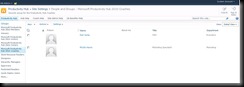
![clip_image002[26] clip_image002[26]](https://msdntnarchive.blob.core.windows.net/media/MSDNBlogsFS/prod.evol.blogs.msdn.com/CommunityServer.Blogs.Components.WeblogFiles/00/00/01/26/65/metablogapi/0207.clip_image002%5B26%5D_thumb.jpg)
![clip_image002[28] clip_image002[28]](https://msdntnarchive.blob.core.windows.net/media/MSDNBlogsFS/prod.evol.blogs.msdn.com/CommunityServer.Blogs.Components.WeblogFiles/00/00/01/26/65/metablogapi/1362.clip_image002%5B28%5D_thumb.jpg)
![clip_image002[30] clip_image002[30]](https://msdntnarchive.blob.core.windows.net/media/MSDNBlogsFS/prod.evol.blogs.msdn.com/CommunityServer.Blogs.Components.WeblogFiles/00/00/01/26/65/metablogapi/1362.clip_image002%5B30%5D_thumb.jpg)
![clip_image002[36] clip_image002[36]](https://msdntnarchive.blob.core.windows.net/media/MSDNBlogsFS/prod.evol.blogs.msdn.com/CommunityServer.Blogs.Components.WeblogFiles/00/00/01/26/65/metablogapi/3343.clip_image002%5B36%5D_thumb.jpg)
![clip_image002[32] clip_image002[32]](https://msdntnarchive.blob.core.windows.net/media/MSDNBlogsFS/prod.evol.blogs.msdn.com/CommunityServer.Blogs.Components.WeblogFiles/00/00/01/26/65/metablogapi/7658.clip_image002%5B32%5D_thumb.jpg)
![clip_image002[34] clip_image002[34]](https://msdntnarchive.blob.core.windows.net/media/MSDNBlogsFS/prod.evol.blogs.msdn.com/CommunityServer.Blogs.Components.WeblogFiles/00/00/01/26/65/metablogapi/6574.clip_image002%5B34%5D_thumb.jpg)
![clip_image002[44] clip_image002[44]](https://msdntnarchive.blob.core.windows.net/media/MSDNBlogsFS/prod.evol.blogs.msdn.com/CommunityServer.Blogs.Components.WeblogFiles/00/00/01/26/65/metablogapi/6012.clip_image002%5B44%5D_thumb.jpg)
![clip_image002[38] clip_image002[38]](https://msdntnarchive.blob.core.windows.net/media/MSDNBlogsFS/prod.evol.blogs.msdn.com/CommunityServer.Blogs.Components.WeblogFiles/00/00/01/26/65/metablogapi/5428.clip_image002%5B38%5D_thumb.jpg)
![clip_image002[40] clip_image002[40]](https://msdntnarchive.blob.core.windows.net/media/MSDNBlogsFS/prod.evol.blogs.msdn.com/CommunityServer.Blogs.Components.WeblogFiles/00/00/01/26/65/metablogapi/3463.clip_image002%5B40%5D_thumb.jpg)
![clip_image002[42] clip_image002[42]](https://msdntnarchive.blob.core.windows.net/media/MSDNBlogsFS/prod.evol.blogs.msdn.com/CommunityServer.Blogs.Components.WeblogFiles/00/00/01/26/65/metablogapi/7587.clip_image002%5B42%5D_thumb.jpg)
![clip_image002[46] clip_image002[46]](https://msdntnarchive.blob.core.windows.net/media/MSDNBlogsFS/prod.evol.blogs.msdn.com/CommunityServer.Blogs.Components.WeblogFiles/00/00/01/26/65/metablogapi/6518.clip_image002%5B46%5D_thumb.jpg)
![clip_image002[48] clip_image002[48]](https://msdntnarchive.blob.core.windows.net/media/MSDNBlogsFS/prod.evol.blogs.msdn.com/CommunityServer.Blogs.Components.WeblogFiles/00/00/01/26/65/metablogapi/0753.clip_image002%5B48%5D_thumb.jpg)
![clip_image001[5] clip_image001[5]](https://msdntnarchive.blob.core.windows.net/media/MSDNBlogsFS/prod.evol.blogs.msdn.com/CommunityServer.Blogs.Components.WeblogFiles/00/00/01/26/65/metablogapi/4863.clip_image001%5B5%5D_thumb.jpg)
![clip_image002[50] clip_image002[50]](https://msdntnarchive.blob.core.windows.net/media/MSDNBlogsFS/prod.evol.blogs.msdn.com/CommunityServer.Blogs.Components.WeblogFiles/00/00/01/26/65/metablogapi/4477.clip_image002%5B50%5D_thumb.jpg)
![clip_image002[52] clip_image002[52]](https://msdntnarchive.blob.core.windows.net/media/MSDNBlogsFS/prod.evol.blogs.msdn.com/CommunityServer.Blogs.Components.WeblogFiles/00/00/01/26/65/metablogapi/3005.clip_image002%5B52%5D_thumb.jpg)
![clip_image002[56] clip_image002[56]](https://msdntnarchive.blob.core.windows.net/media/MSDNBlogsFS/prod.evol.blogs.msdn.com/CommunityServer.Blogs.Components.WeblogFiles/00/00/01/26/65/metablogapi/2728.clip_image002%5B56%5D_thumb.jpg)
![clip_image002[54] clip_image002[54]](https://msdntnarchive.blob.core.windows.net/media/MSDNBlogsFS/prod.evol.blogs.msdn.com/CommunityServer.Blogs.Components.WeblogFiles/00/00/01/26/65/metablogapi/7028.clip_image002%5B54%5D_thumb.jpg)