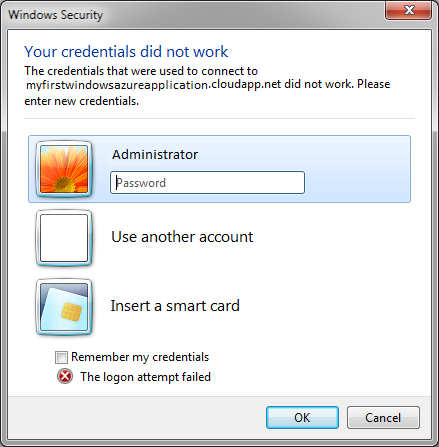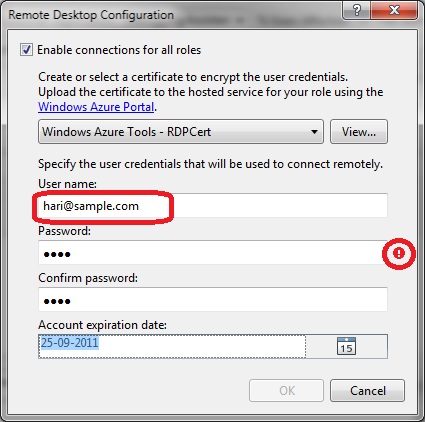"Your credentials did not work" error when connecting to Windows Azure VM's
Below specified is the error that might occur while connecting to Windows Azure VM’s via remote desktop (mstsc).
One very common reason that all of us are aware for this issue is “wrong password”. However, I often come across situations where users are definitely specifying correct username, password and still the issue seem to occur. I have worked with multiple customers regarding this very issue and investigation revealed that “invalid” username value is causing the issue. Let me explain!
While configuring remote desktop credentials via “Configure Remote Desktop Connections” option that is available in Publish wizard, Windows Azure tools does a pretty good job of validating the password, confirm password fields. However it does not validate username field. In below example, I have configured invalid values for both username, password. Notice that explanation mark highlighted below with circle appeared next to password field. But, there is no warning message appeared for username field.
Since, validation is not performed by Windows Azure Tools for username field, one needs to be cautious about what value that is being configured. What really happens behind the scenes is, Windows Azure creates a specified user on the VM and grants permissions required for Remote Desktop access. So, generic username requirements/guidelines are applicable here as well.
Some of standard requirements
- Username should not match with existing user accounts. Few user accounts that are already presented on the Windows Azure VM’s are “Administrator”, “Guest”. Hence, do not use these names while configuring remote desktop access.
- Names may not consist entirely of periods and/or spaces, or contain these characters: \ / " [ ] : | < > + = ; , ? * @
- Length of username should be <=20
- Username should not be null
- Password cannot contain the username or part of username
Quick test you can perform to reduce errors is to create a user in local machine with specified username, password and proceed with remote desktop configuration only after local test succeeds!
How to connect to VM using Remote Desktop(RDP) on Windows Azure (Cloud)
https://blogs.msdn.com/b/narahari/archive/2010/12/01/how-to-connect-to-vm-on-windows-azure.aspx